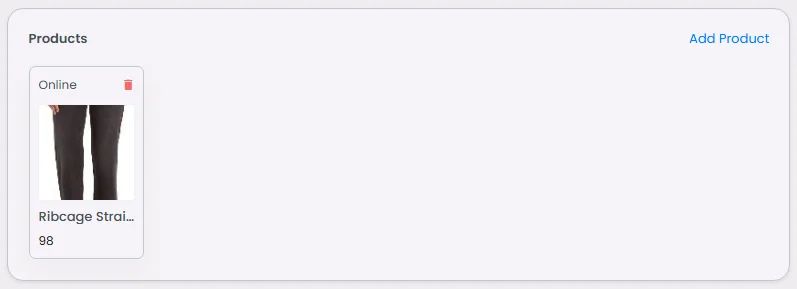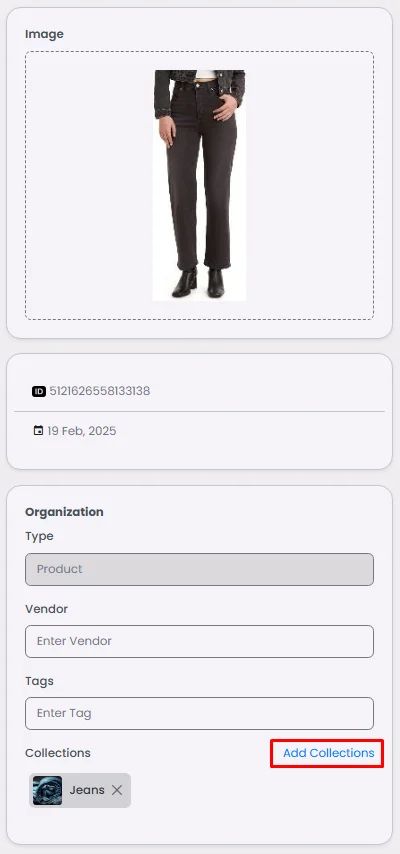This window is where you collect certain products under one category and assign them to your shop.
📋 Steps
From the admin menu, click 'Collections.’
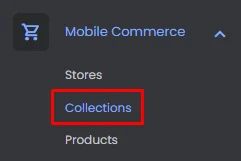
Click ‘Add New Collection.’

A window will appear where you can enter your collection title and description, click or drag and drop an image, and select a collection theme.
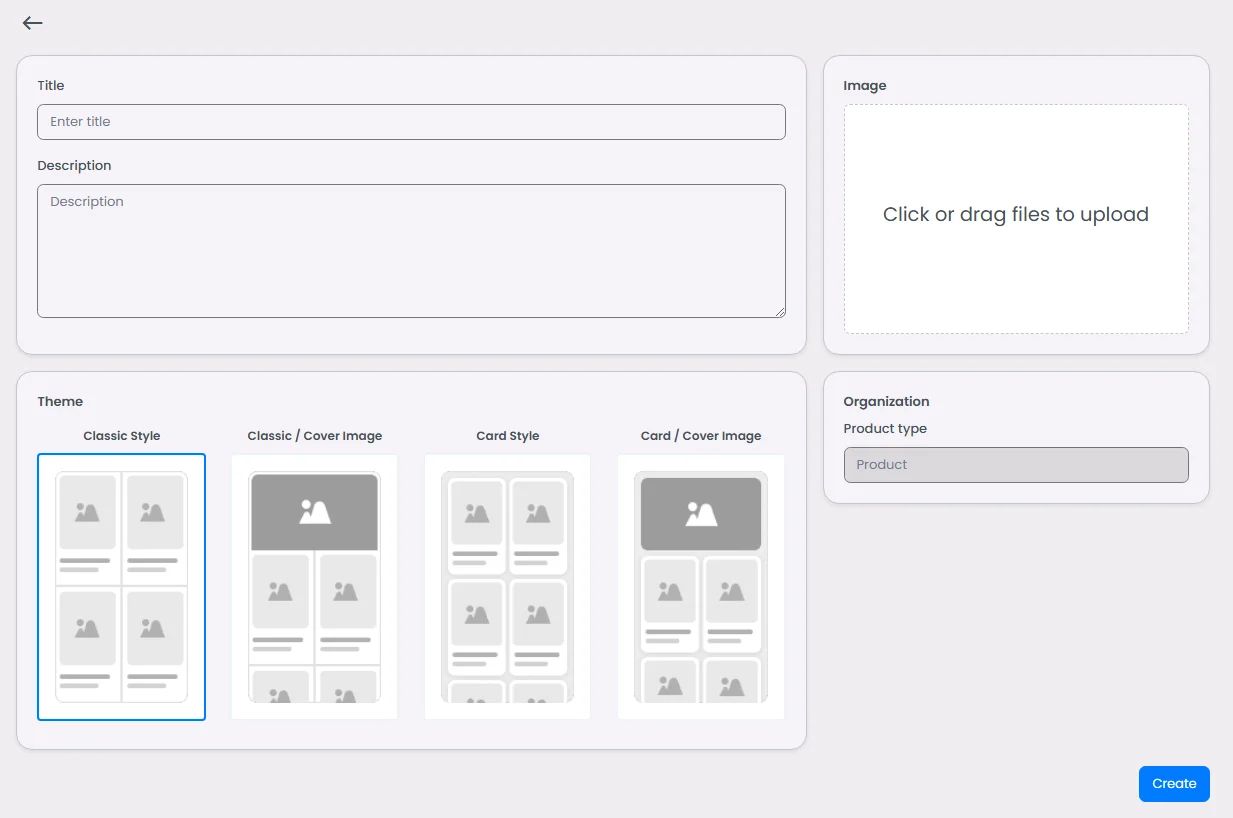
And when you click ‘Create,’ additional options will appear:
Below the collection image, you’ll find the collection’s created ID and date of creation.

Now, it’s time to assign products to this collection. Click ‘Add Product.’

Select the product and click ‘Done’.
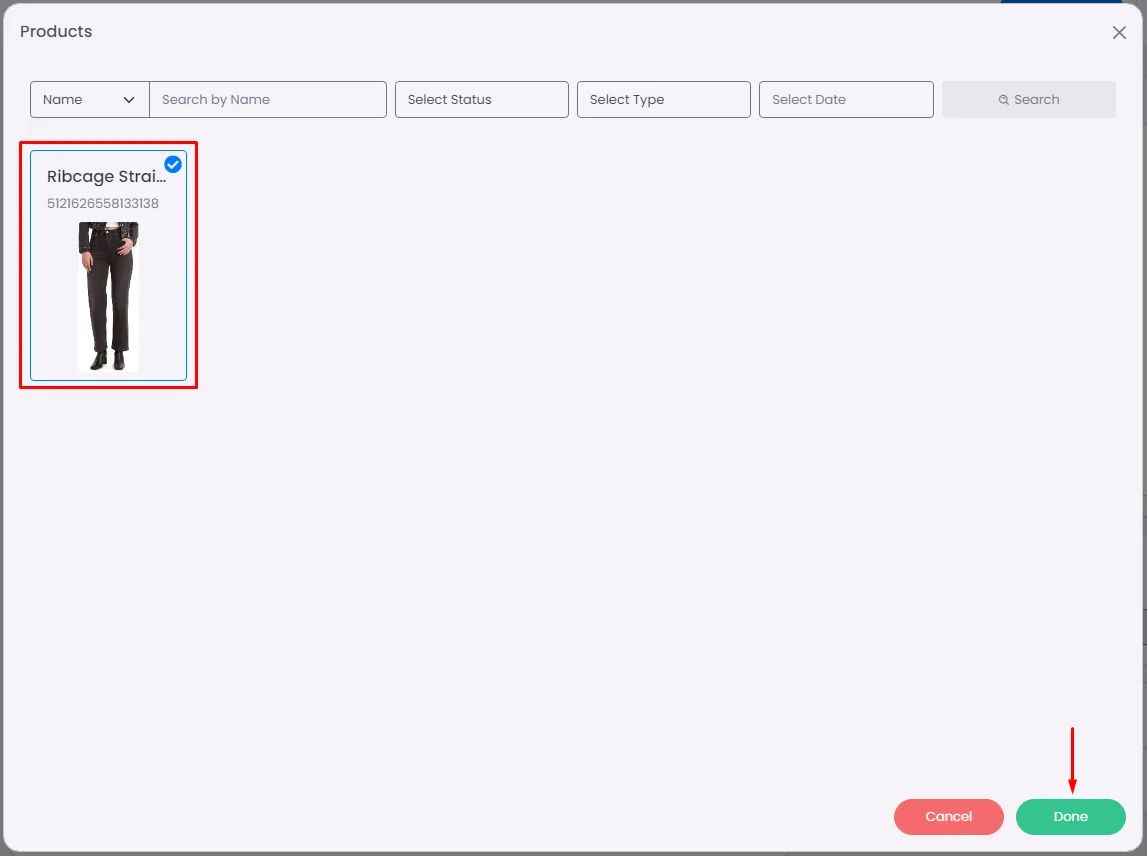
Keep in mind that there are two ways to add a product to a collection: you can either add the product to the collection section or assign the collection to the product section.