How To Install The Component
This component can be installed in:
- App's Navigation Page ✓
- App's Side Menu ✓
You can find the Booking & Events components in the Booking & Events section. Click or drag and drop the components into your navigation or side menu to install them.
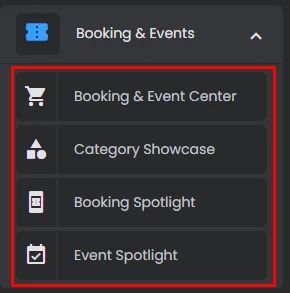
How To Configure The Component
The Booking & Events Center shows your booking and event categories in a workflow interface designed by component elements.
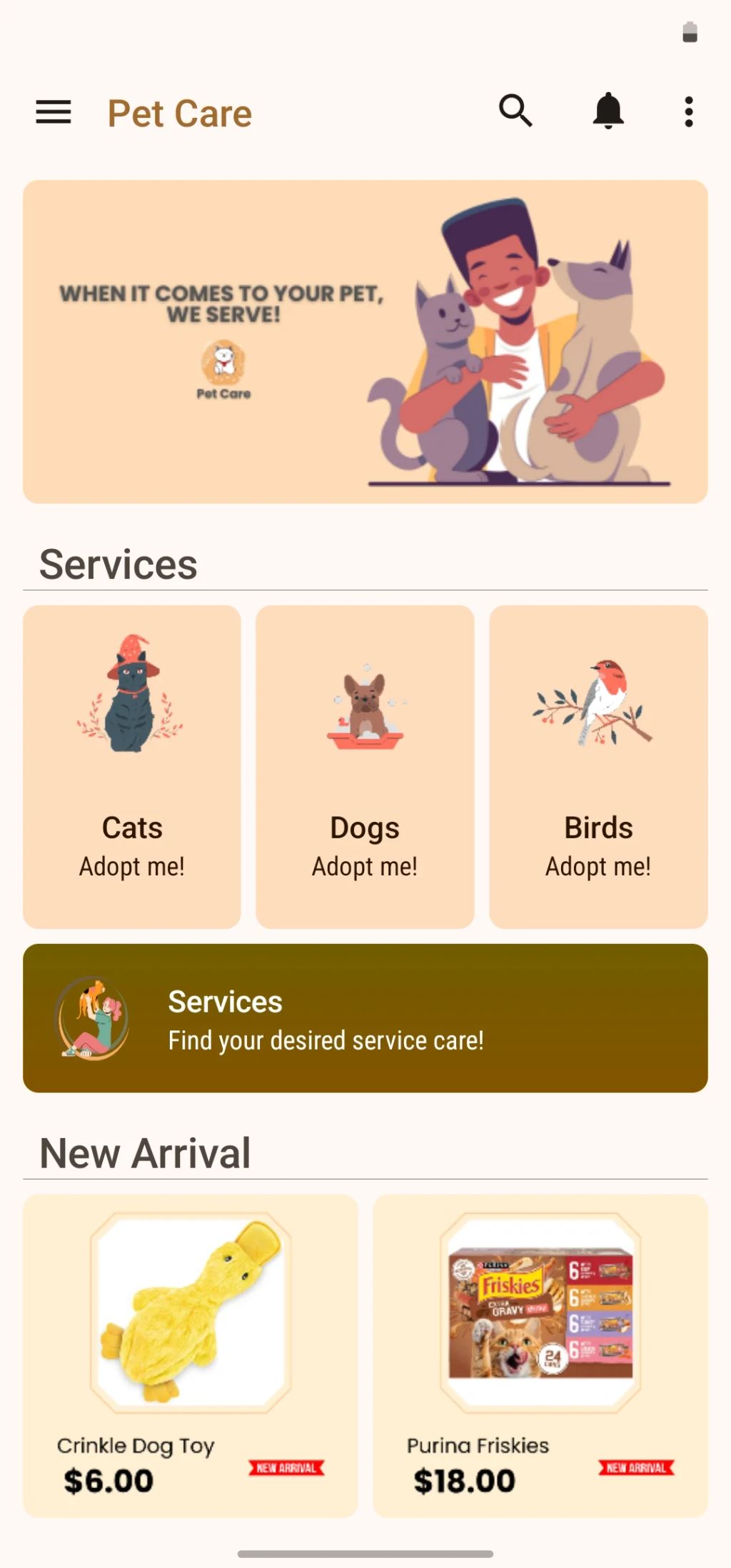
Click the gear icon to configure the component settings.
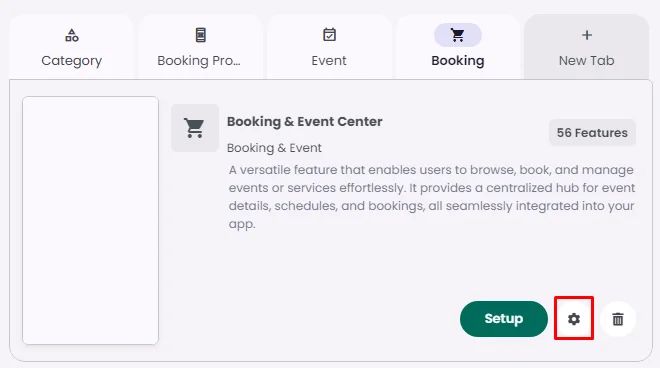
Background Menu Screens
Rename the component and choose an Android and an iOS icon for it.
- Upload a background image for all your booking & events center menu screens.
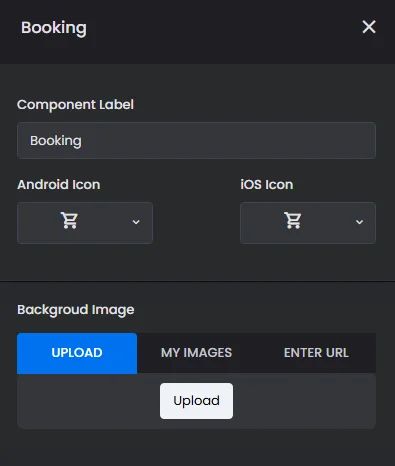
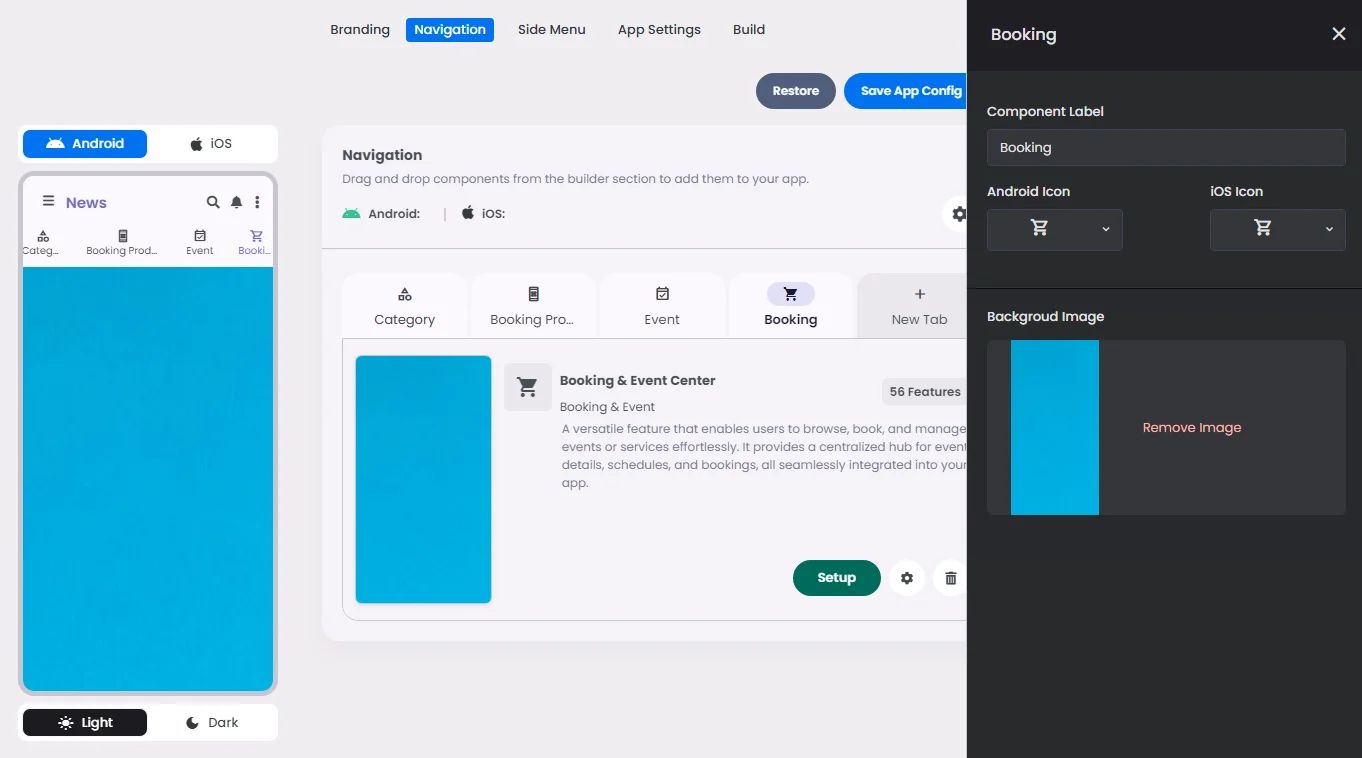
Click ‘Setup’ to set up your component design.
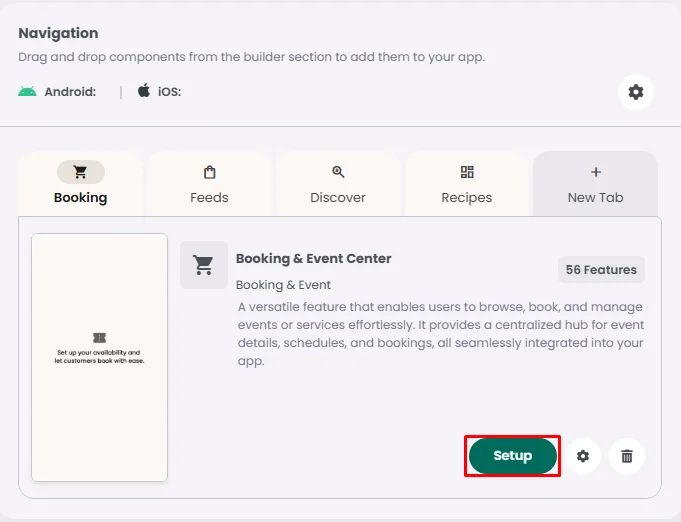
- Upload a background image for a single menu screen. If you have multiple menus, select your chosen one and click the cog gear icon to open the menu background settings.
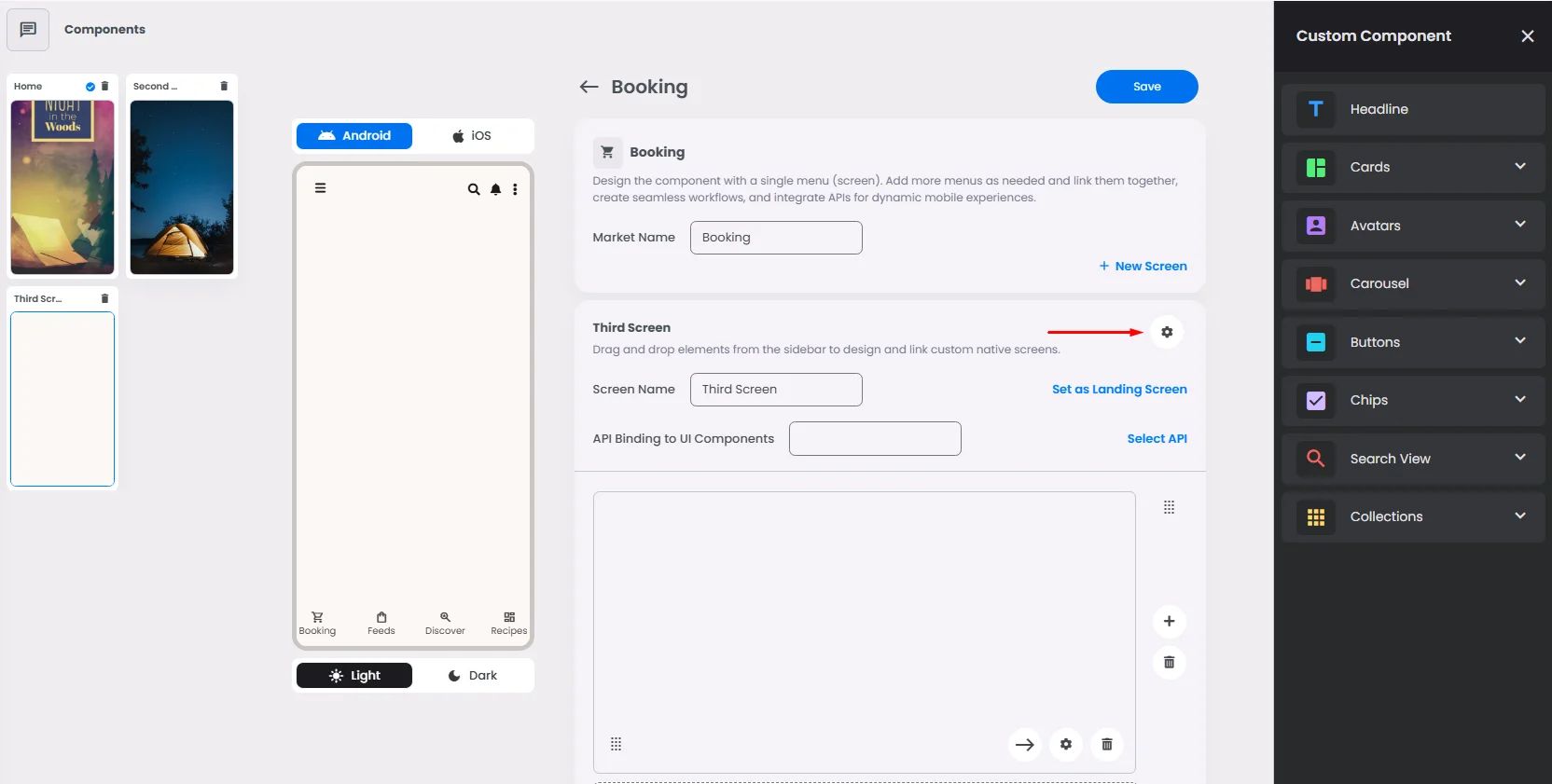
You have the option to upload an image or add a gradient background color.
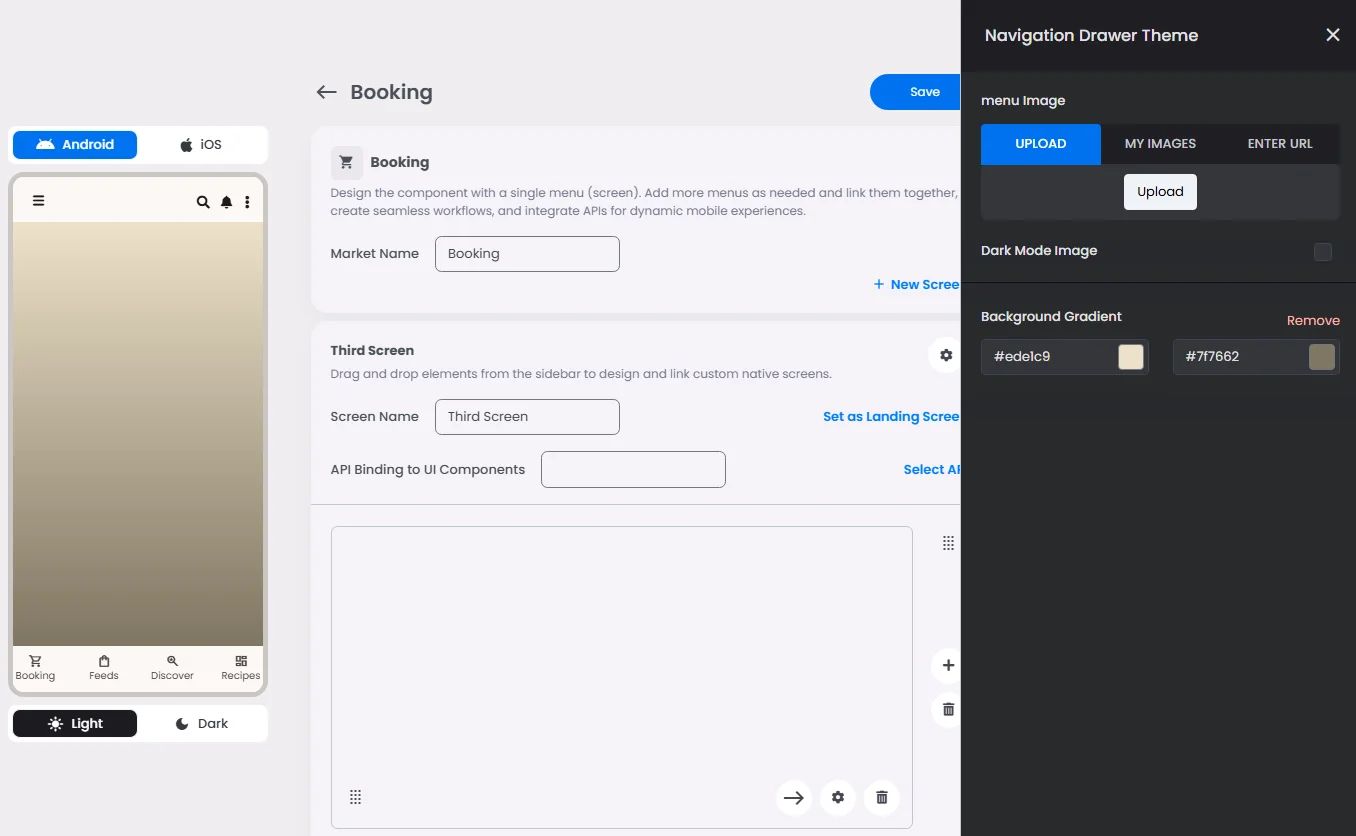
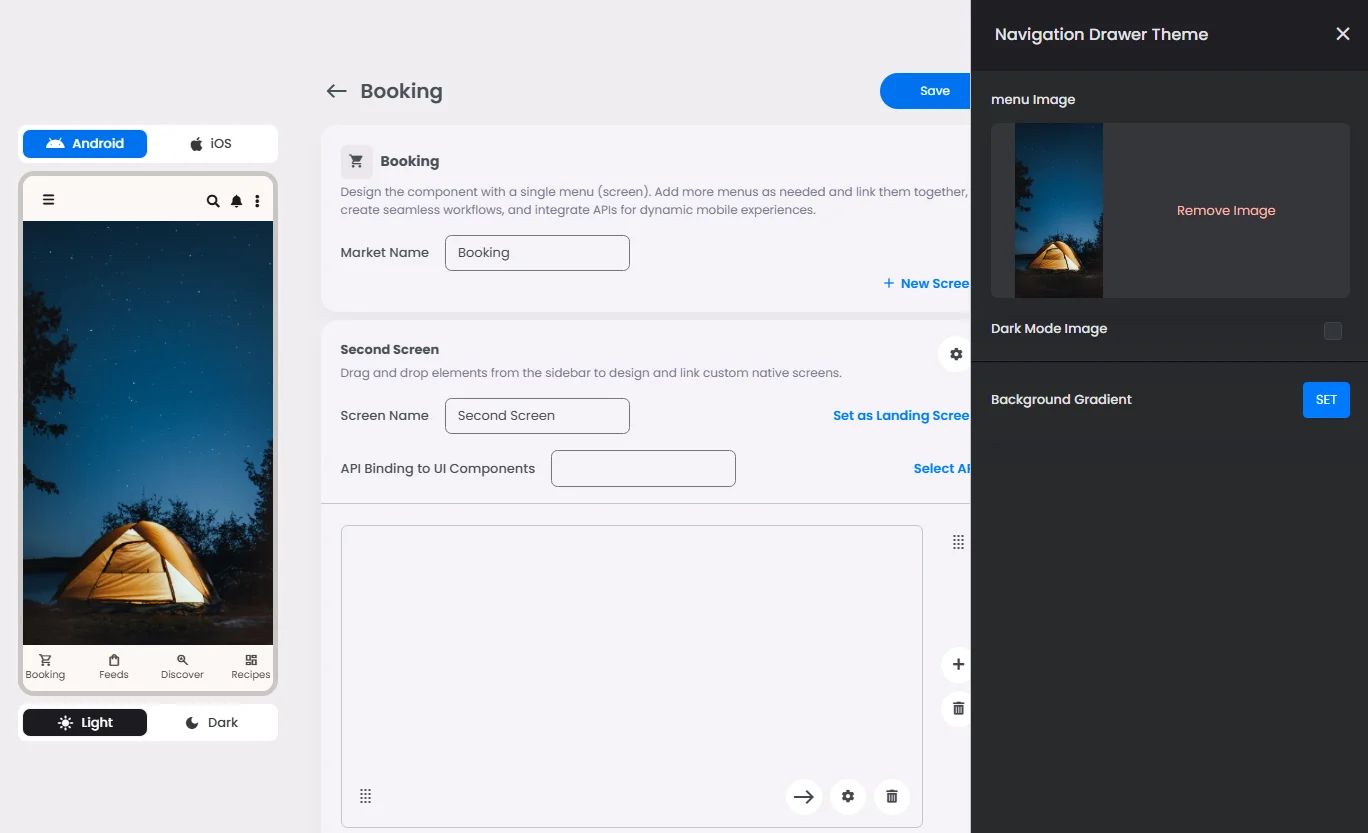
Must-Have Components
You must include all your payment components:
- Order Manager Spotlight: It shows all booking & event orders created by the user, including all the order details (date & time of created order, payment method type, status, etc.).
- Shopping Cart Spotlight: It allows users to add, review, and manage scheduled bookings or events before proceeding to checkout.
- My Calendar: Include a calendar component so that customers may track their event schedule throughout the day or at a specific time by creating a complete booking or event calendar (agenda).
Create a calendar for multi-day events; for example, if you have an event spanning several days with a unique program for each day, using a calendar to organize daily schedules would be highly beneficial. It helps users easily track their activities and ensures they don’t miss any scheduled times.
The created calendar can only be posted in a feed center or a channel. Click here to learn how.
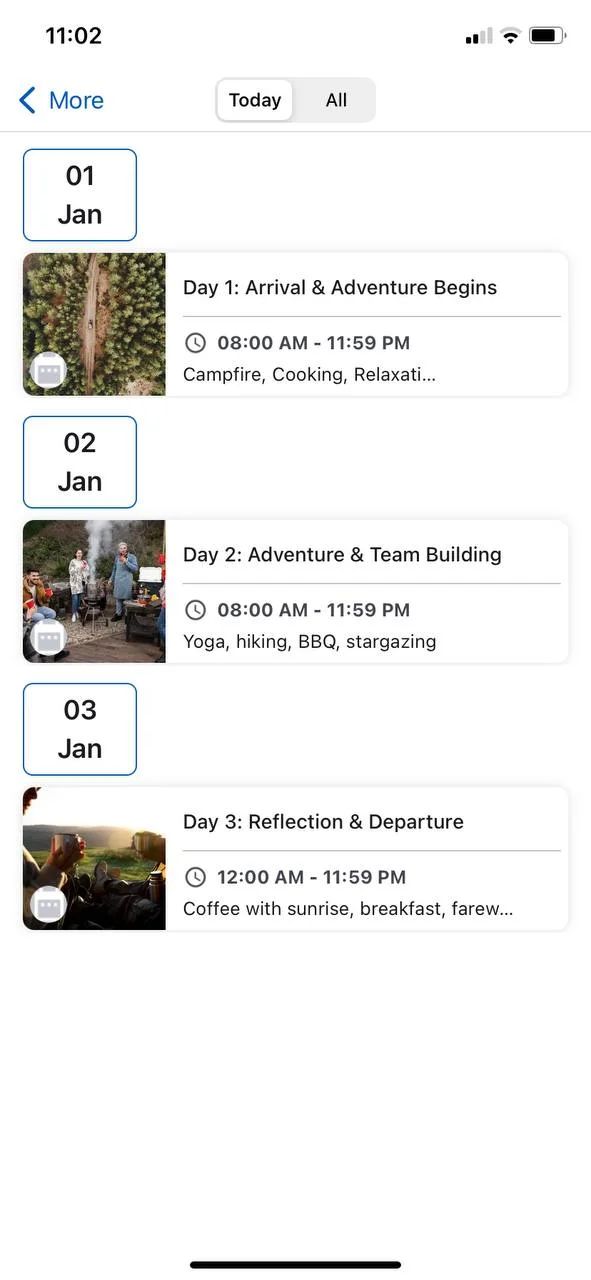
To keep from getting lost, you need to do these steps in order.
