How To Install The Component
This component can be installed in:
- App's Navigation Page✓
- App's Side Menu ✓
You can find the shopping hub component in the Commerce section. Click or drag and drop the component into your navigation or side menu to install it.
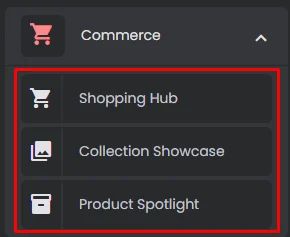
How To Configure The Component
The Shopping hub is where you show your collections and products.
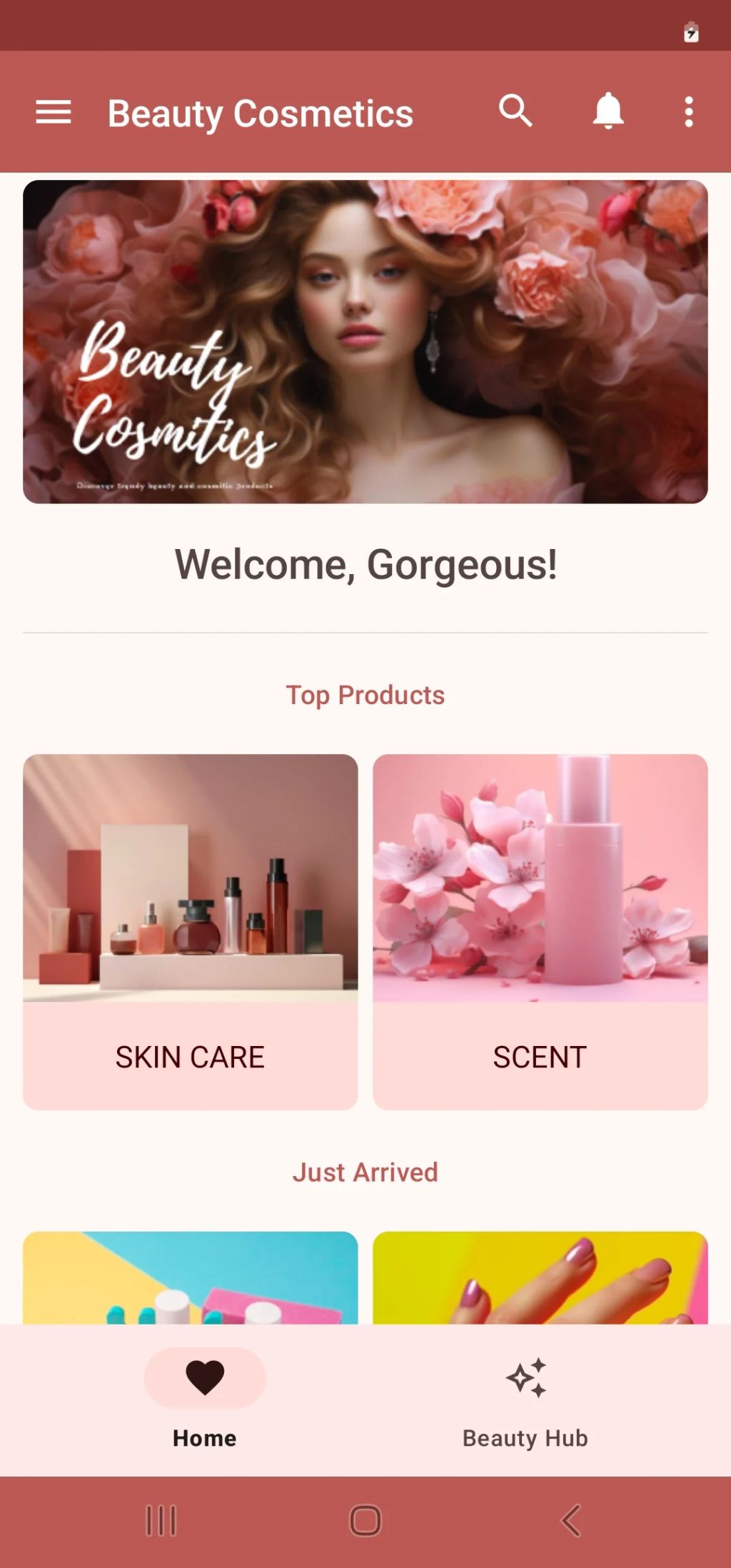
Click the gear icon to configure the component settings.
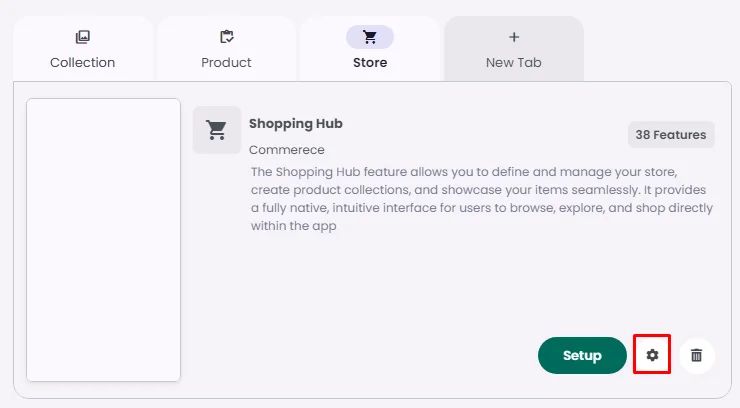
Background Menu Screens
Rename the component and choose an Android and an iOS icon for it.
- Upload a background image for all your store menu screens.
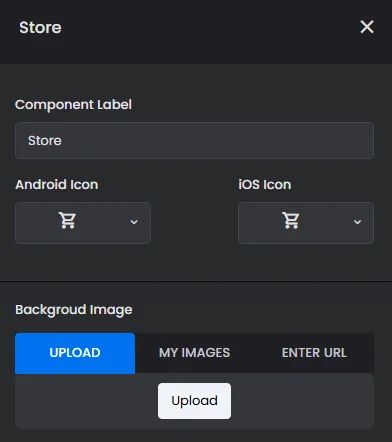
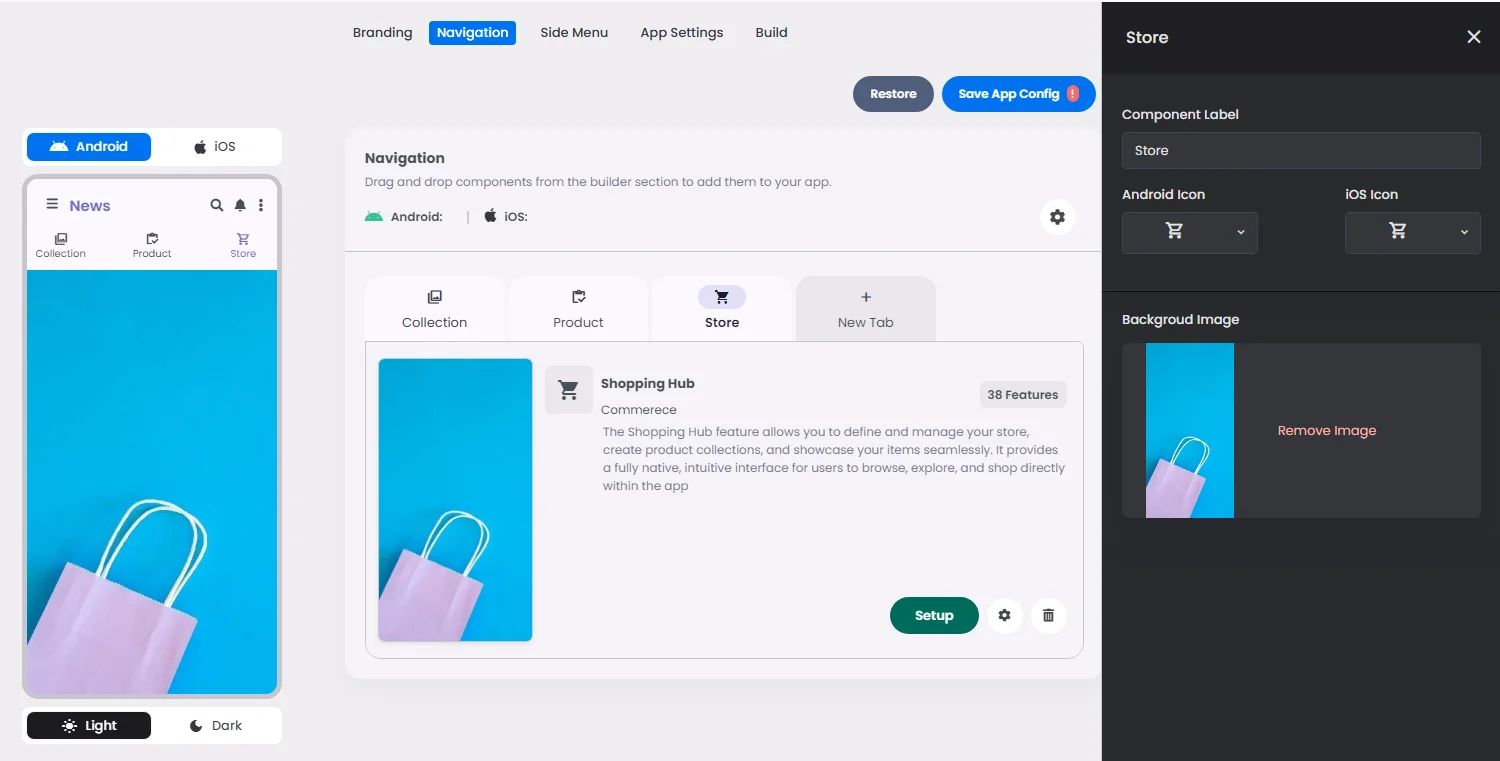
Click ‘Setup’ to set up your component design.
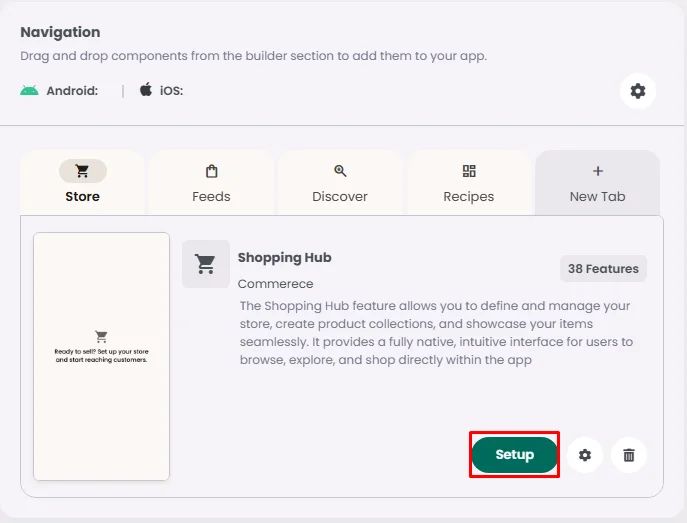
- Upload a background image for a single menu screen. If you have multiple menus, select your chosen one and click the cog gear icon to open the menu background settings.
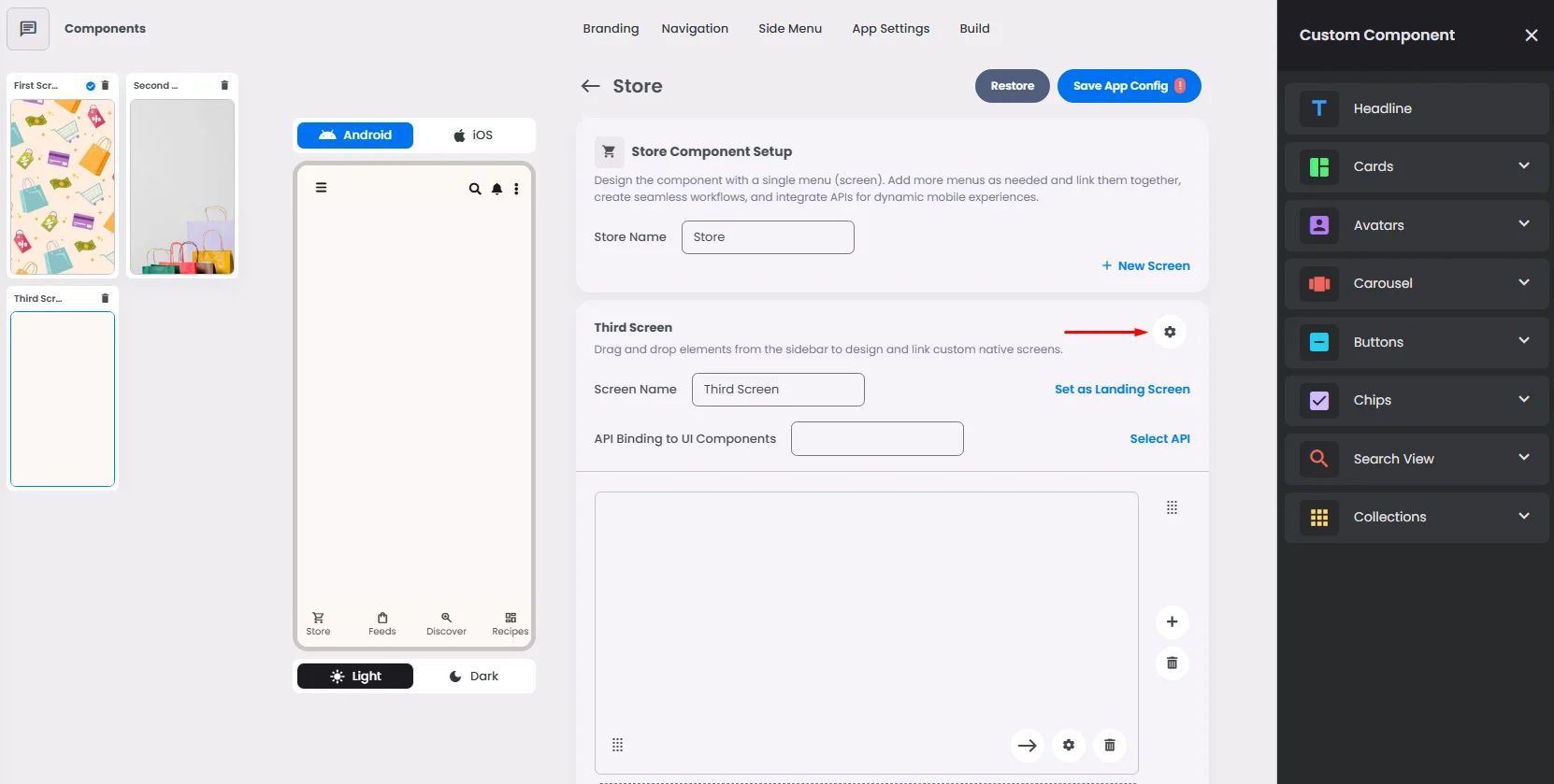
You have the option to upload an image or add a gradient background color.
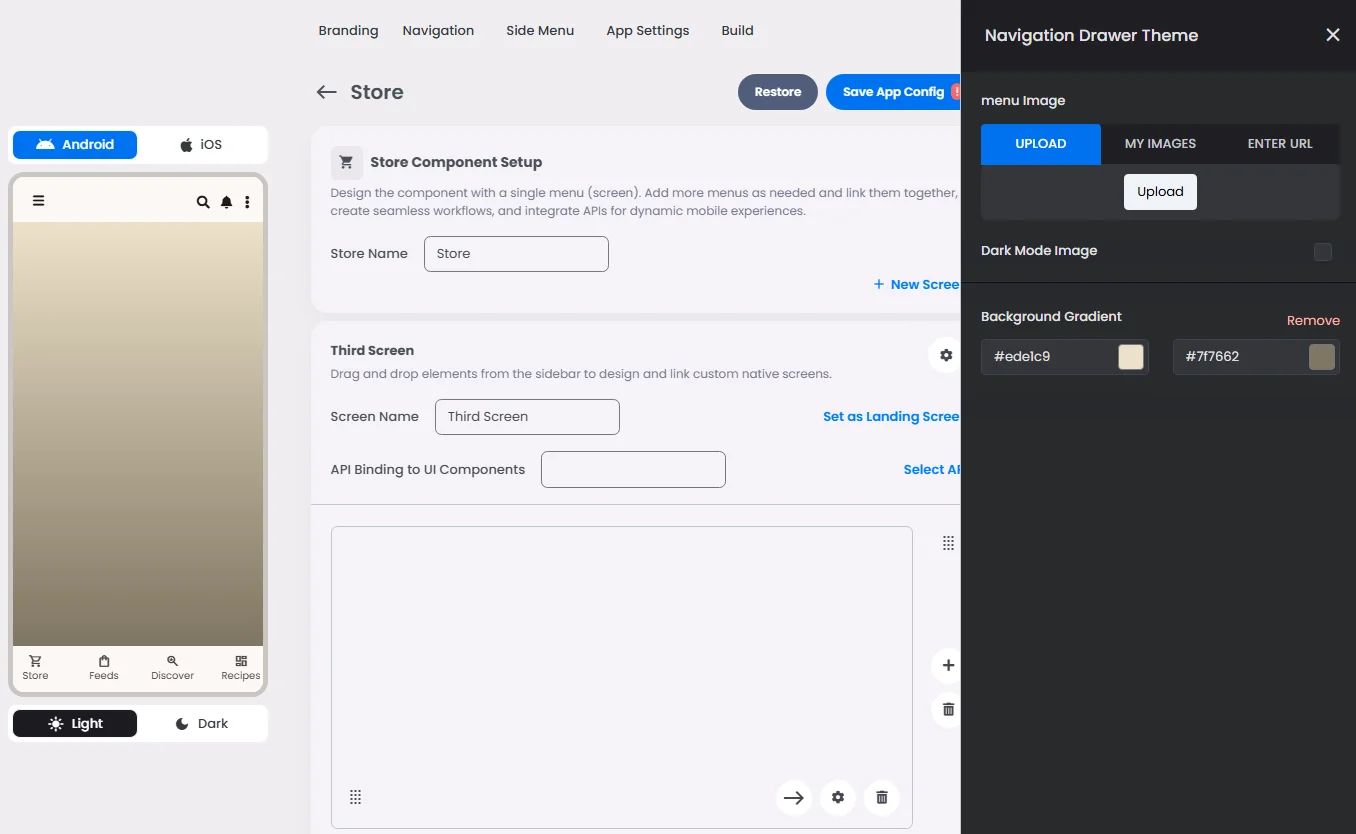
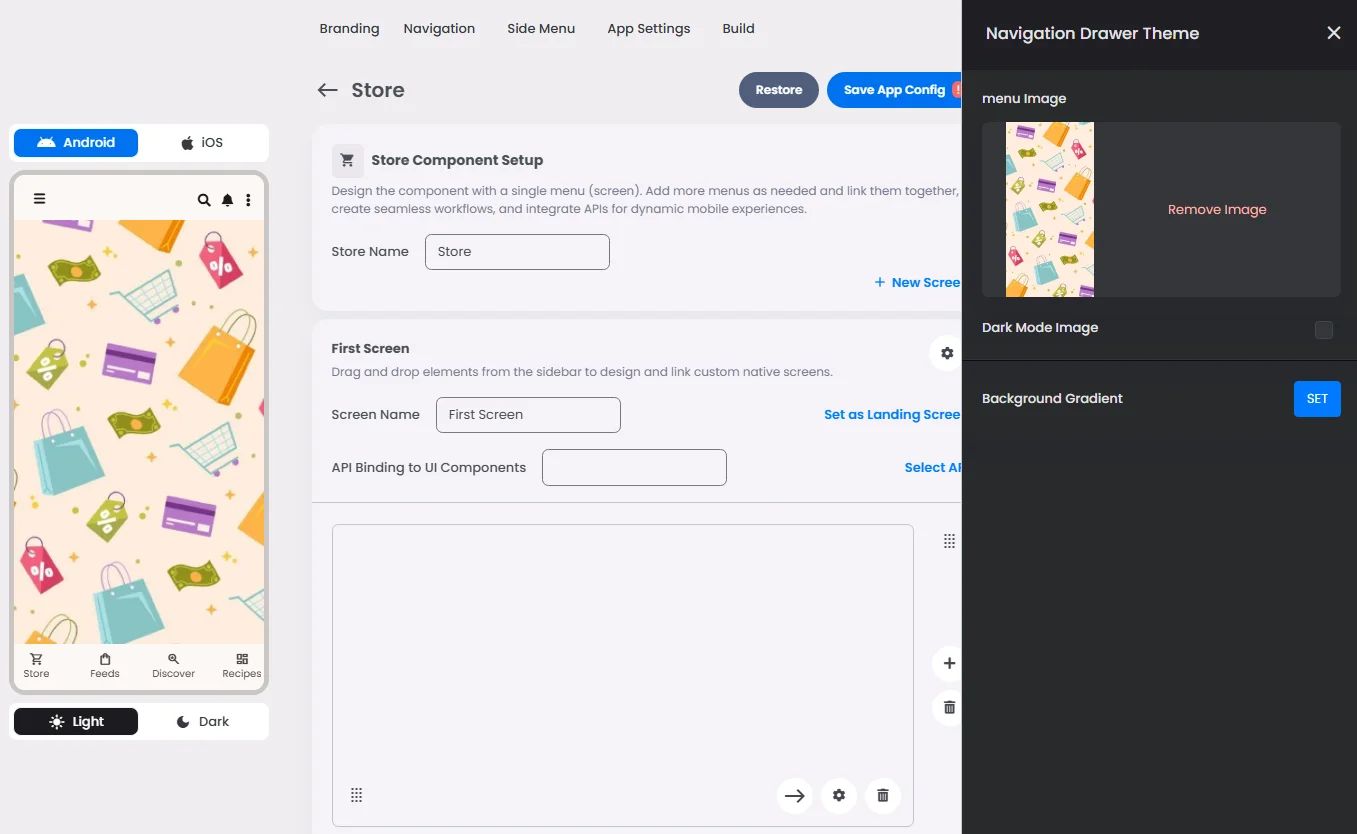
Must-Have Components
You must include all your payment components:
- Order Manager Spotlight: It shows all orders created by the user, including all the order details (date & time of created order, payment method type, status, etc.).
- Shopping Cart Spotlight: It allows users to add, review, and manage selected products before proceeding to checkout.
To keep from getting lost, you need to do these steps in order.
