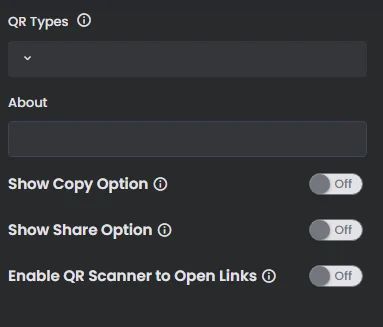The QR scanner component allows you to scan any QR code or barcode with the option to open the link, copy it, or share it.
How To Install The Component
This component can be installed in:
- App's Navigation Page ✓
- App's Side Menu ✓
You can find the QR scanner component in the Essential Features section. Click or drag and drop the component into your navigation or side menu to install it.
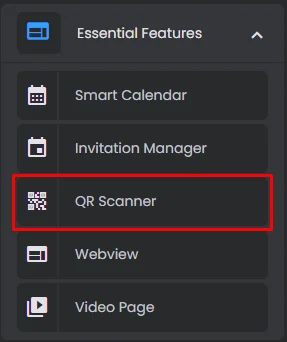
How To Configure The Component
Click the gear icon to configure the component settings.
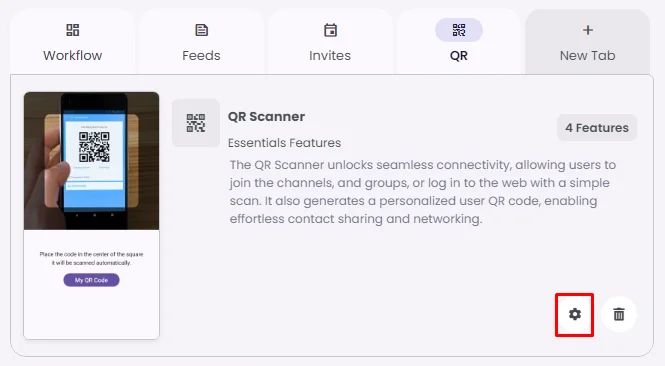
Rename the component and choose an Android and an iOS icon for it.
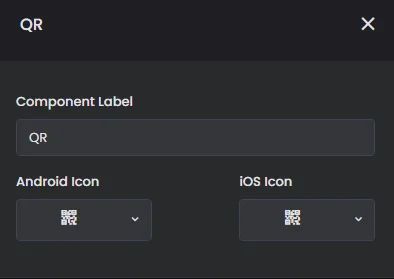
QR Types: The QR scanner component comprises 3 scanning options that you can choose from:
- User’s QR with optional QR scan: It enables you to scan any QR code or barcode and displays "My QR Code" as a button at the bottom that you can click on to display your personal QR code.
- QR scan with optional user’s QR: Displays the user's personal QR code and displays "QR Scanner" as a button at the bottom that you can click on to scan any QR code or barcode.
- Generic QR scan only: Allows users to scan any QR code or barcode with the option to open the link, copy, or share it via WhatsApp, Messenger, Telegram, and much more.
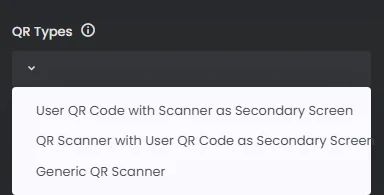
Users can scan this personal QR code and add each other to their app.
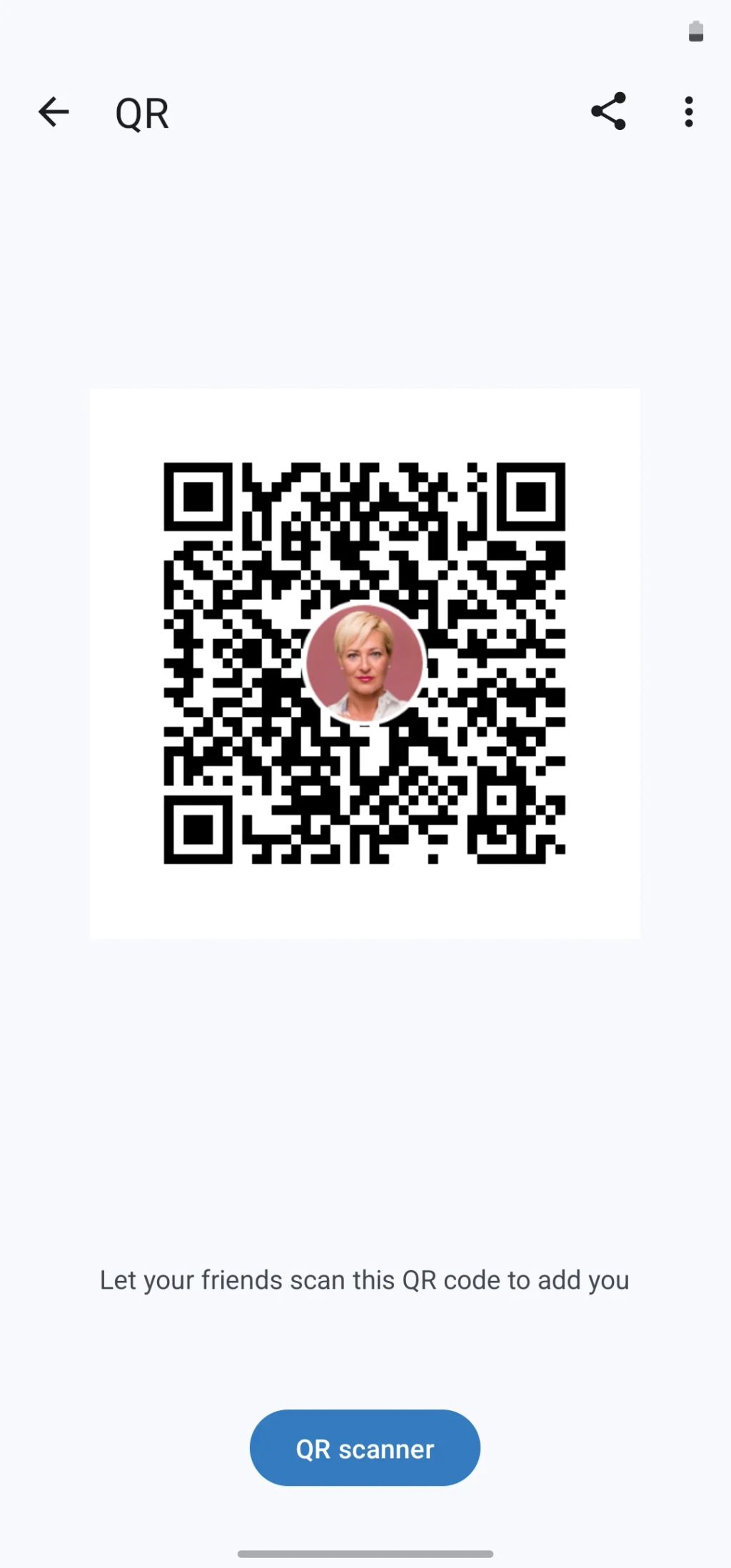
Add a special text to be your QR code page description.
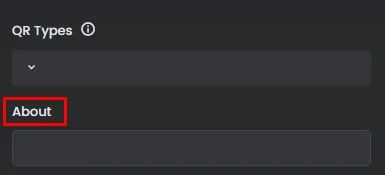
Turn the toggle on for additional settings you would like the scanner to use:
- Copying of QR Code
- Sharing of QR code
- Opening of QR code in Web
Note that you can activate all of them.