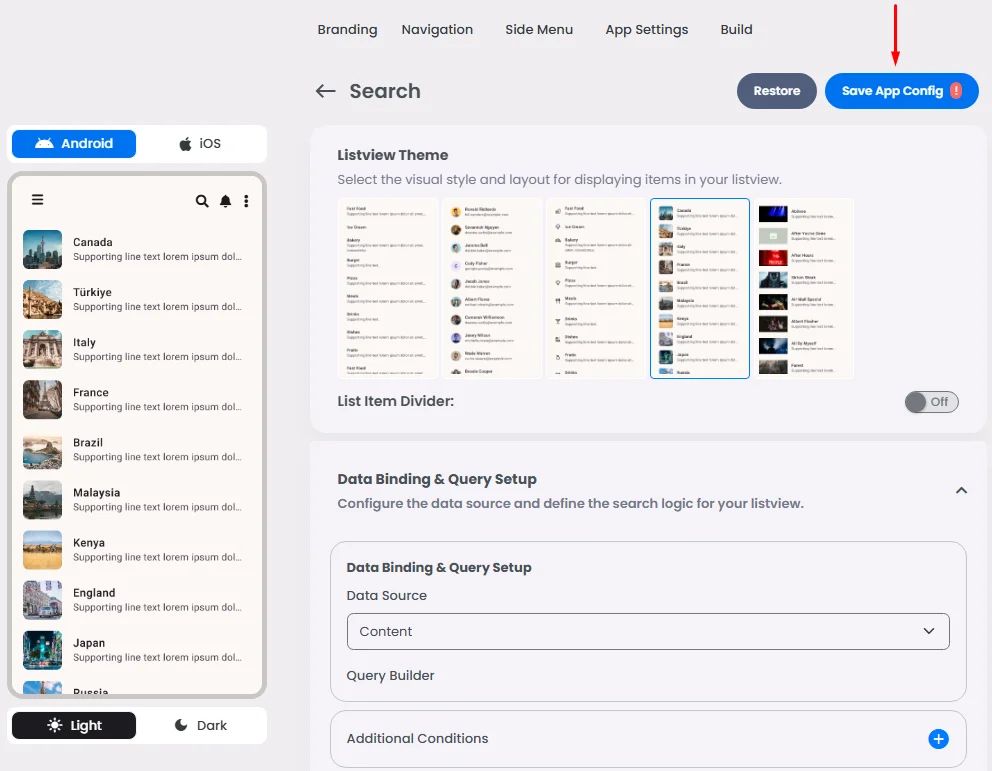With the Content Manager feature, you can empower your app with dynamic, customizable content that goes beyond static pages. App owners can create and manage a wide range of content types—including audio files, images, videos, external URLs, and locations—all from a centralized dashboard.
Once content is created, it can be easily displayed to users. This allows for a clean, structured presentation of the content within the app—ideal for portfolios, media libraries, directory listings, or promotional feeds.
There’s no limit to the number of content items you can create, and each piece of content can be enriched with titles, descriptions, tags, and visuals to enhance discoverability and user engagement.
Whether you're building an app for events, media sharing, travel, or e-learning, the Content Manager provides a flexible solution for curating and showcasing multimedia content in an organized, user-friendly format.
How To Create Content
From the admin menu, go to the Content Manager section and click ‘Content.’
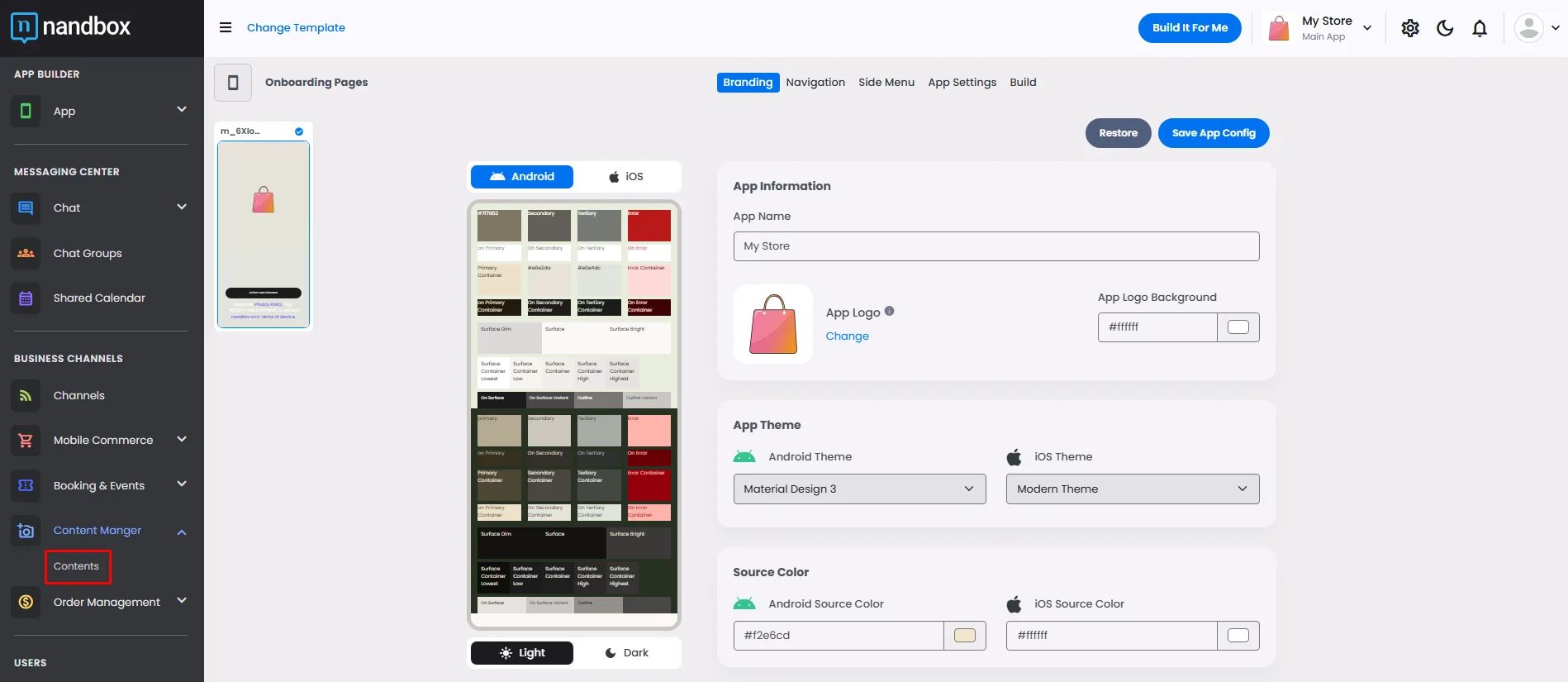
Click ‘Add New Content.’
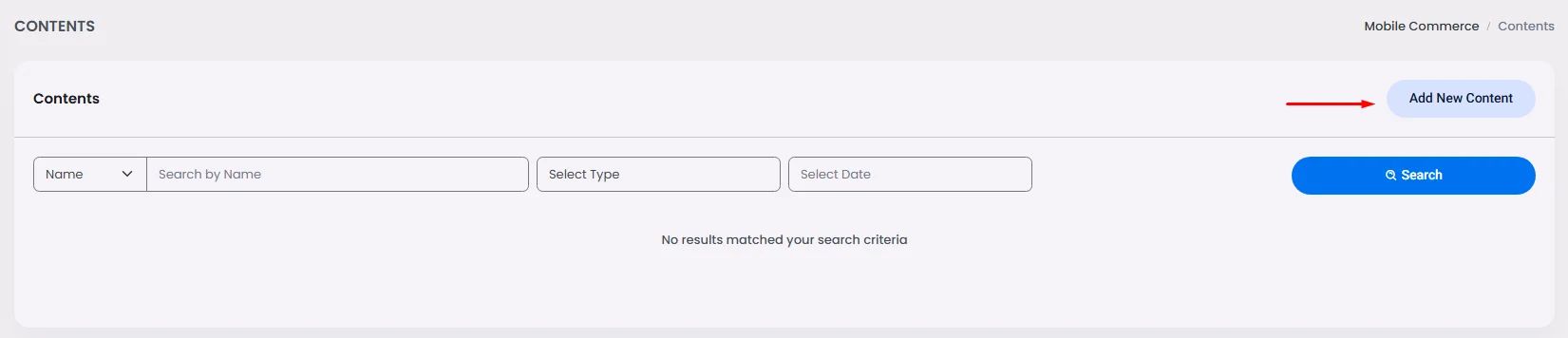
First, select the type of content you want to show: Image, Audio, Video, URL or Location.
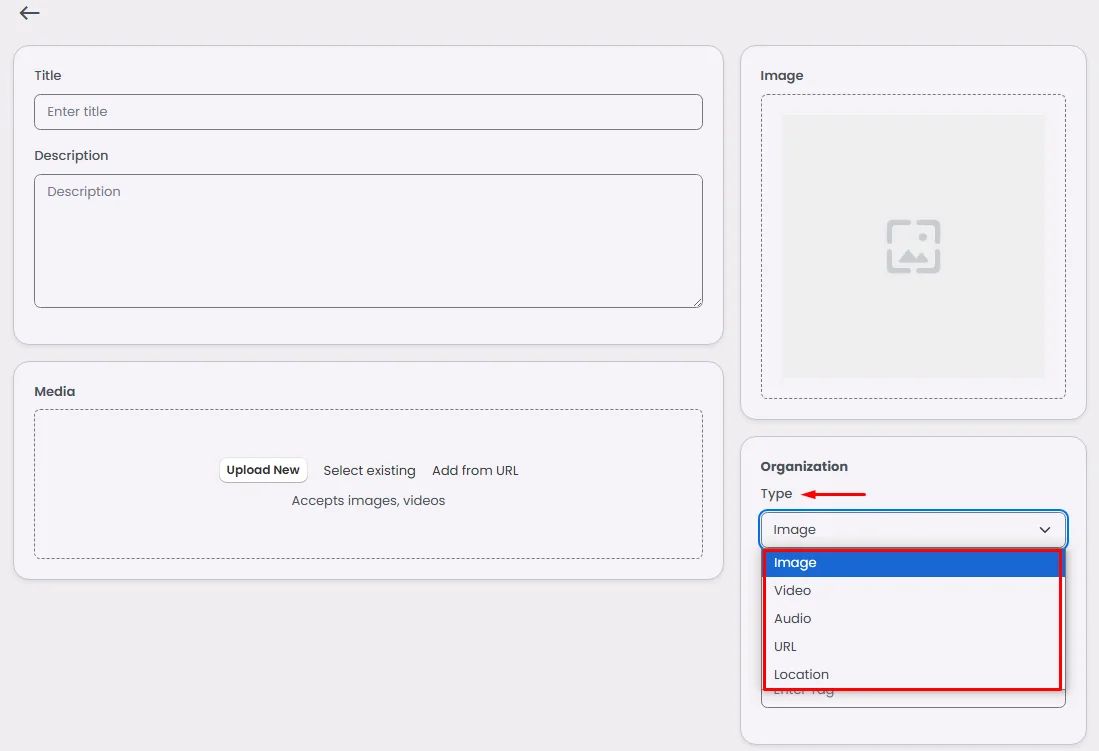
- Image:
Add your image’s title and description. You have three options to upload an image:
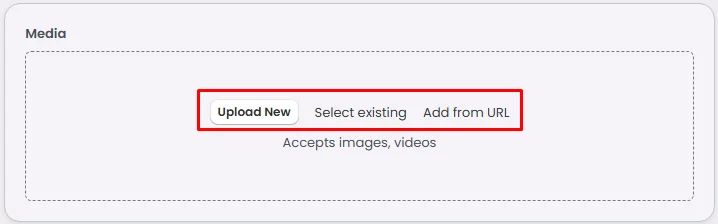
- Upload an image from your desktop
- Select an existing image that has been uploaded before on your app builder
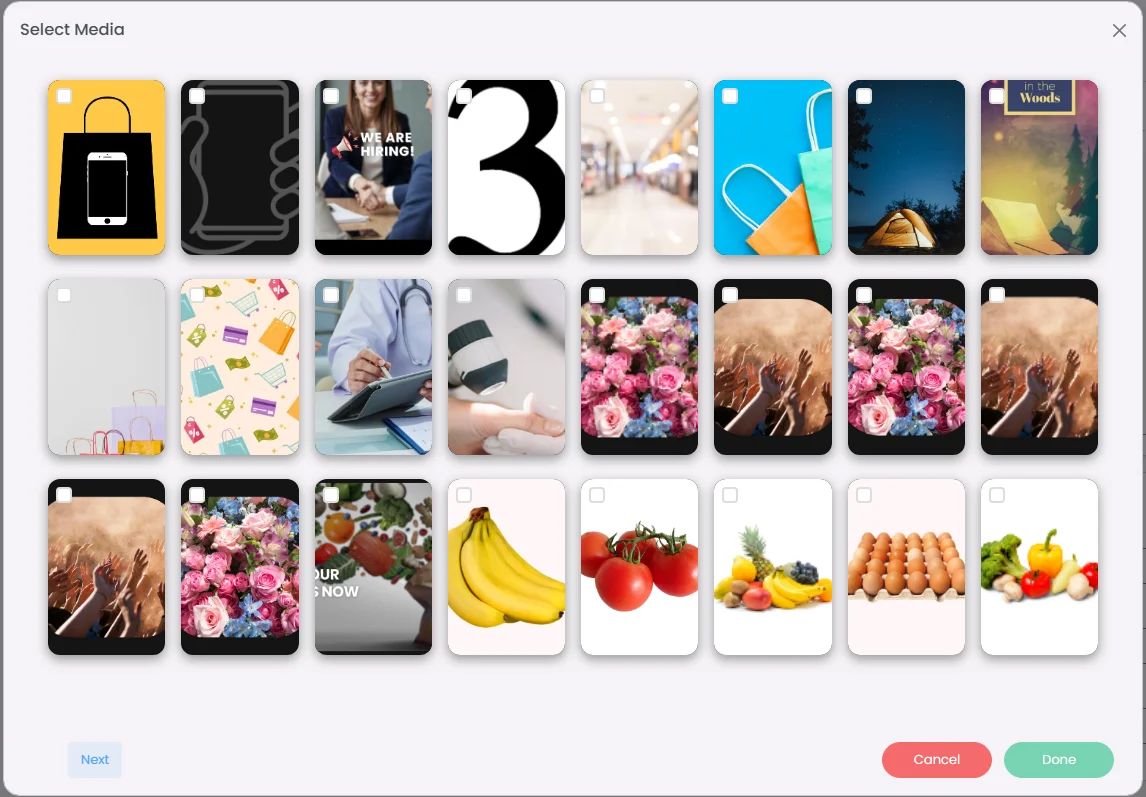
- Add your image URL.
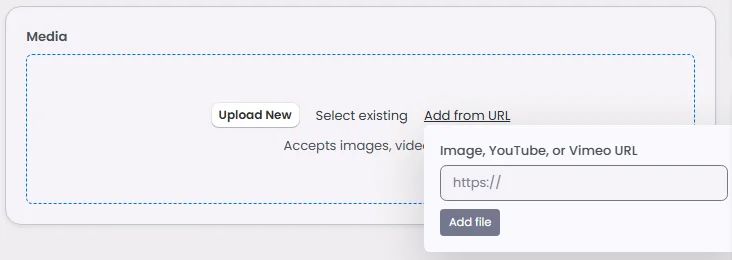
Add your vendor and search tag, then click ‘Create.’
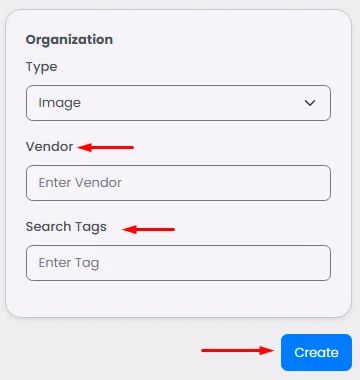
- Video:
The same applies to video; Make sure to upload one.
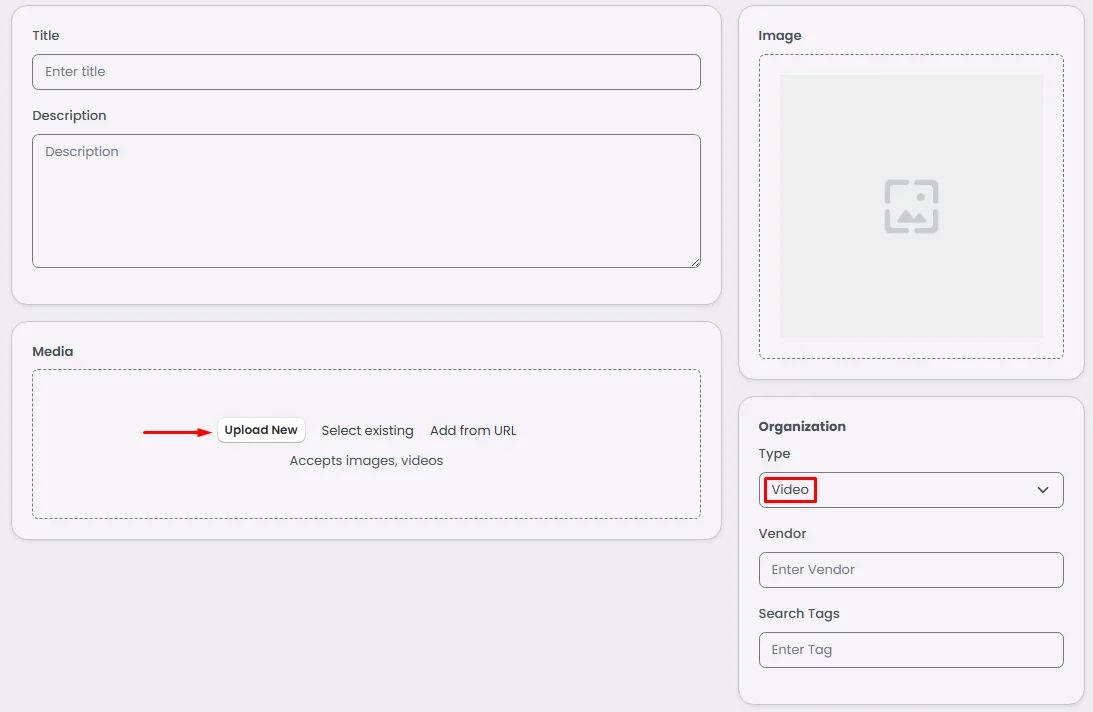
- Audio
The same applies to audio; please ensure that you upload both your audio file and an accompanying image for it.
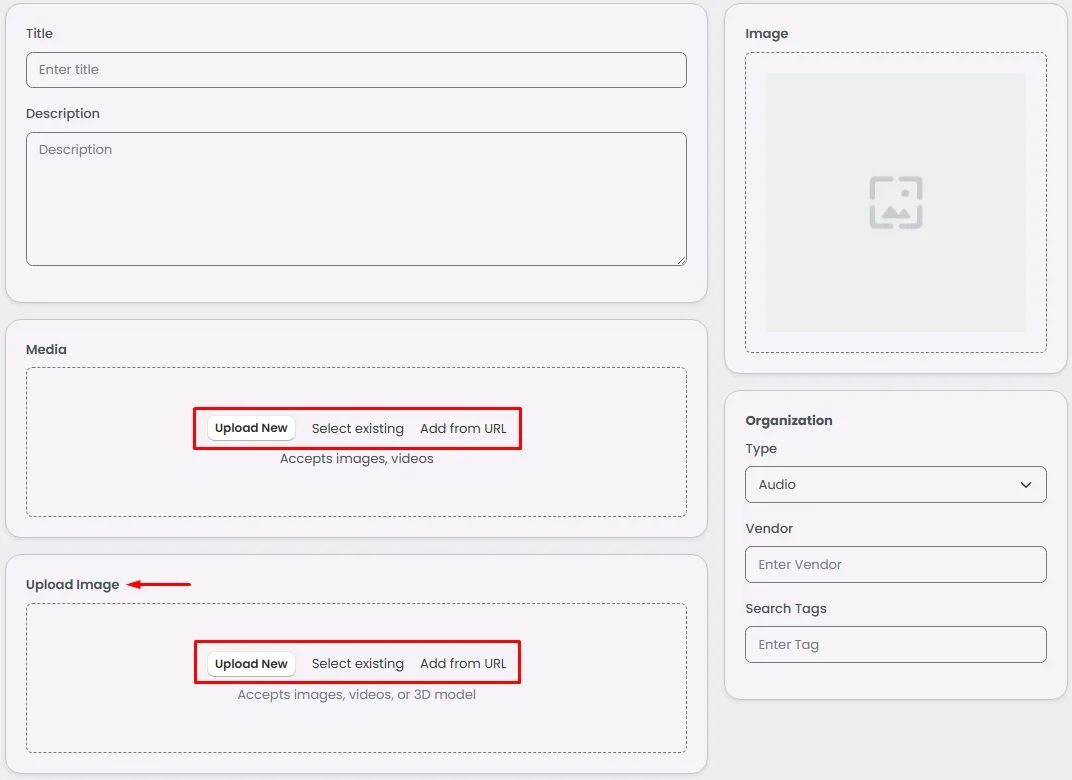
- URL
The same applies to URL; Add your URL and an accompanying image for it.
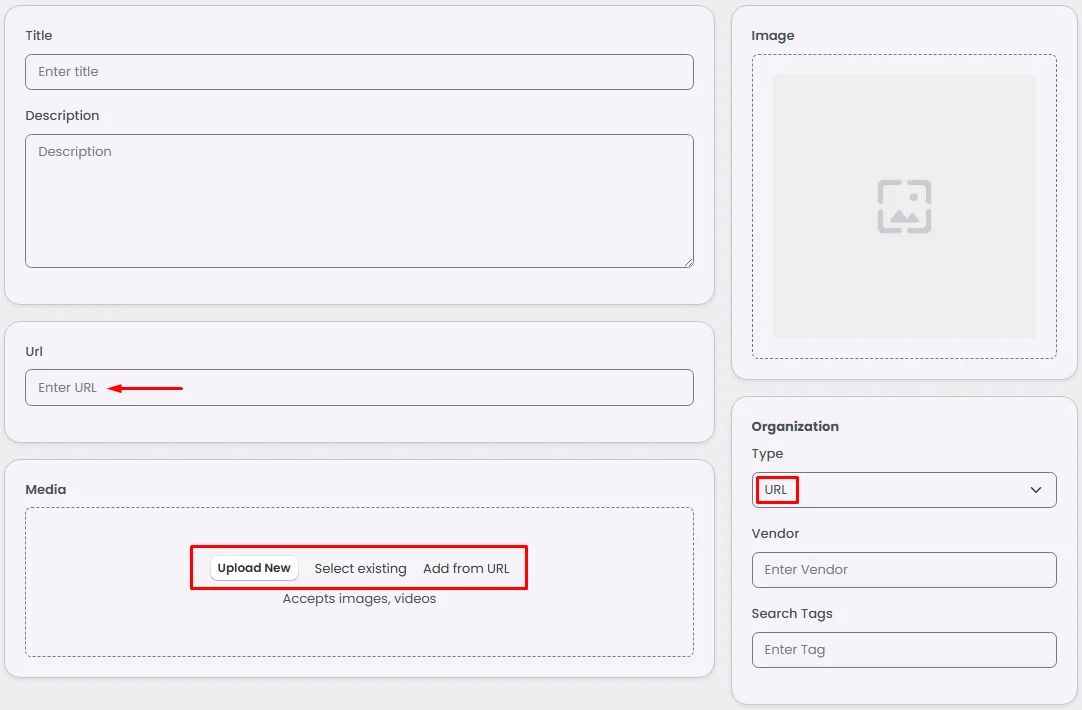
- Location
The same applies to location; Add your location and an accompanying image for it.
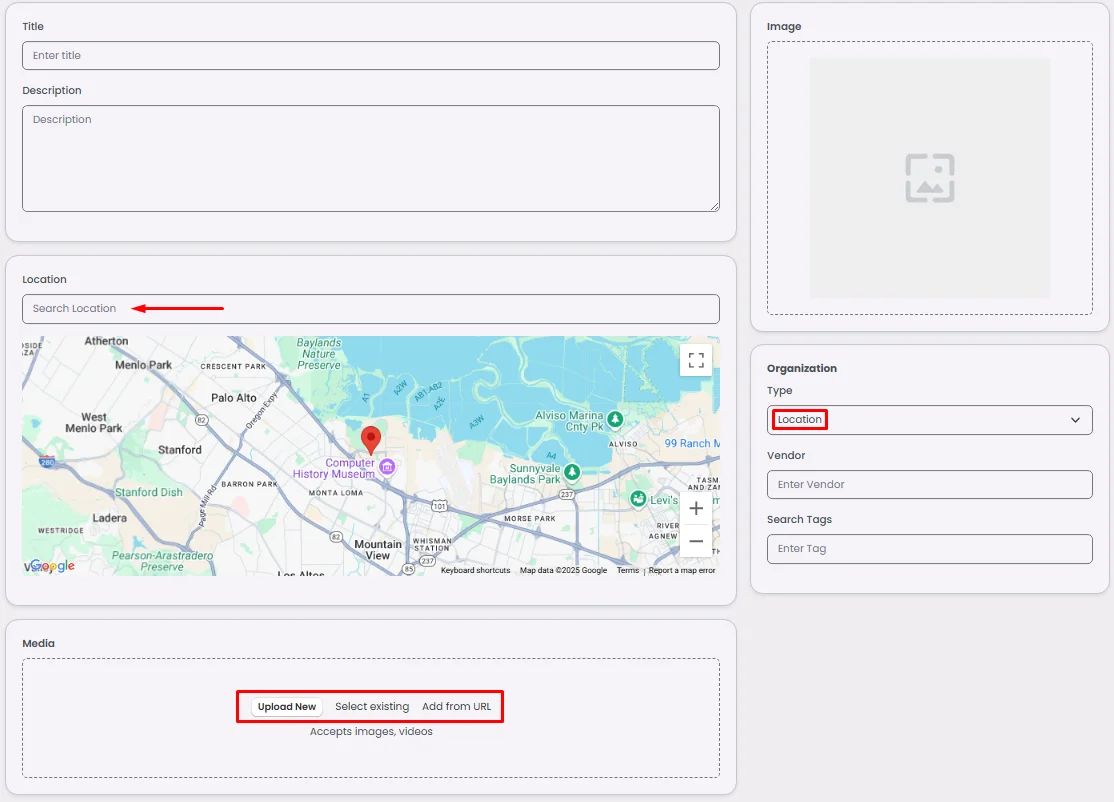
When you click create, choose your content status: online or offline (shown or hidden to your app users).
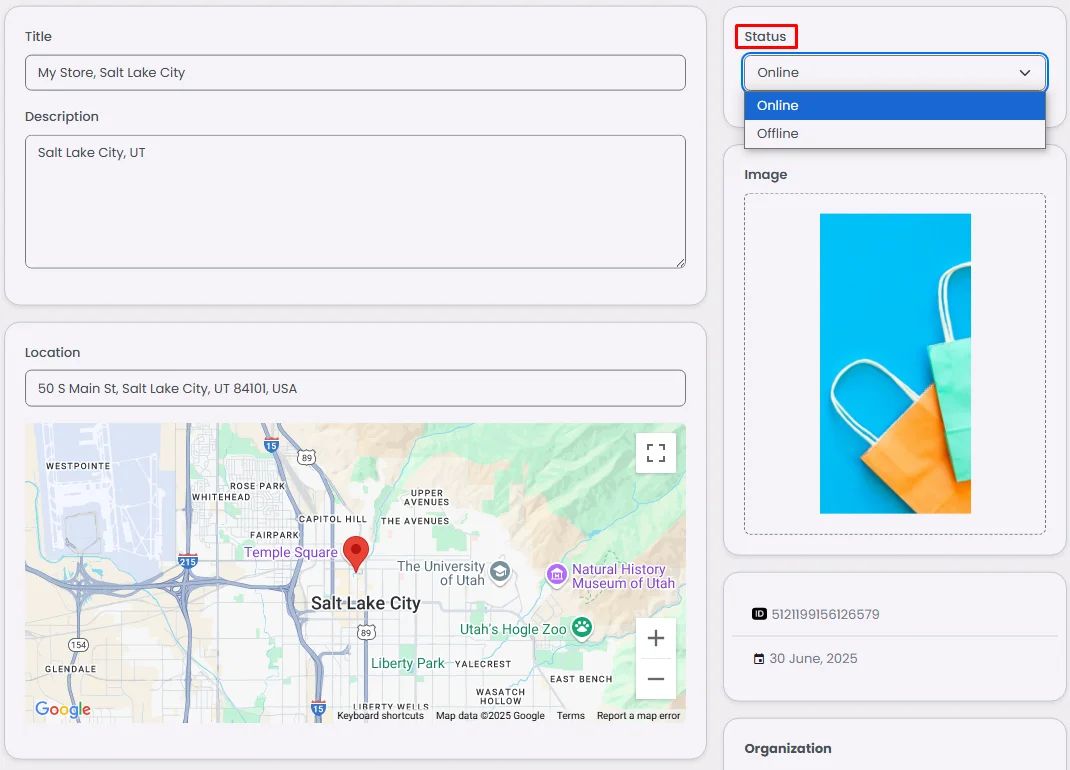
Showcase Content with List View
Go to your navigation or side menu page once you have finished creating your content.
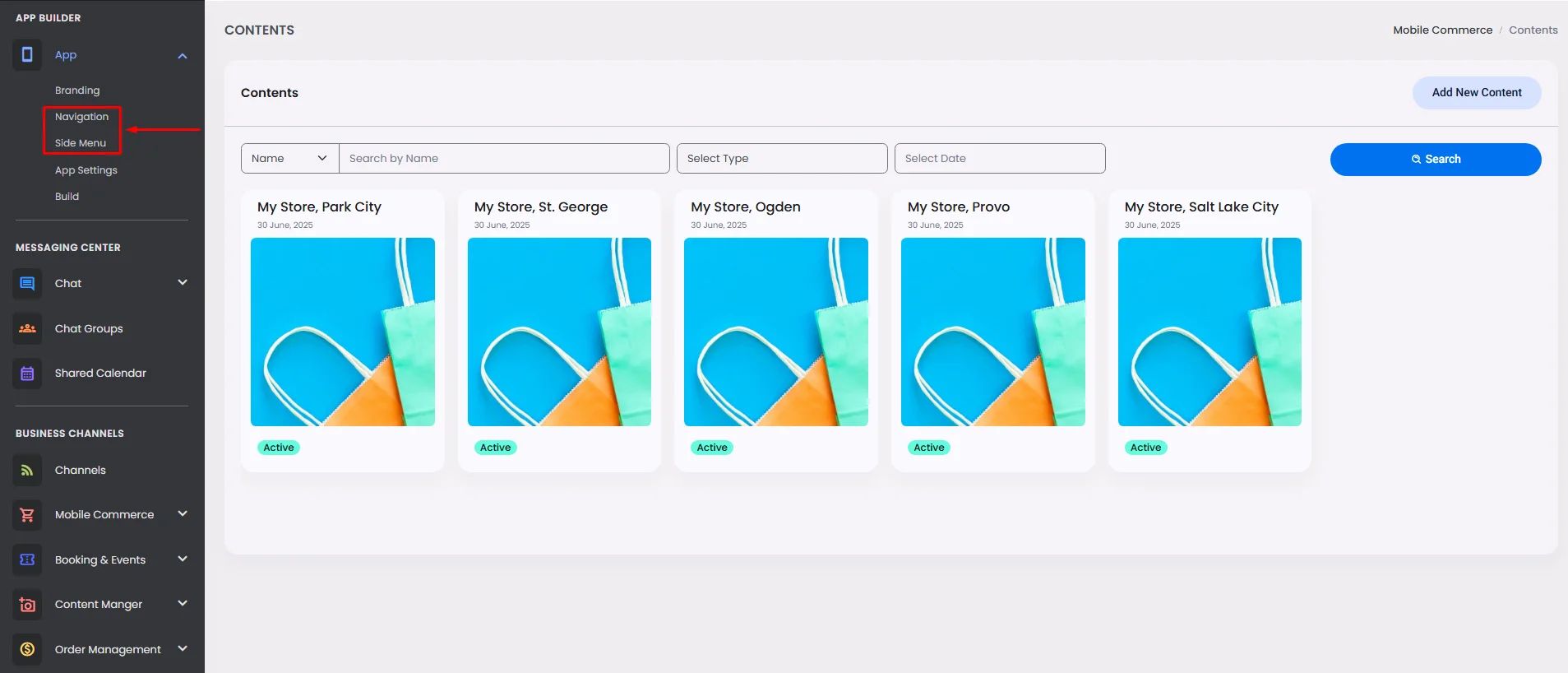
Drag and drop or click the List View component and click ‘Setup.’
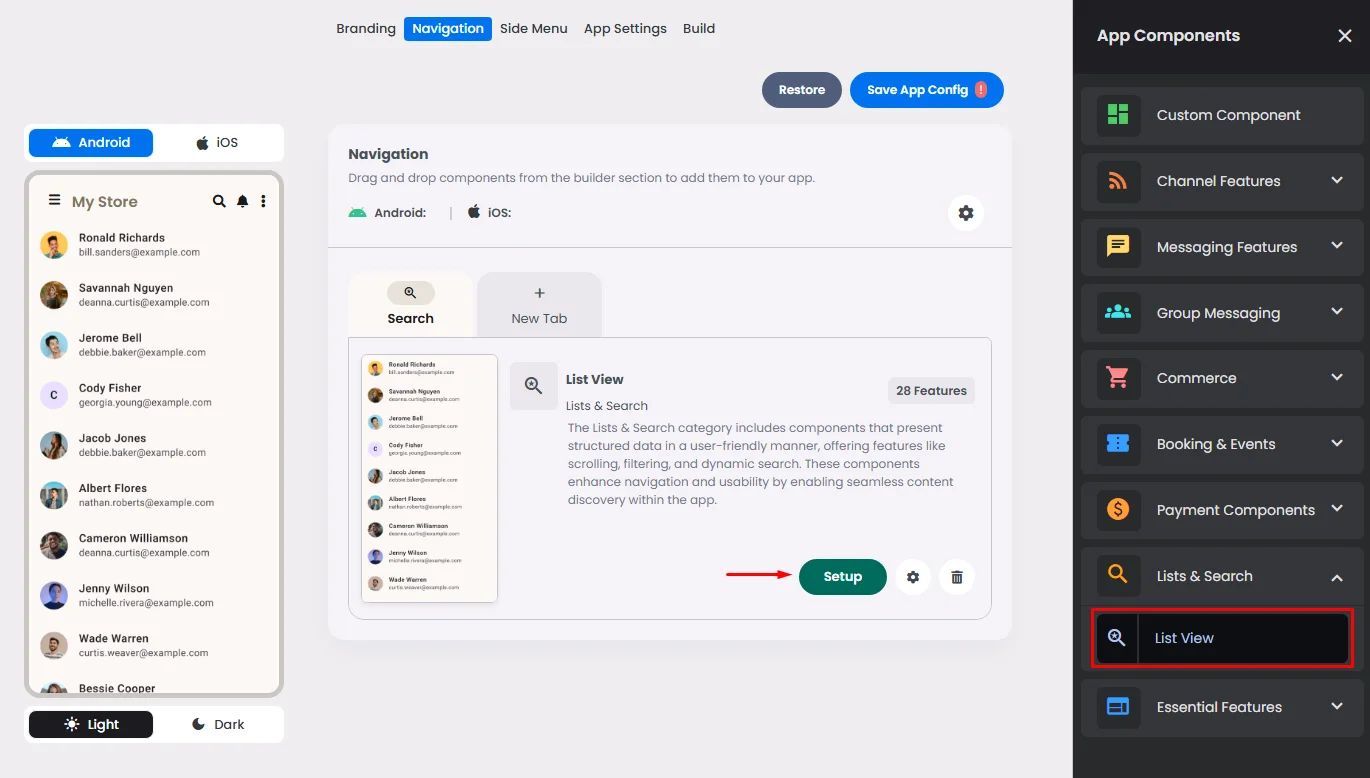
Choose your favorite theme and a divider (separator) between your listed content.
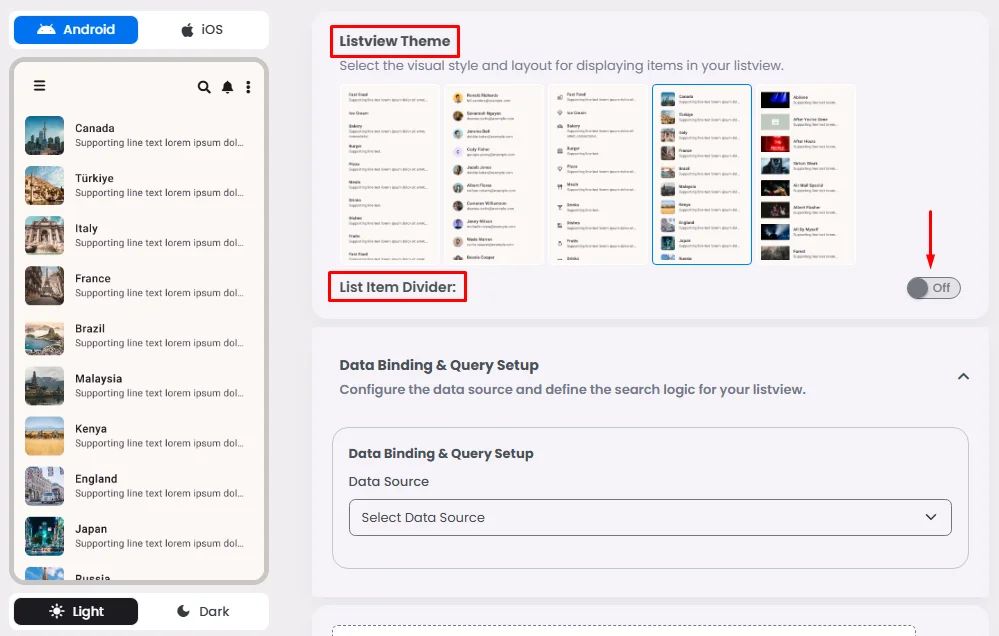
Go to the data source section and select ‘Content.’
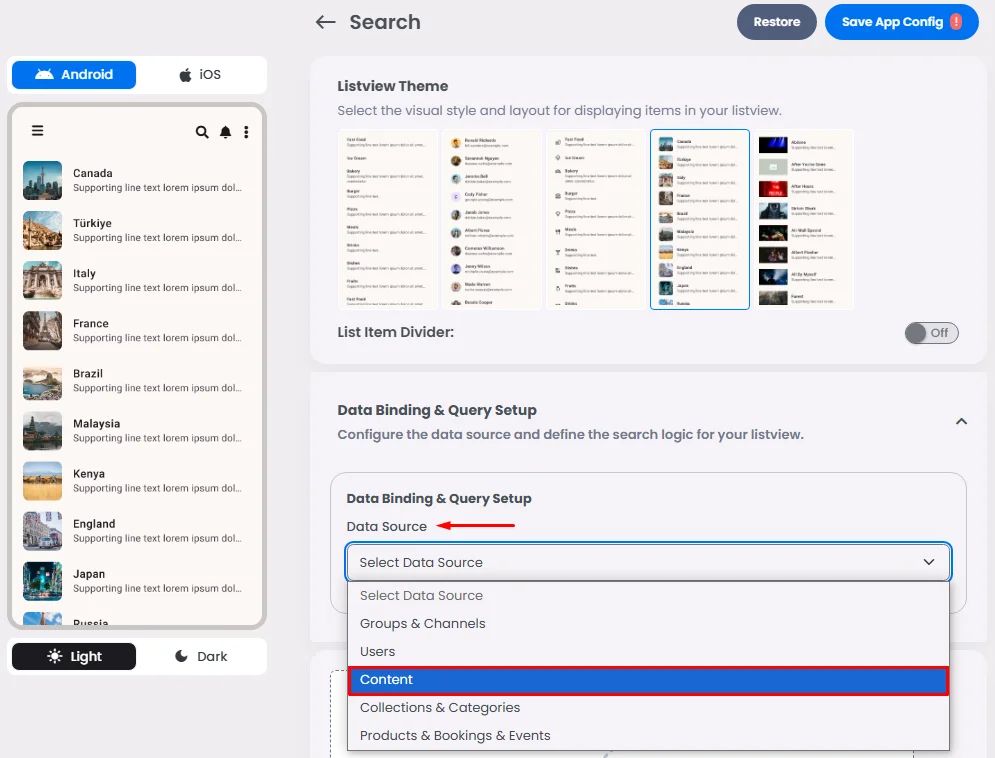
Then click ‘Test Query’ to preview your listed content.
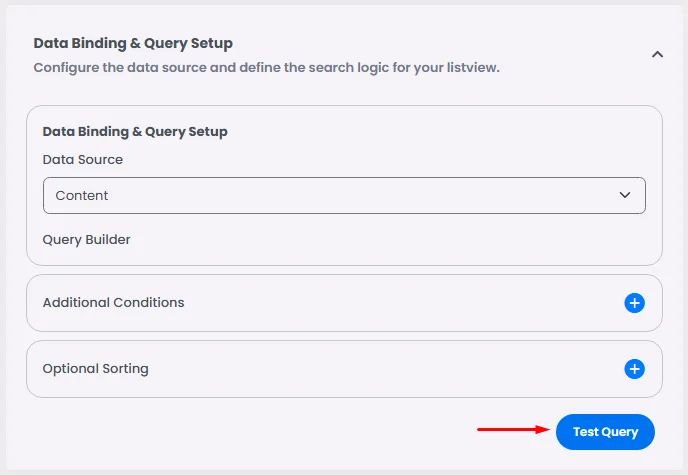
Now your list is done.
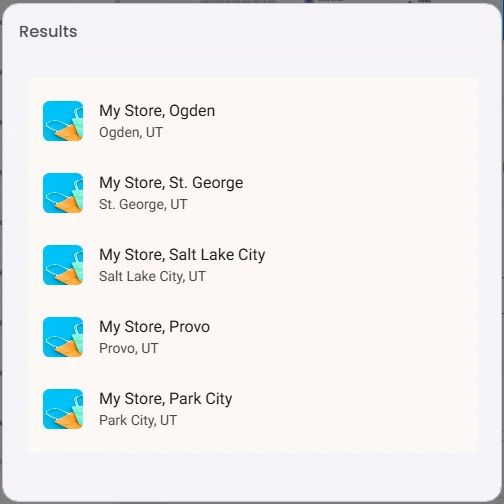
Don’t forget to click ‘Save App Config.’