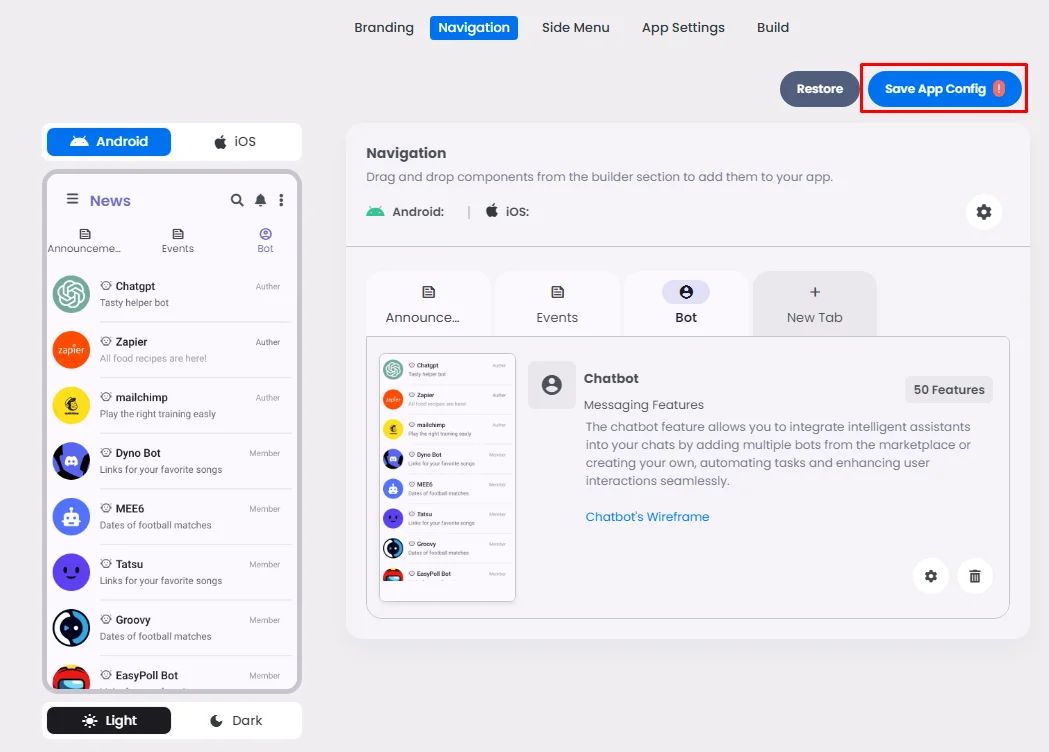How To Install The Component
These components can be installed in:
- App's Navigation Page ✓
- App's Side Menu ✓
You can find the bot chat component in the Messaging Features section. Click or drag and drop the components into your navigation or side menu to install them.
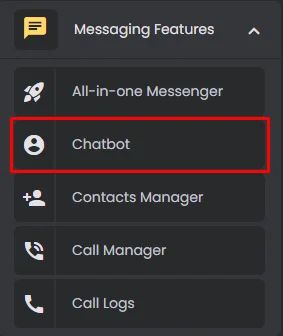
How To Configure The Component
Click the gear icon to configure the component settings.
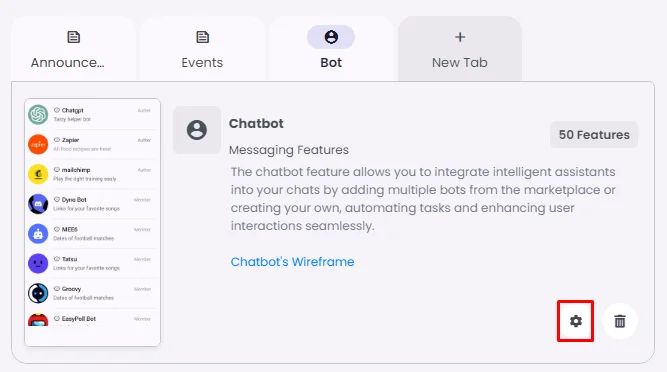
Rename the component and choose an Android and an iOS icon for it.
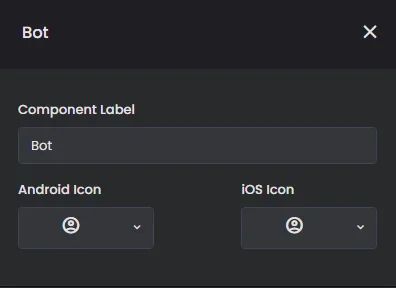
Select Bot: Since the component can hold a created bot, we need to create a bot first and understand how bots work!
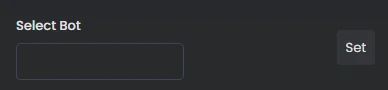
How Bots Work
Users can interact with bots in two ways:
- Send messages and commands to bots through a direct chat, by adding them to groups or channels, or by associating them with your nandbox apps. This technique is useful, for example, in automated chatbots or news bots.
- Send requests directly from the input field by typing the bot's @handle and a query. This allows sending content from inline bots directly into any chat, group, or channel within the nandbox apps.
Messages, commands, and requests sent by users are passed to the software running on your servers, where Bot is hosted. Our intermediary server handles all encryption and communication with the nandbox bot for you. You communicate with this server via a WebSocket interface that offers a simplified version of the nandbox bot.
From the admin menu, go to the ‘Settings’ then click ‘API’.
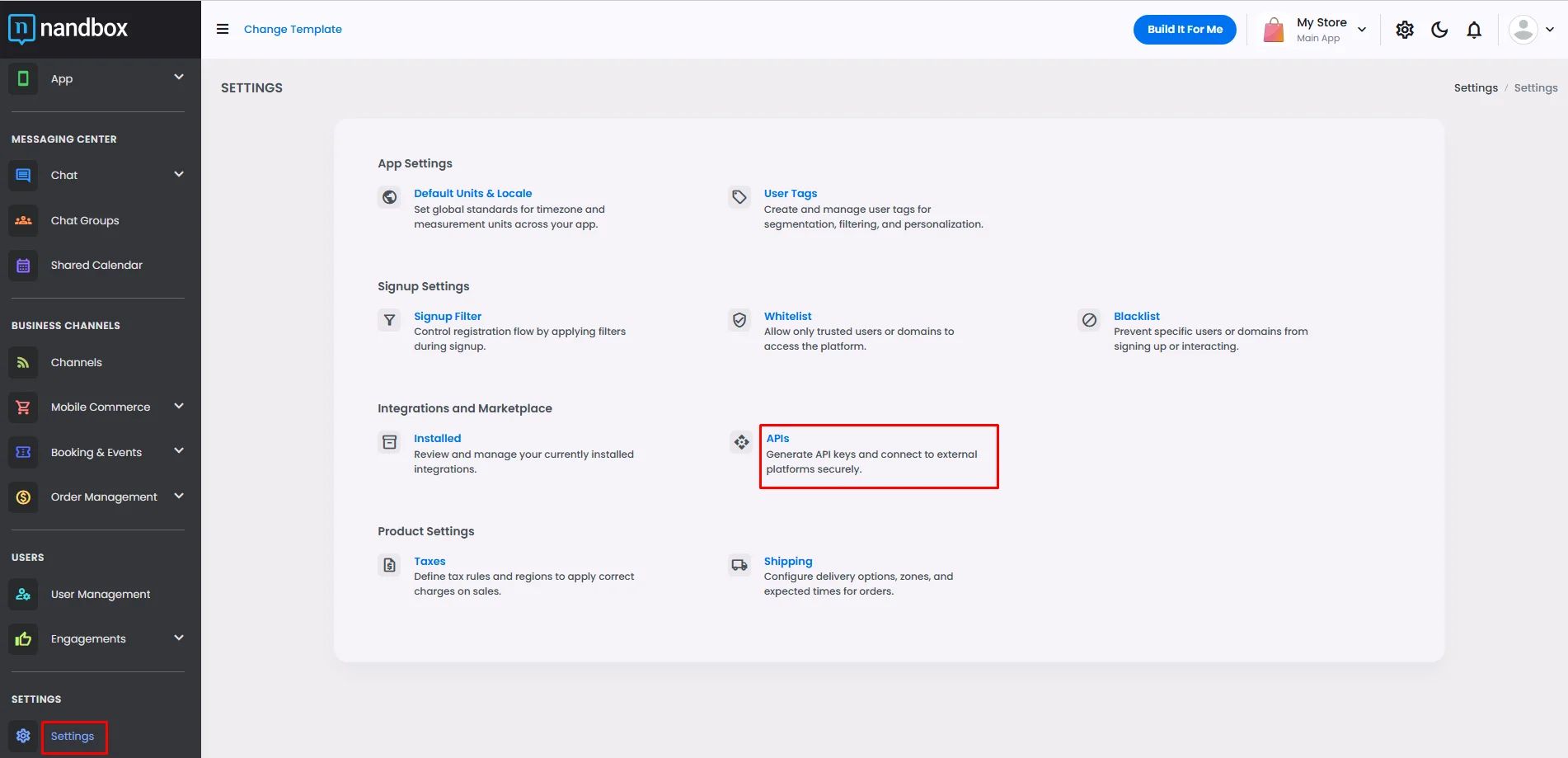
Click ‘Add New API’.
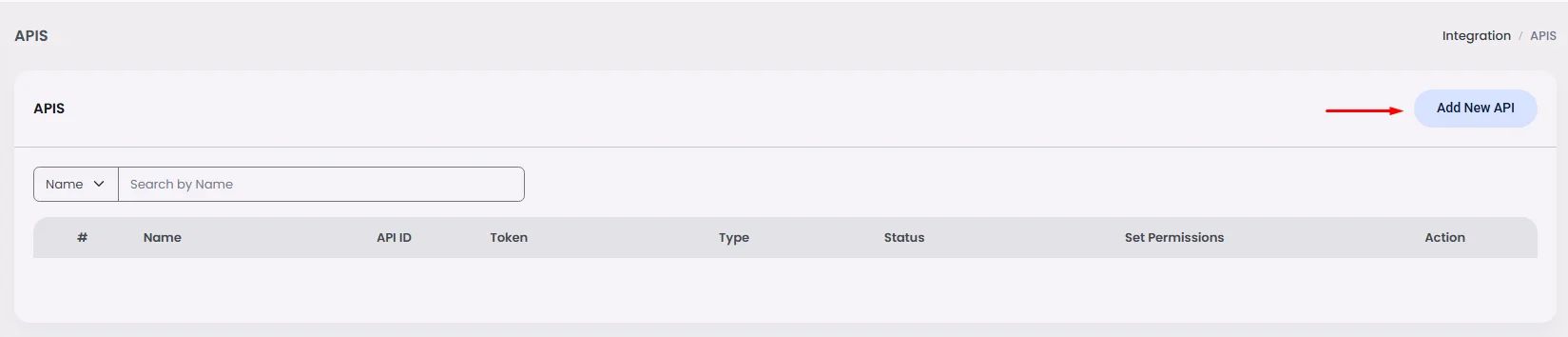
Add a title, then click ‘Save.’
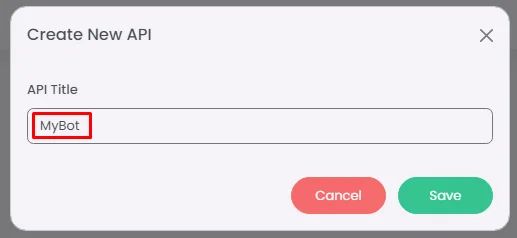
Now click ‘Set Permissions’ to customize your bot/API performance.
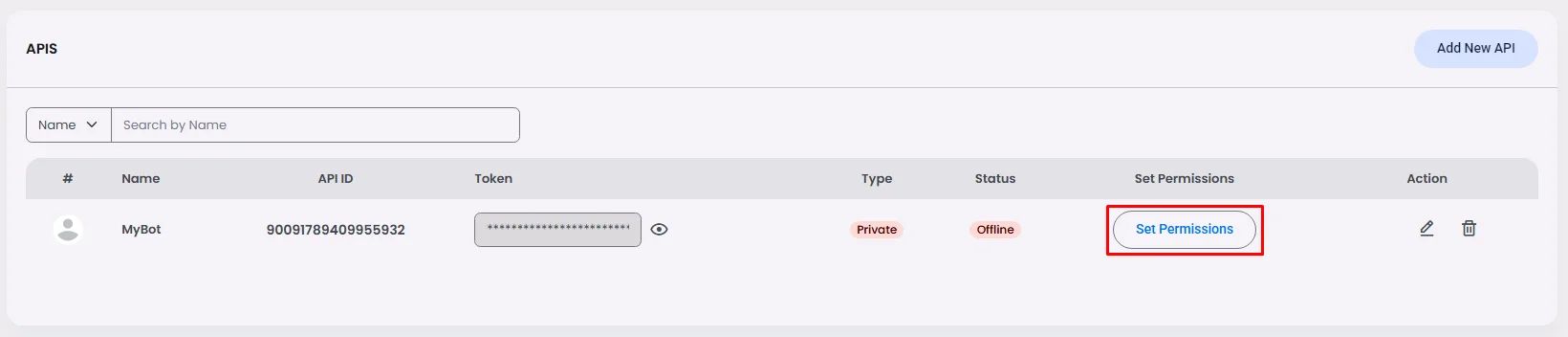
Now start giving your bot certain permissions you wish your bot to perform.
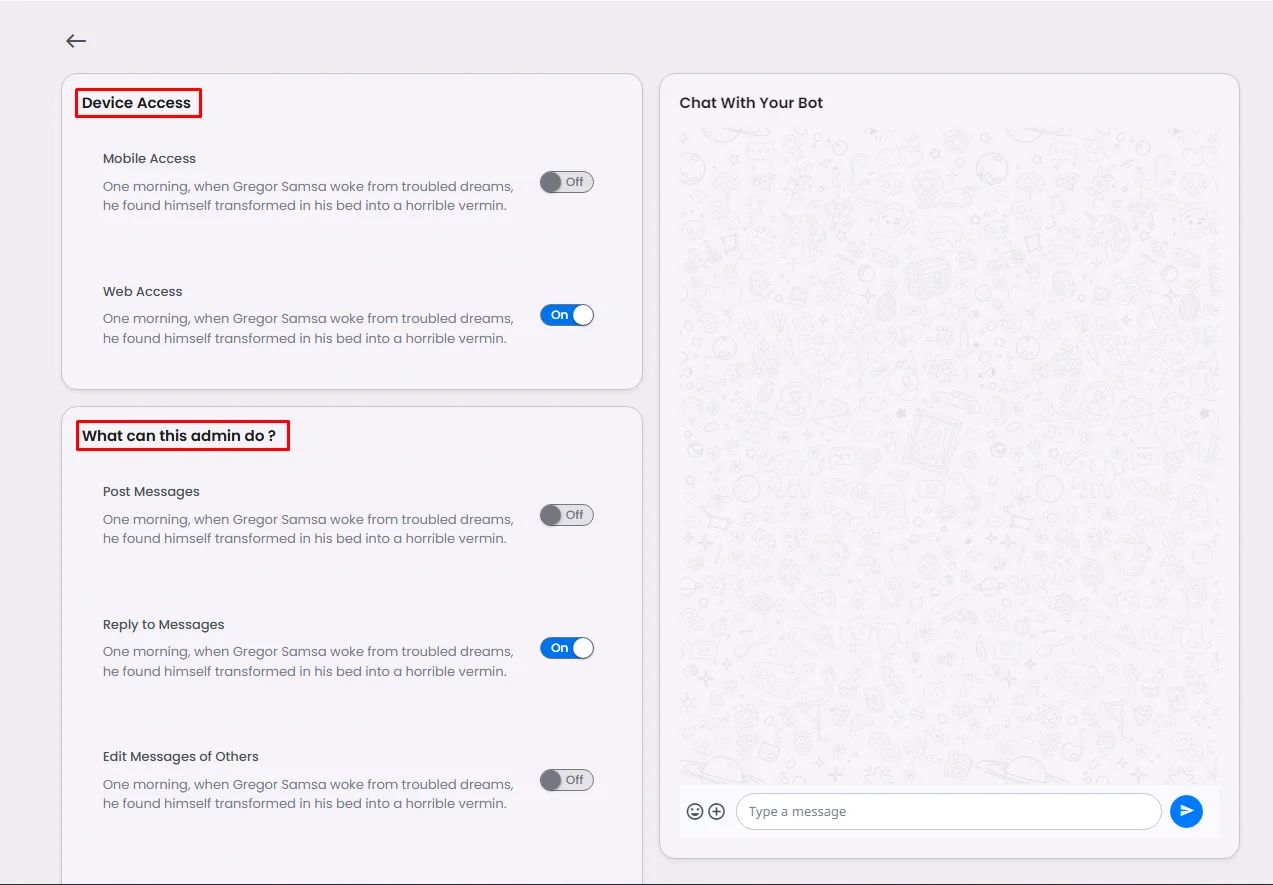
And don’t forget to click ‘Save’.
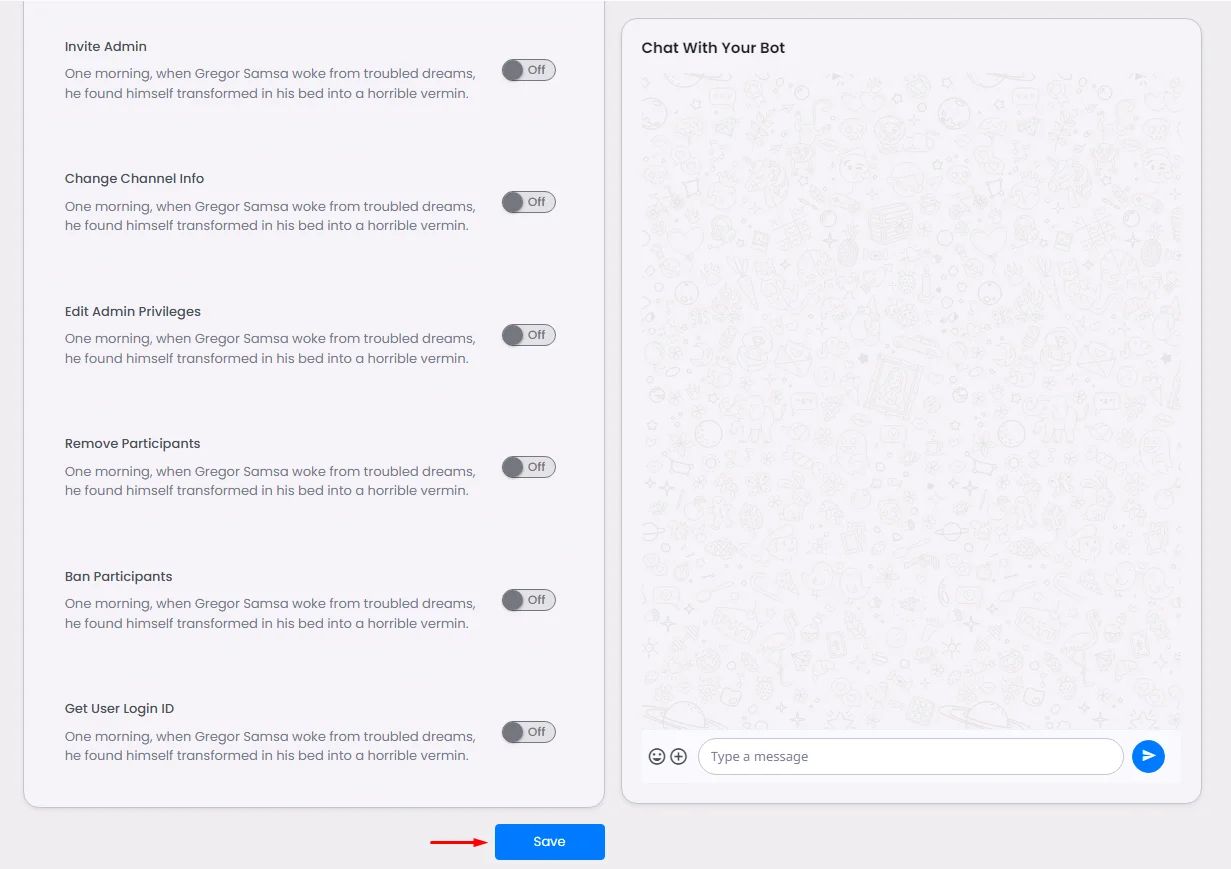
Go back and click the edit icon to configure your bot/API settings.
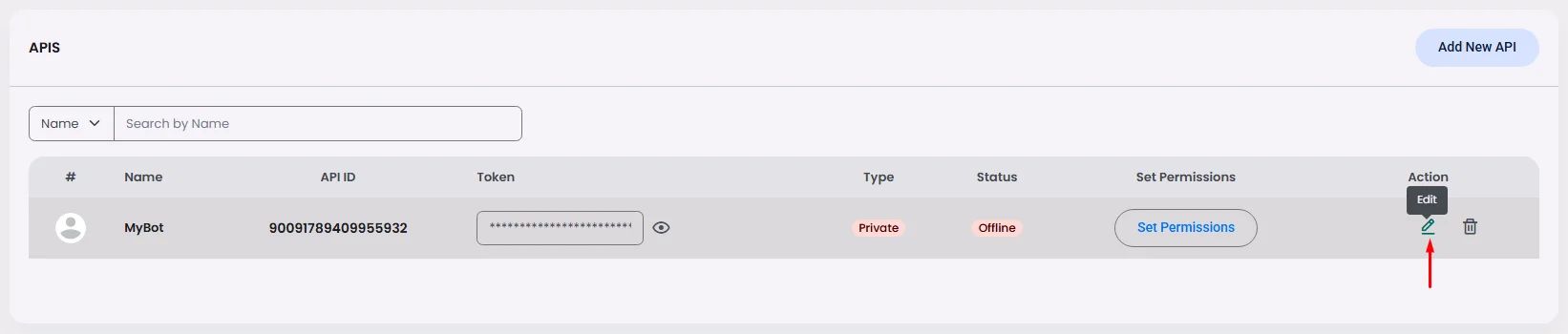
Here is where you fill in your bot's information: bot image, title, about (description), bot type, inline, and filter for receiving messages.
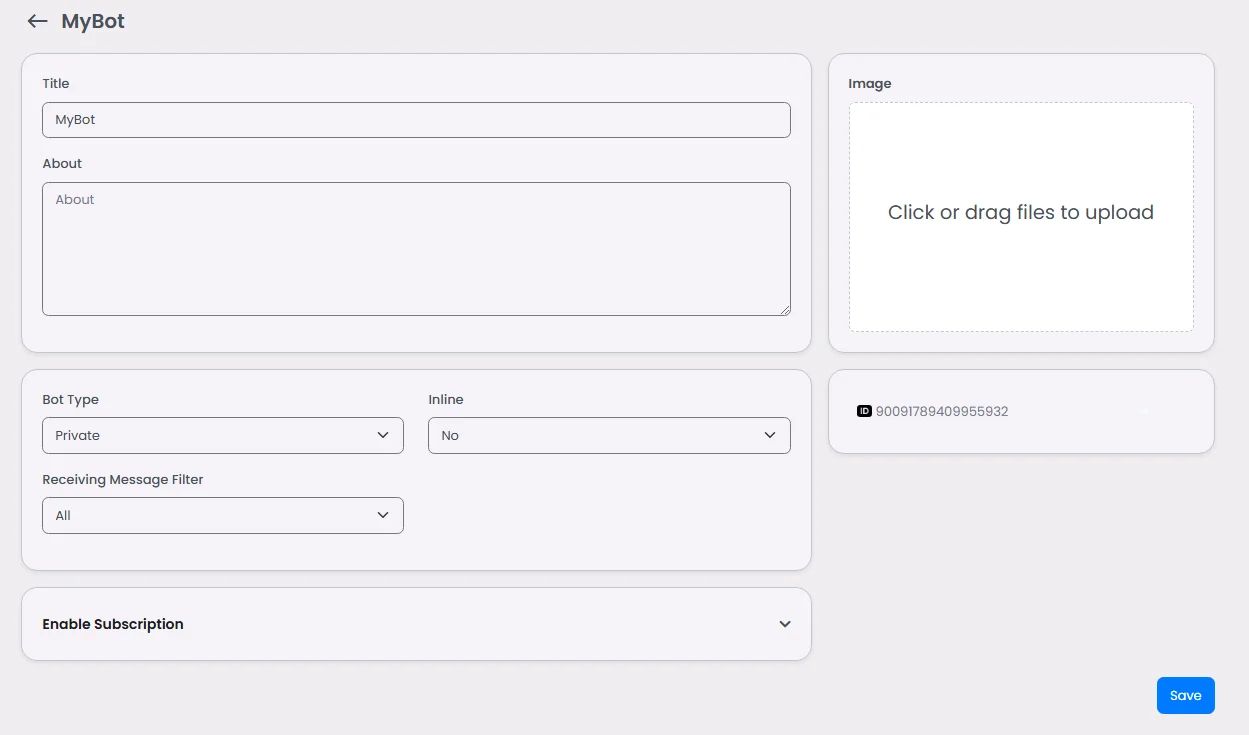
You can even set up a payment if you want to create your bot with a subscription service.
Check out this documentation for more information.
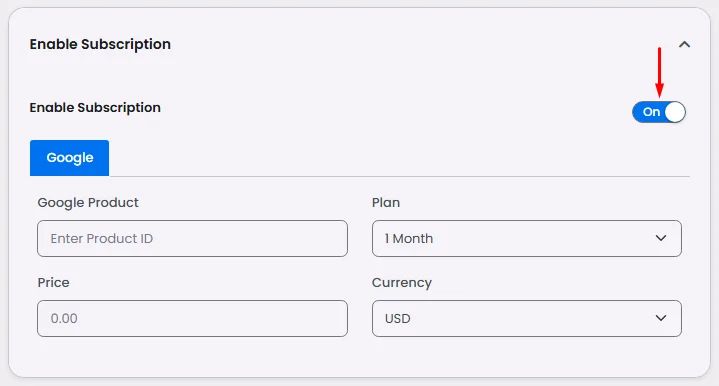
Now go back to the chatbot component settings and click ‘Set.’
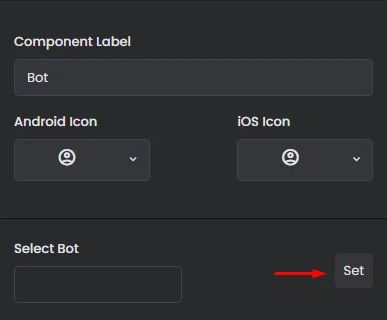
Select your bot and click ‘Done.’
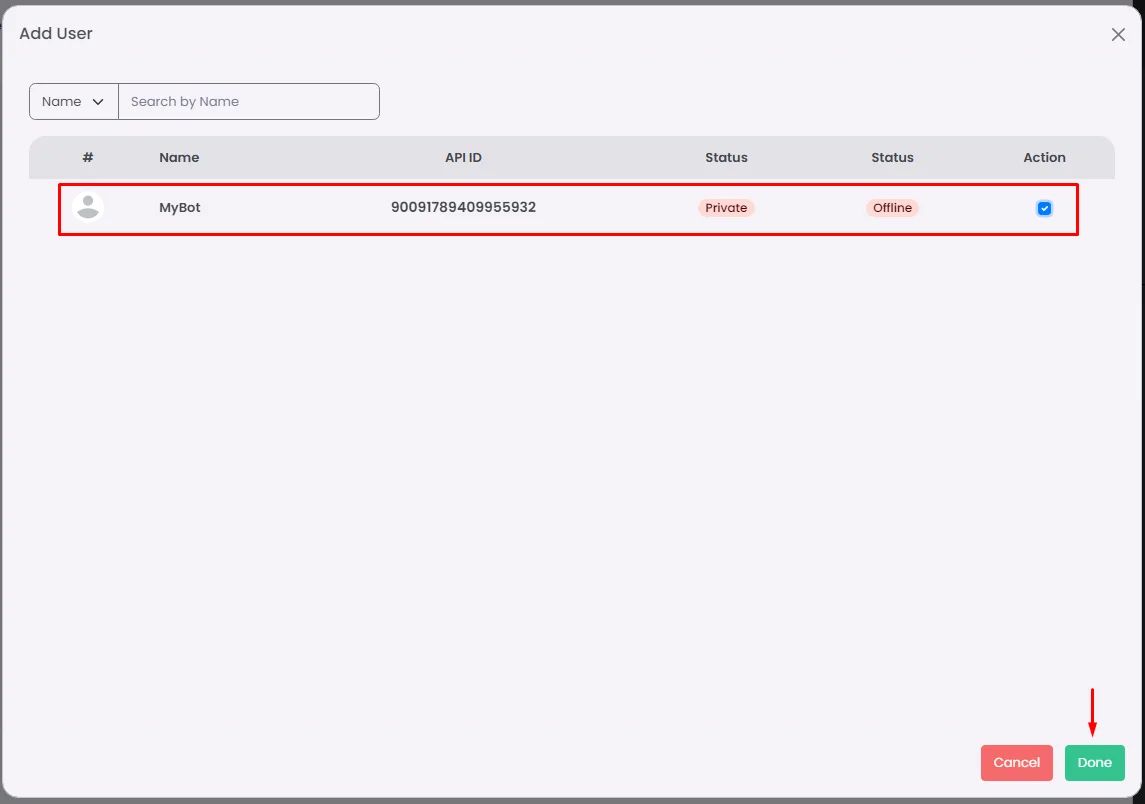
And don’t forget to save.