
Creating Whitelist via SignUp ID
Now it's time to add the signup ID that allows your app to figure out who can access it by a specific ID in the user’s signup ID and automatically add this user to the whitelist:
Turn the toggle on.
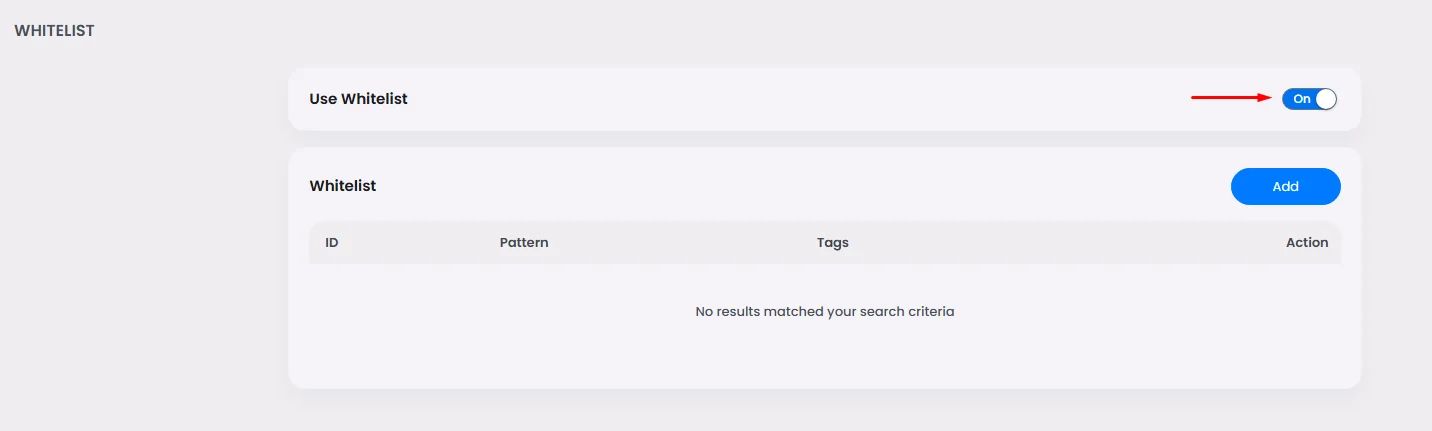
Then, click ‘Add’.
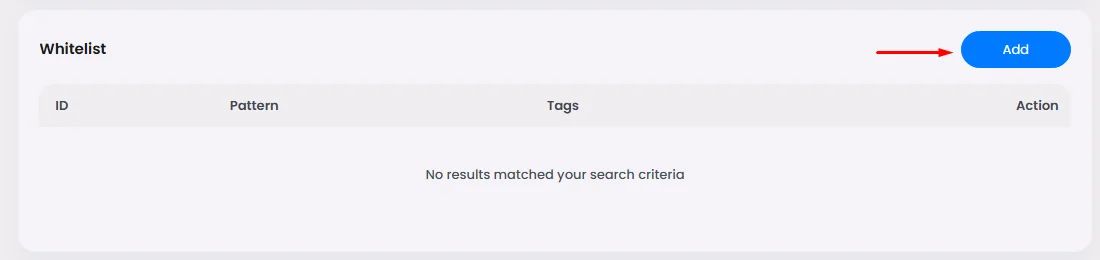
Add the user's Signup ID, choose a tag, and click ‘Save’.
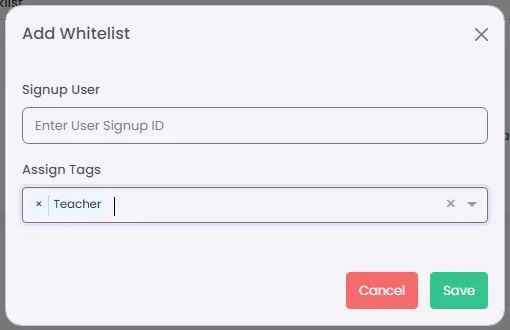
❓ FAQs
Q: How can I allow specific users to access my app using a whitelist—without coding?
A: You can control exactly who can access your app by using nandbox’s Whitelist feature—no technical skills needed. The whitelist allows only users you add here to sign up and use your app.
This gives you total control over access with just a few clicks.
Q: How do I turn on Whitelist?
A:
- Go to Settings → Whitelist in your admin panel
- Enable Whitelist (restrict access to approved users only)
- Turn the toggle ON to activate the feature
- Click Add to start entering users manually
Q: How do I add someone to the whitelist?
A:
- Enter the person’s Signup ID (e.g., email or unique ID)
- (Optional) Assign a tag like “VIP” or “Staff” for future targeting
- Click Save—they can now access your app
