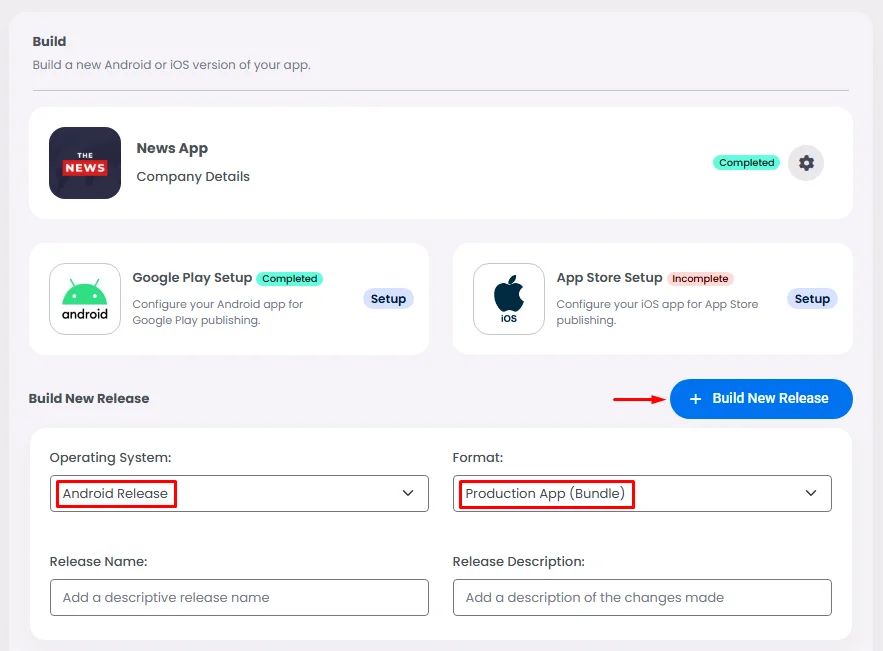Test your App via APK file
From the Build page, choose Android Release with the format APK, then click ‘+ Build New Release’.
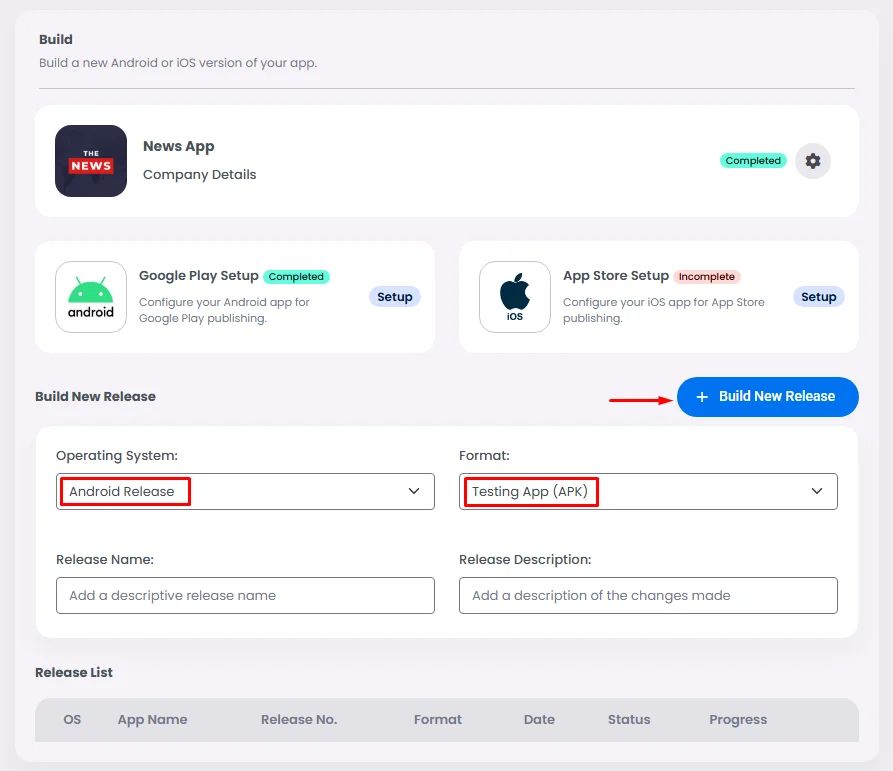
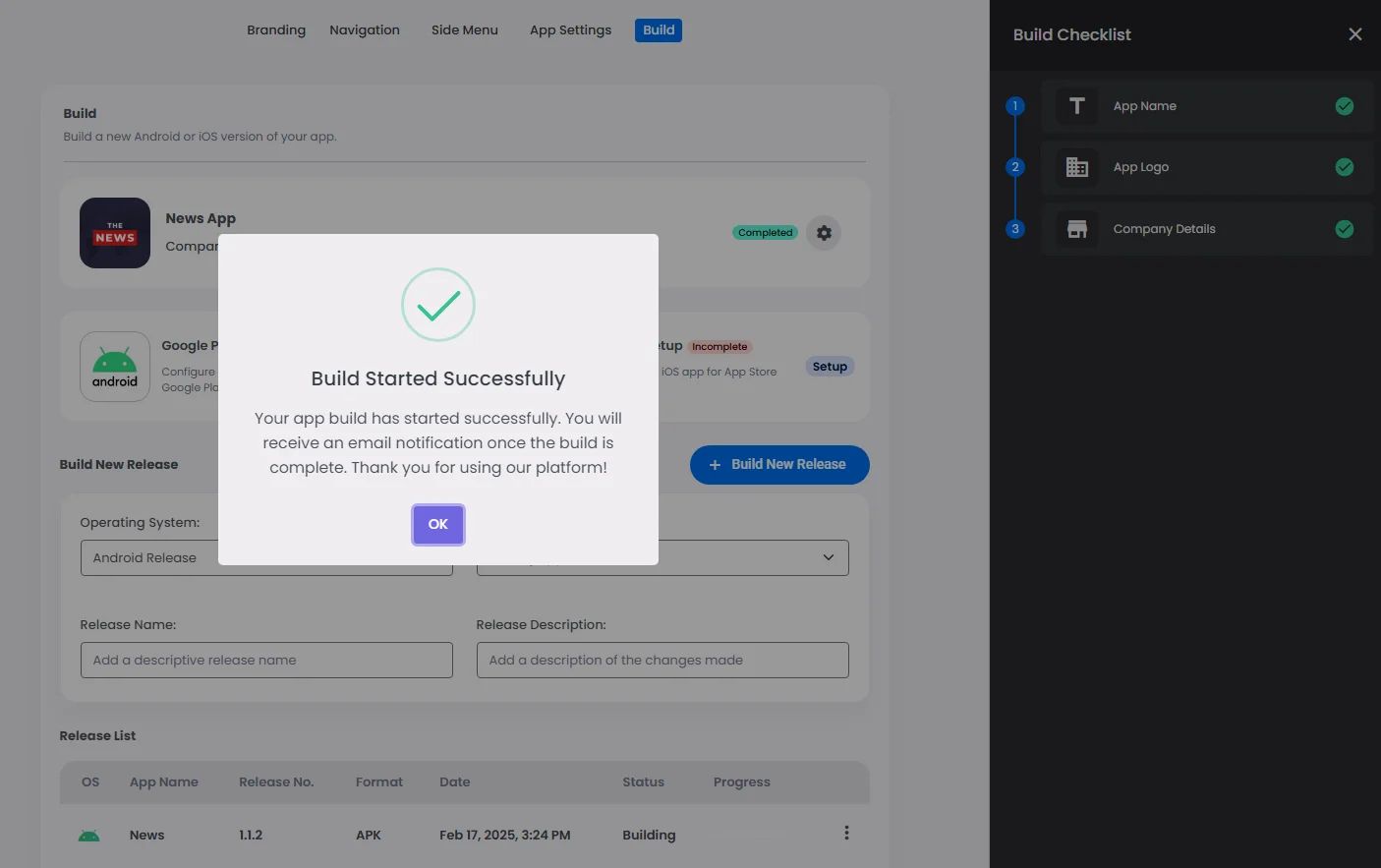
Note that once you click + Build New Release, a checklist will appear. For example, if you added a webview component to your app but forgot to include the preview link, the checklist will alert you to add it or the platform will reject your build release. This ensures that nothing is missing from your app.
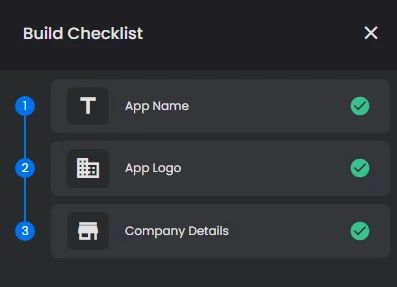
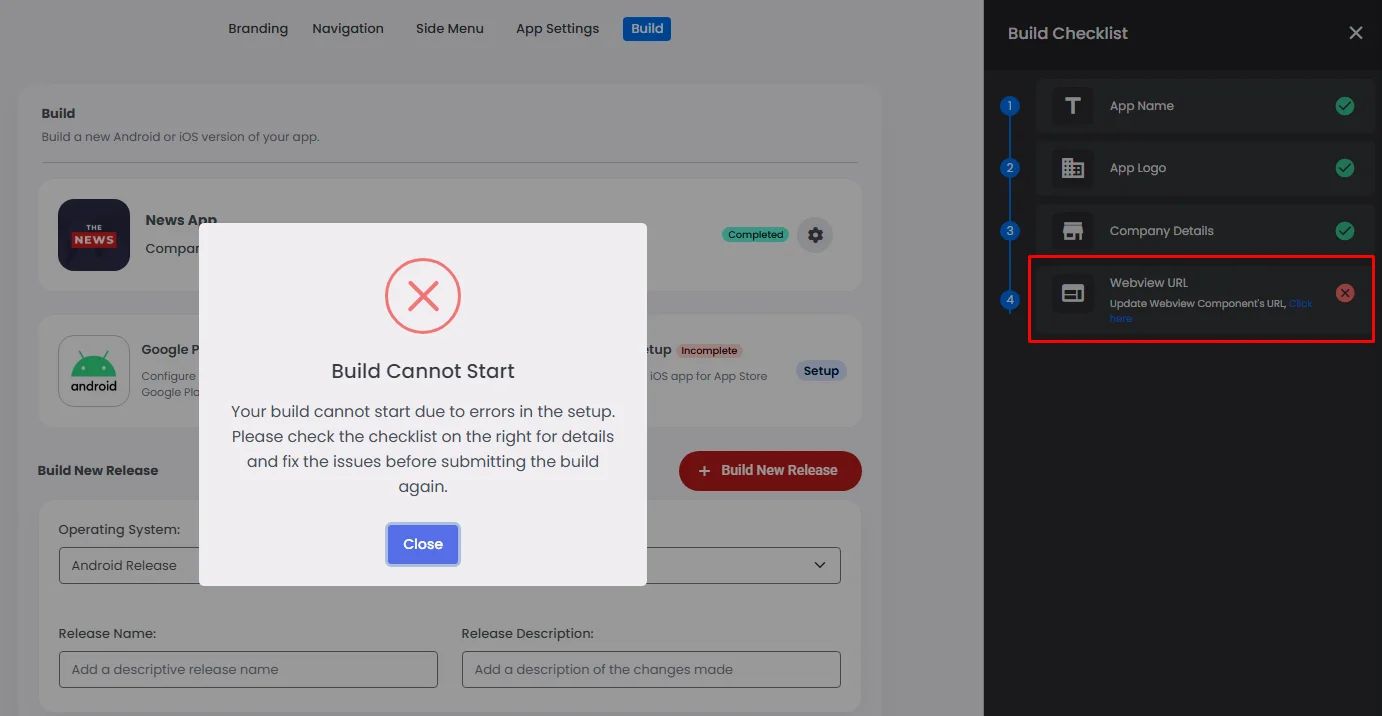
Your build is successful and ready for download when your status reads ‘Download,’ which you can do by scanning the QR code or clicking the download icon.
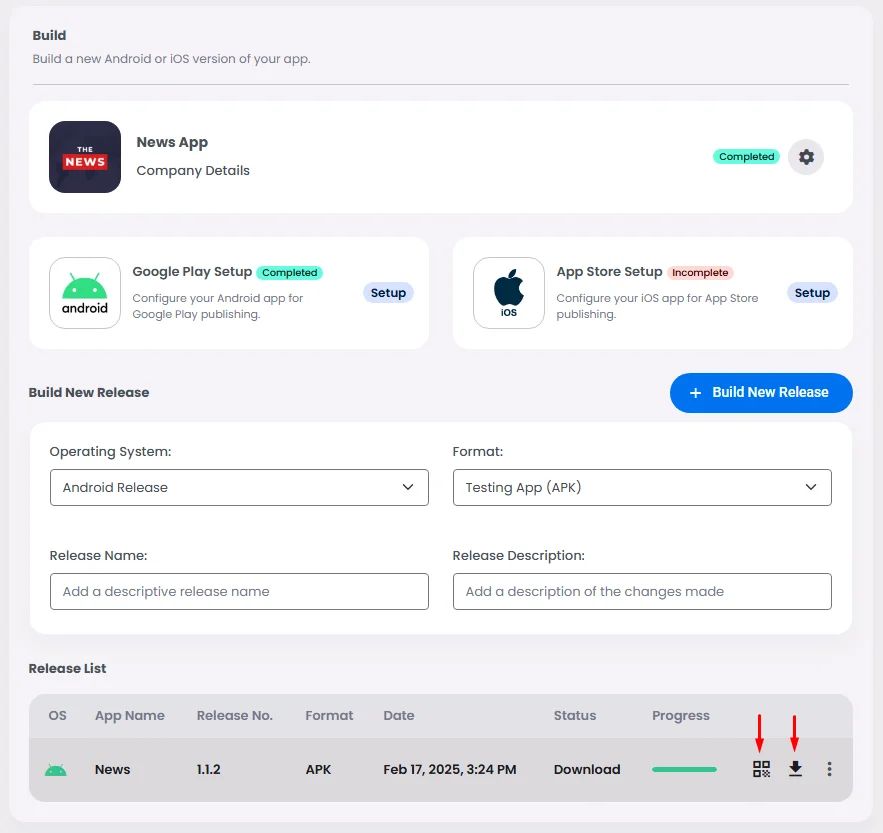
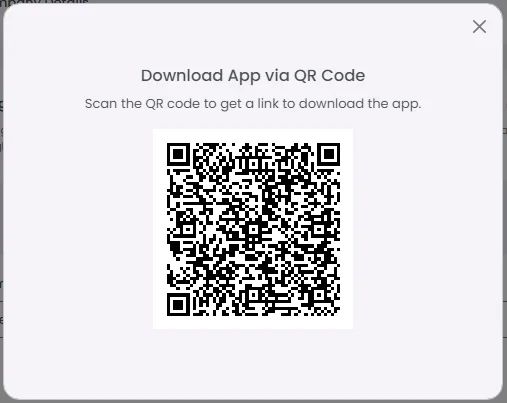
The QR code will direct you to nandbox’s app download page. A warning message will pop up; as your app is unrecognizable for your device as it’s still not listed in the Google Store, you can ignore the message and click Install anyway.
Please note that only nandbox website users will see this message.
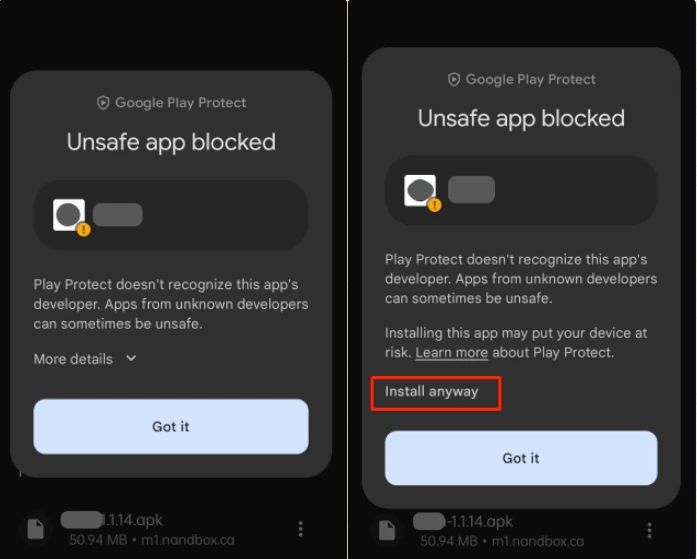
After installing and opening your app, you may also receive a security check message as your app is unrecognizable, so again, ignore the message, click Don’t send, and now you’re ready for testing.

You can always delete the version you released, or if you made any changes, you can also restore the version by clicking ‘Load App Config’.

Generate Bundle
After finishing your testing process, generate the Bundle of your app on the nandbox dashboard and save it to later upload to your Google Play Console account.