App content
Go to "App Content" on the left menu to start filling in the required information:
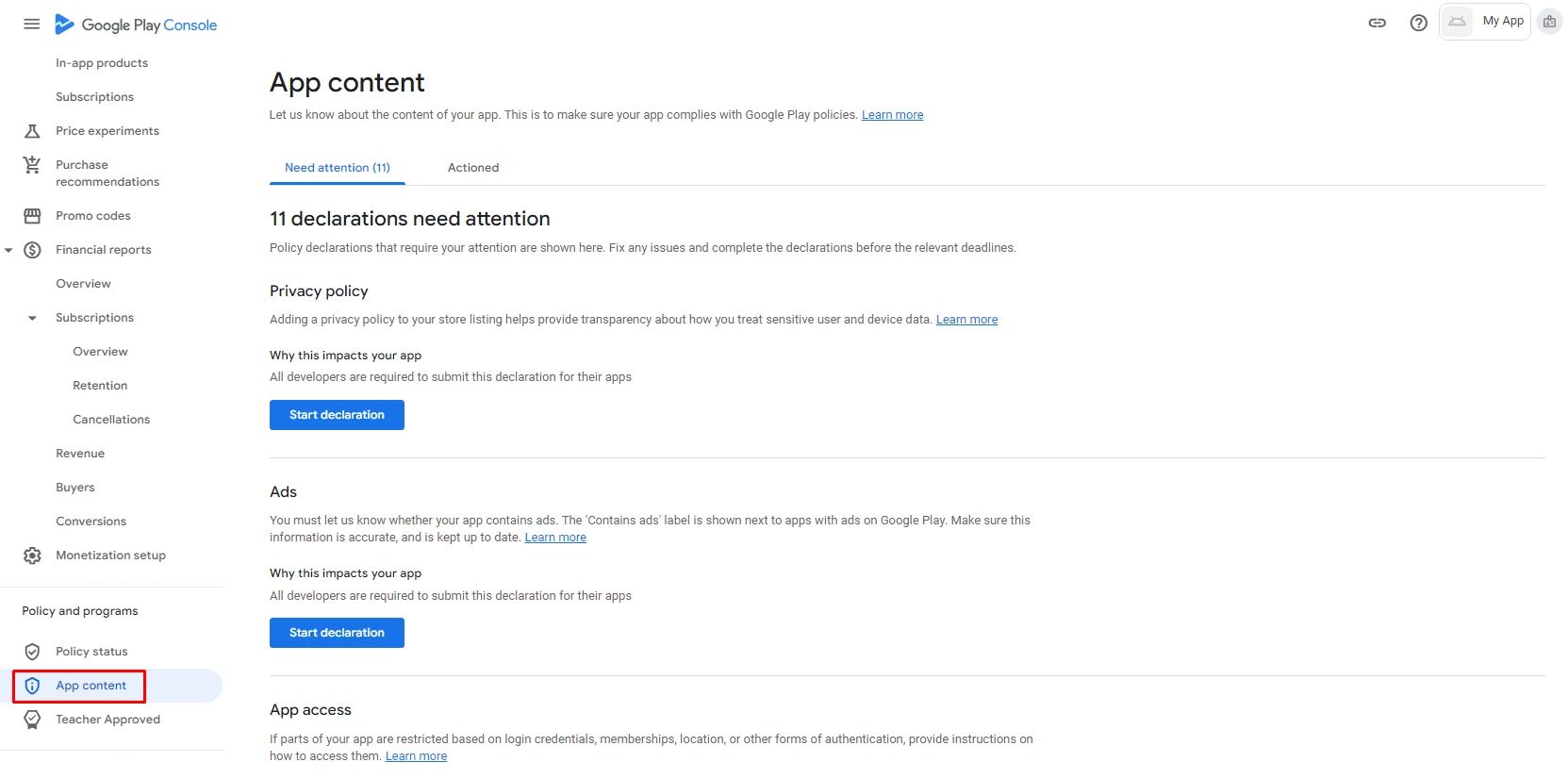
Privacy Policy

Add your privacy policy's URL link. Make sure to include these policy points in your privacy policy or create something similar by adjusting your information, such as the company name, email, date, and so on. This part will be found in the onboarding themes section.
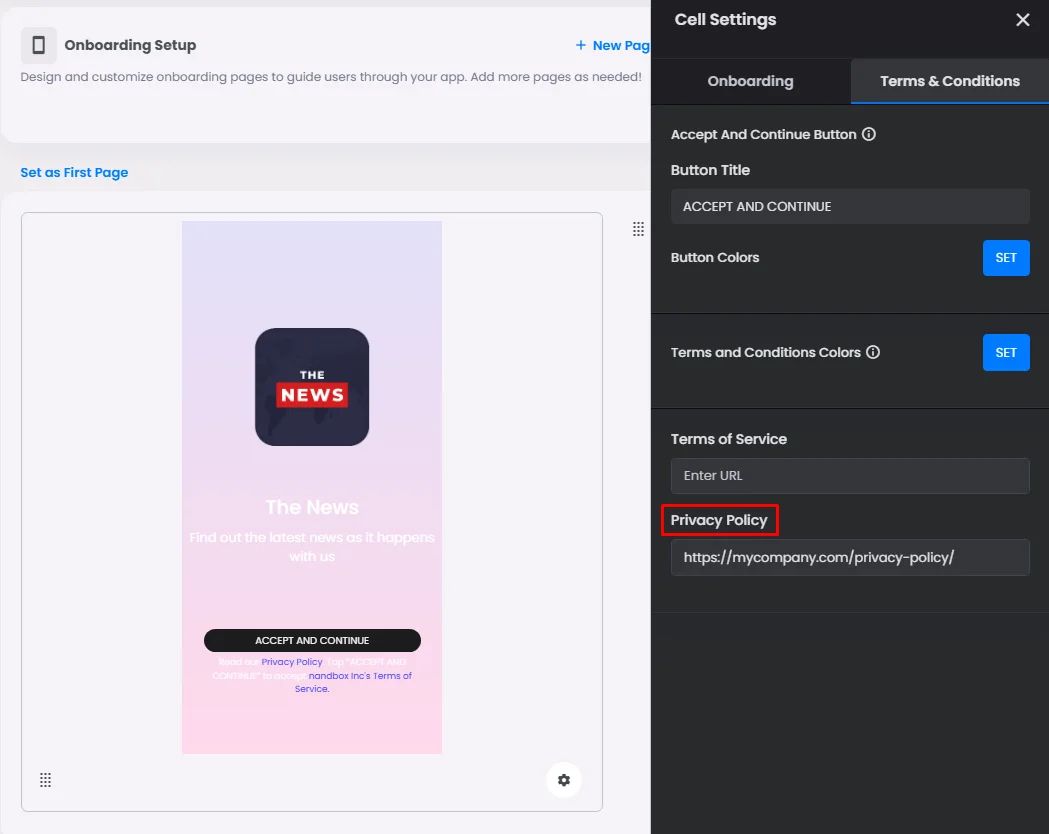
It’s a critical declaration, as Google may reject your app if you provide information on how you collect information from users.
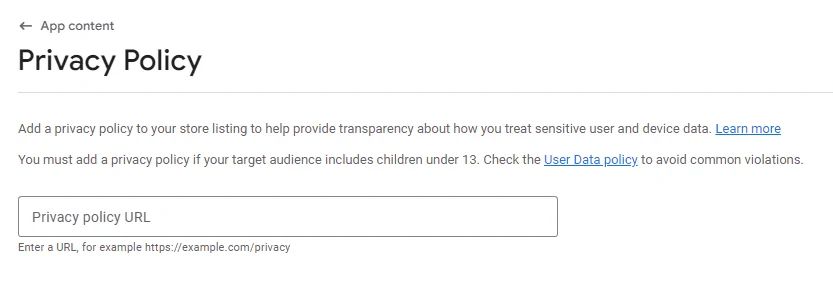
Ads
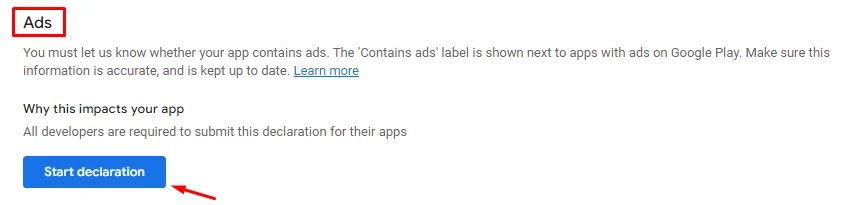
If your app has Google Ads,

You need to clarify with yes.
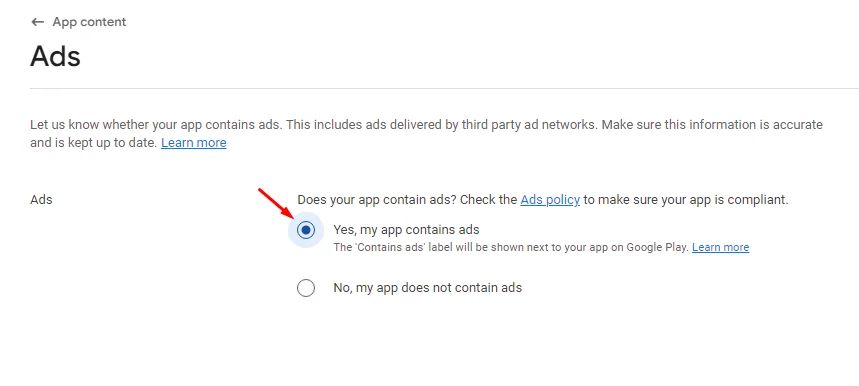
App Access
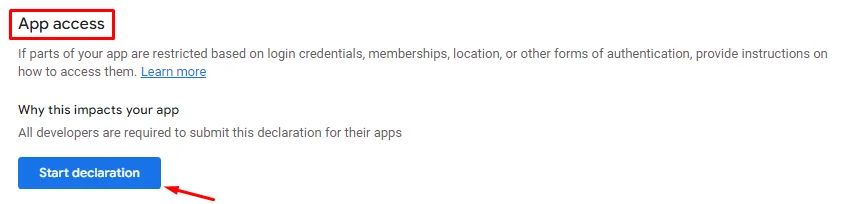
This part has to do with the process of logging in. If your user has to sign in with an email address or a mobile device, Google will need to know how to do that in order to review your app. However, if you don't follow these steps, you won't be able to make any new releases, and Google may remove your app from the shop.
- If your app doesn’t have a login method,

Mark ‘All functionality in my app is available without any access restrictions’.
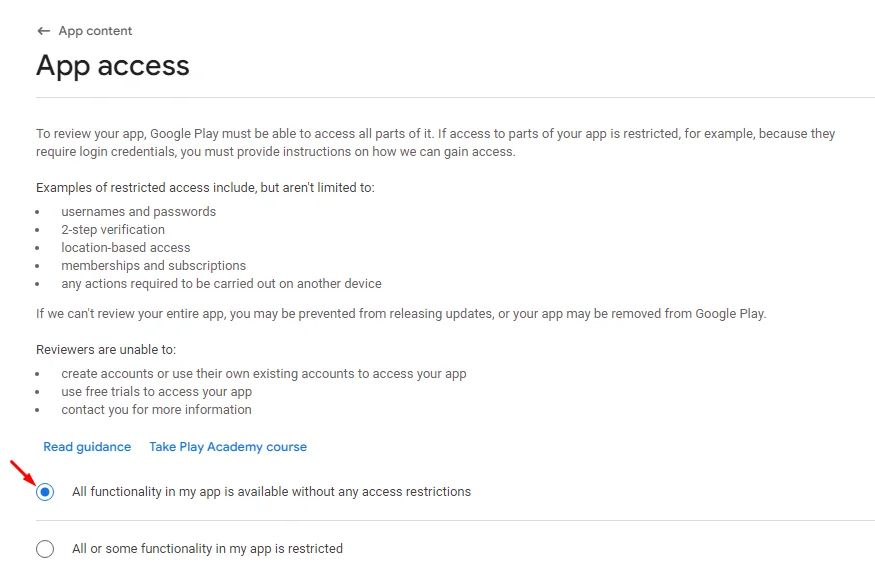
- If your app has a specific login method—email or phone—make sure to mark "All or some functionality is restricted; allow Google to use your credentials, then select +Add instructions.
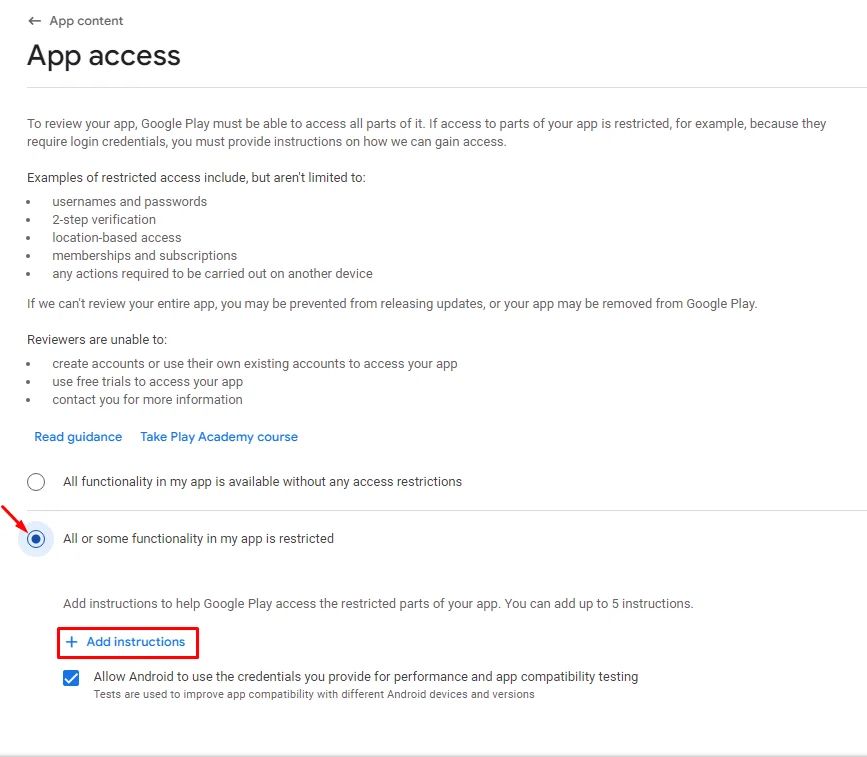
Check out this document to find out how to get your login instructions.
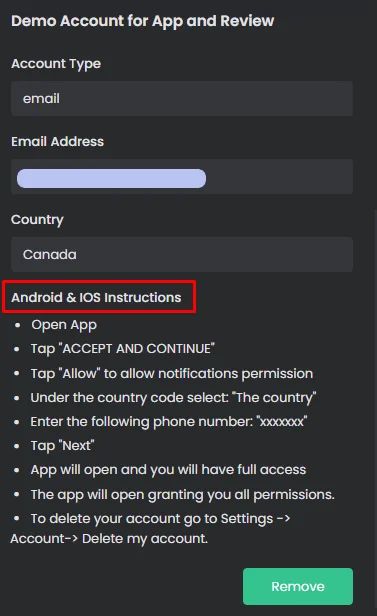
Add the instruction name and email that Google will use to access your app and don’t forget to match the same email address with the one generated from your demo account.
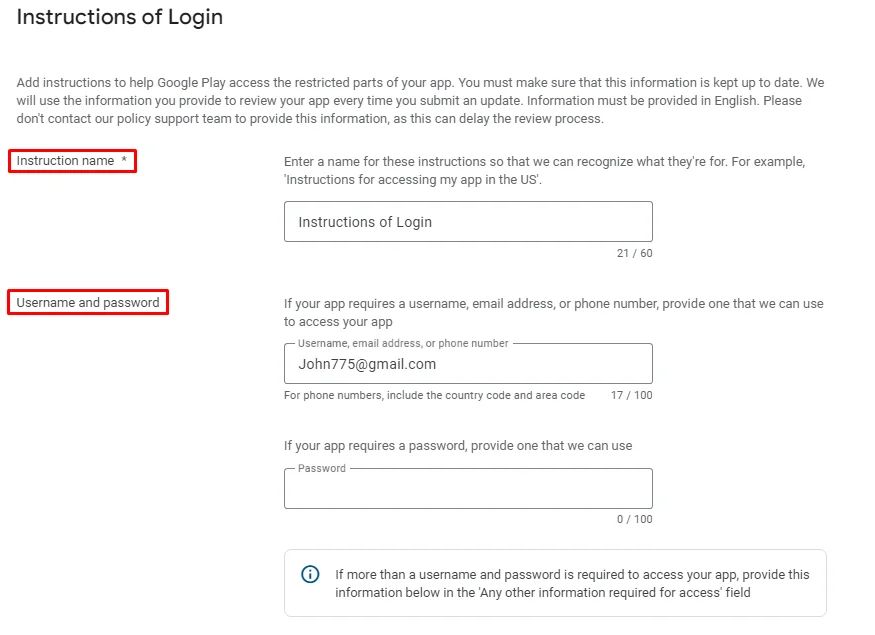
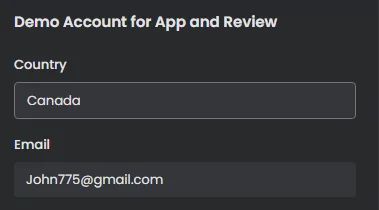
Copy instructions,
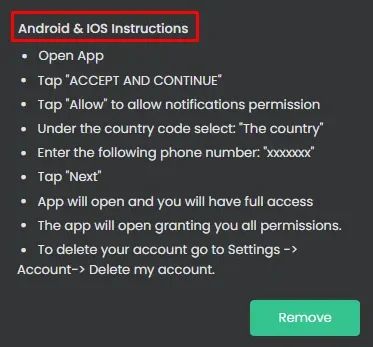
Then paste it in the information box, mark 'No other information is required to access my app' and click ‘Add’.
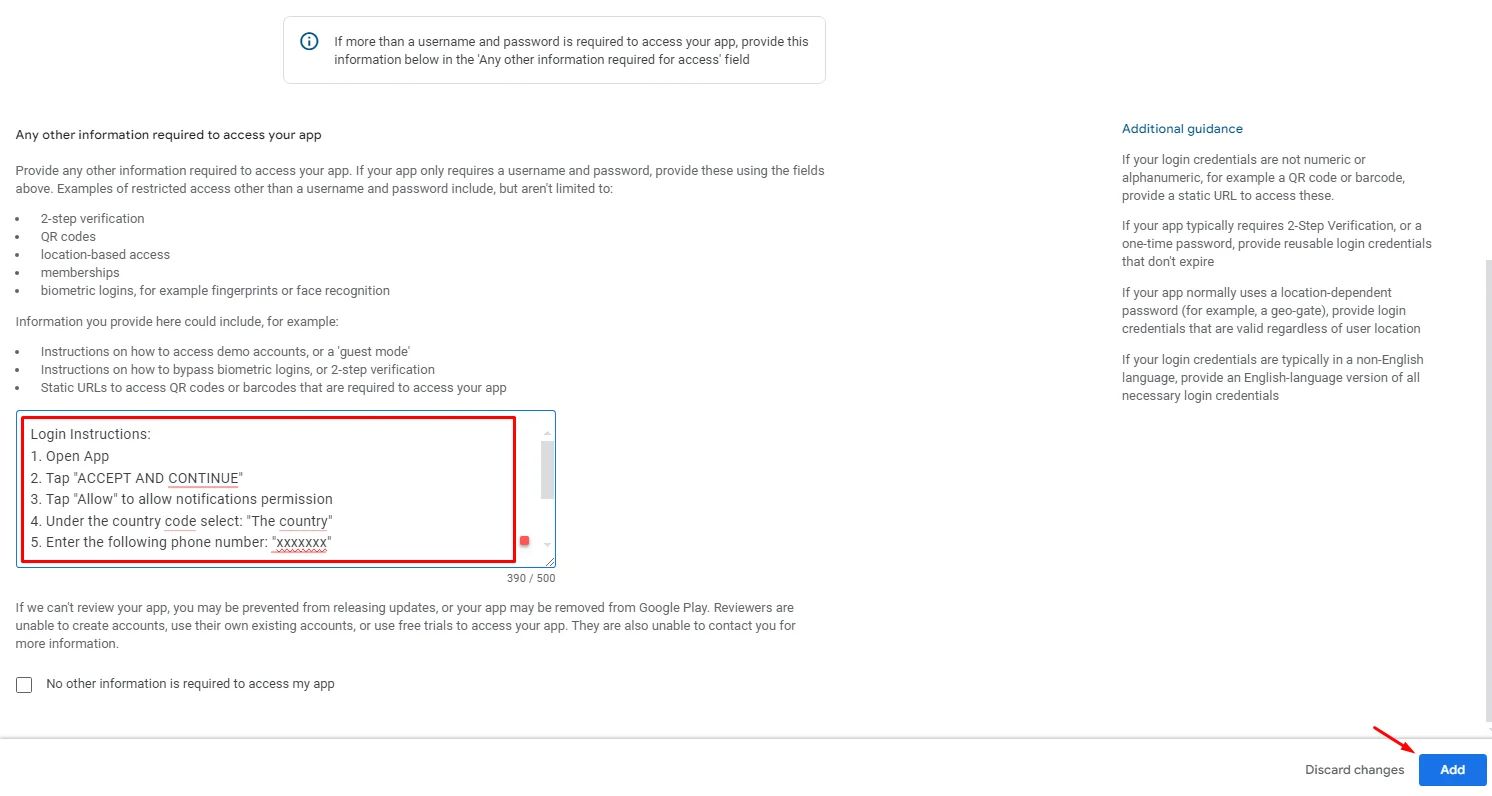
Content ratings

It aims to deliver trustworthy ratings to your app’s users. Thus, providing true and presentable information while filling out the questionnaire is essential.
Click ‘Start questionnaire’.
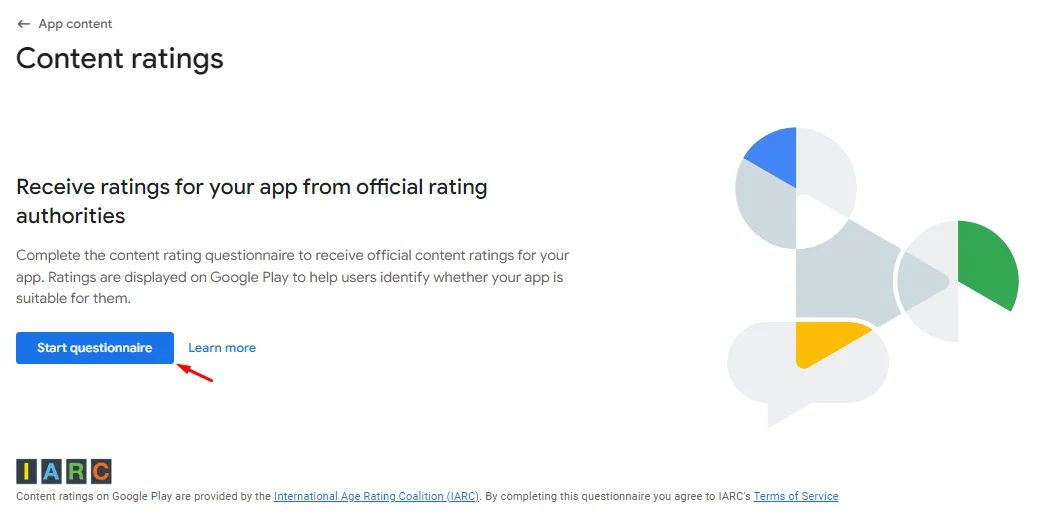
- Category:
Enter an email address for Google to contact you about rating, add your app category, and declare terms and conditions. You have here two options: whether your app category is Social or Communication or All Other App Types. Each category has it’s own questionnaire:
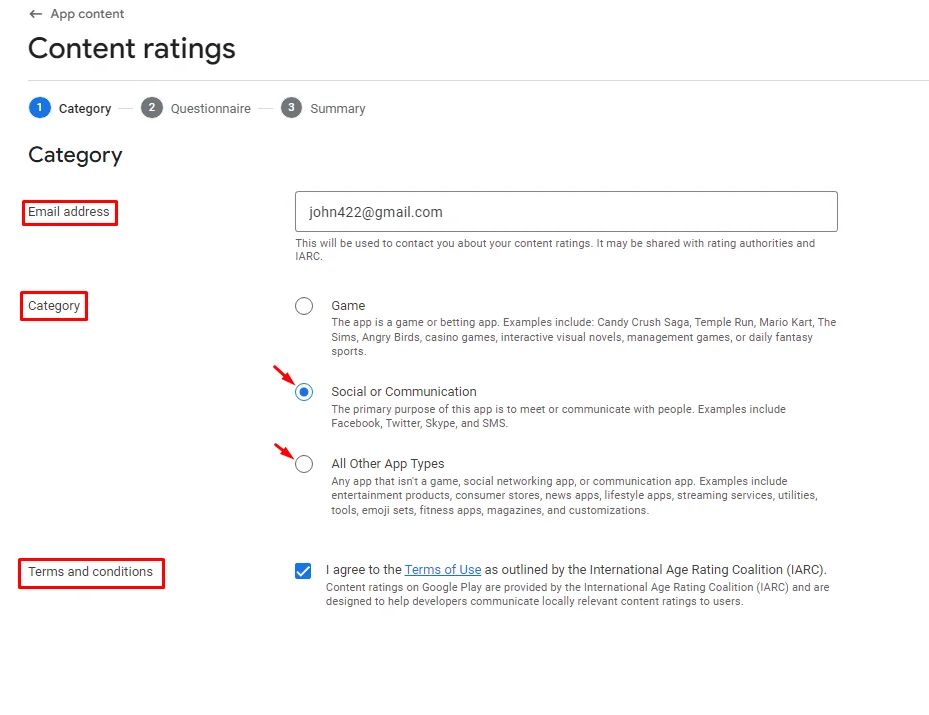
1st: Communication:
If your app category is Communication, complete this questionnaire:
- Describe your app as communication.
- The app shares the user's location.
- If users will buy products from your app, it's as if you have a store.
- Mark Yes, all our apps have the ability to block users.
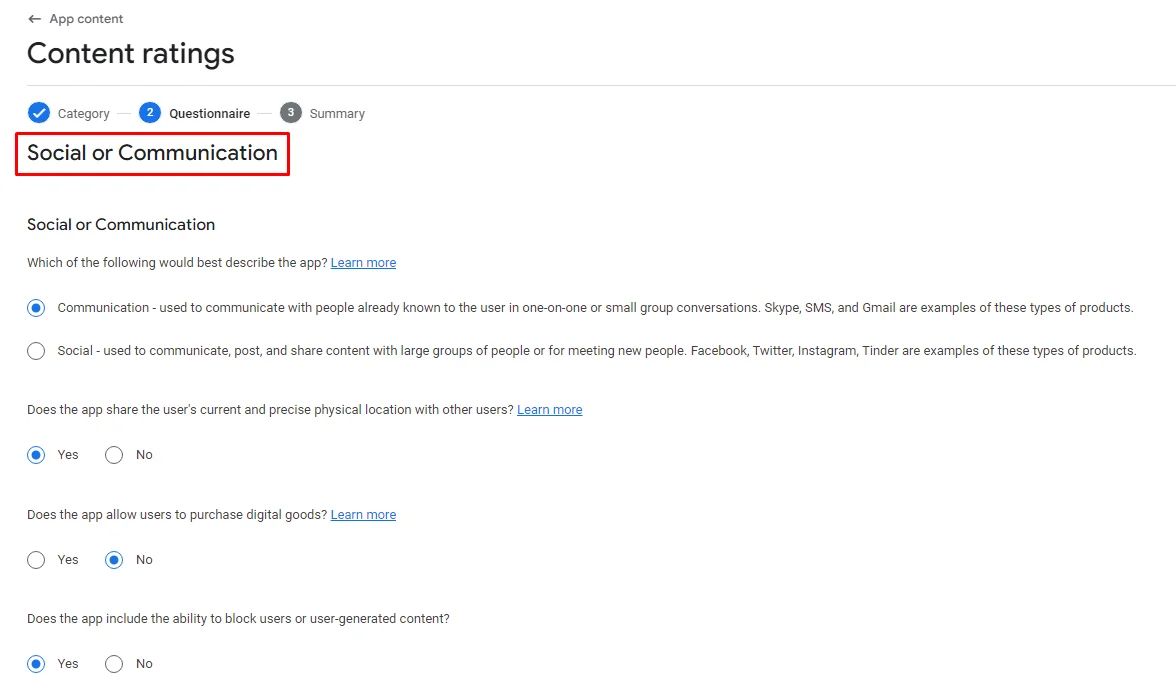
- All our apps have the ability to report users
MANDATORY! ‘Yes’
- If users' interactions can be limited to invited friends only:
MANDATORY! ‘Yes’
- Check if your app has chat moderation.
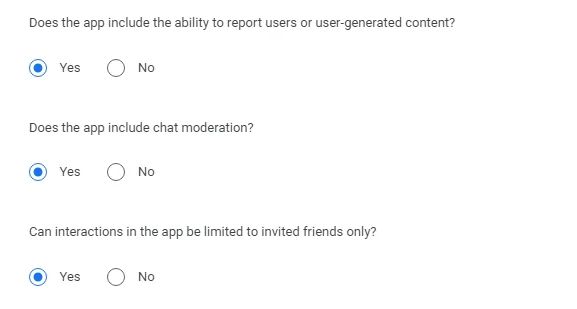
2nd: Social:
If your app category is Social, you will submit the same answers as in the communication category, but with three extra questions: Answer ‘No’ if your app doesn’t have any dating or sexual content, sharing of nudity, or violent content.
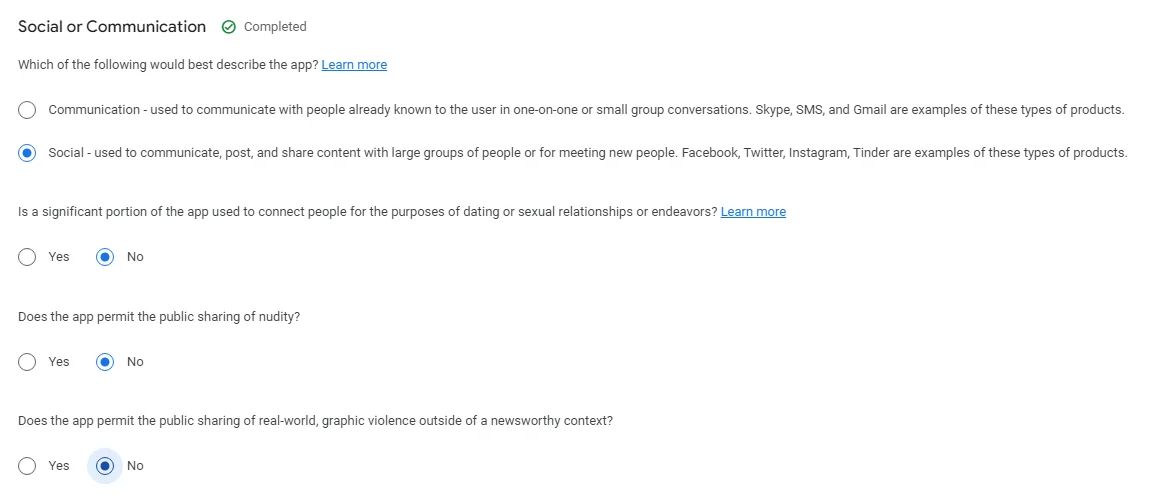
3rd: All other app types:
If your app falls under another category, e.g., shopping app or news app, you will have to answer this questionnaire:
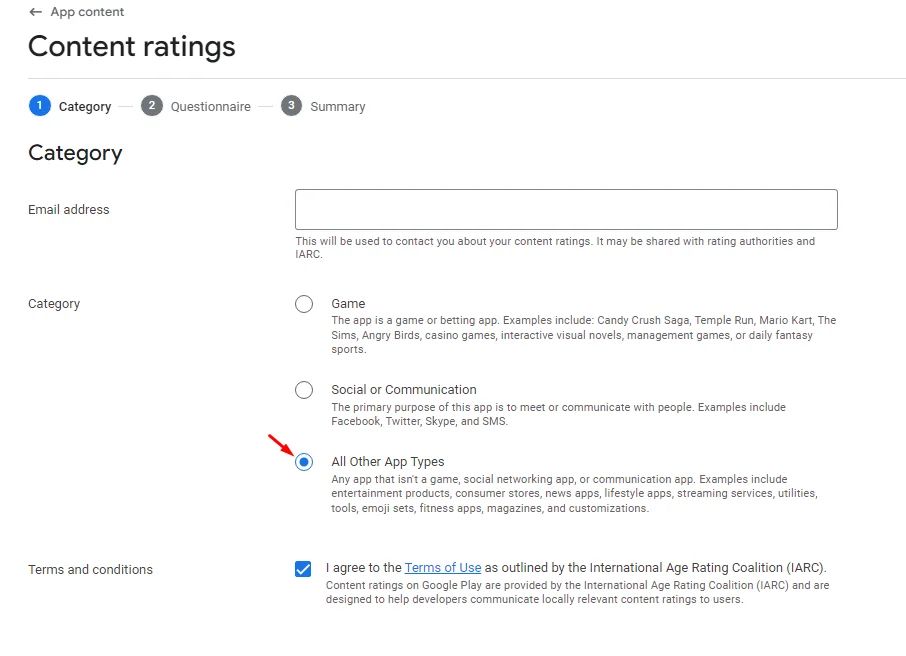
- Download App Section: If the app has violent or sexual content downloaded like a code.
- User Content Sharing section: If the app allows users to share voice messages, media files, etc., and the rest of the questions are the same as social and communication questions.
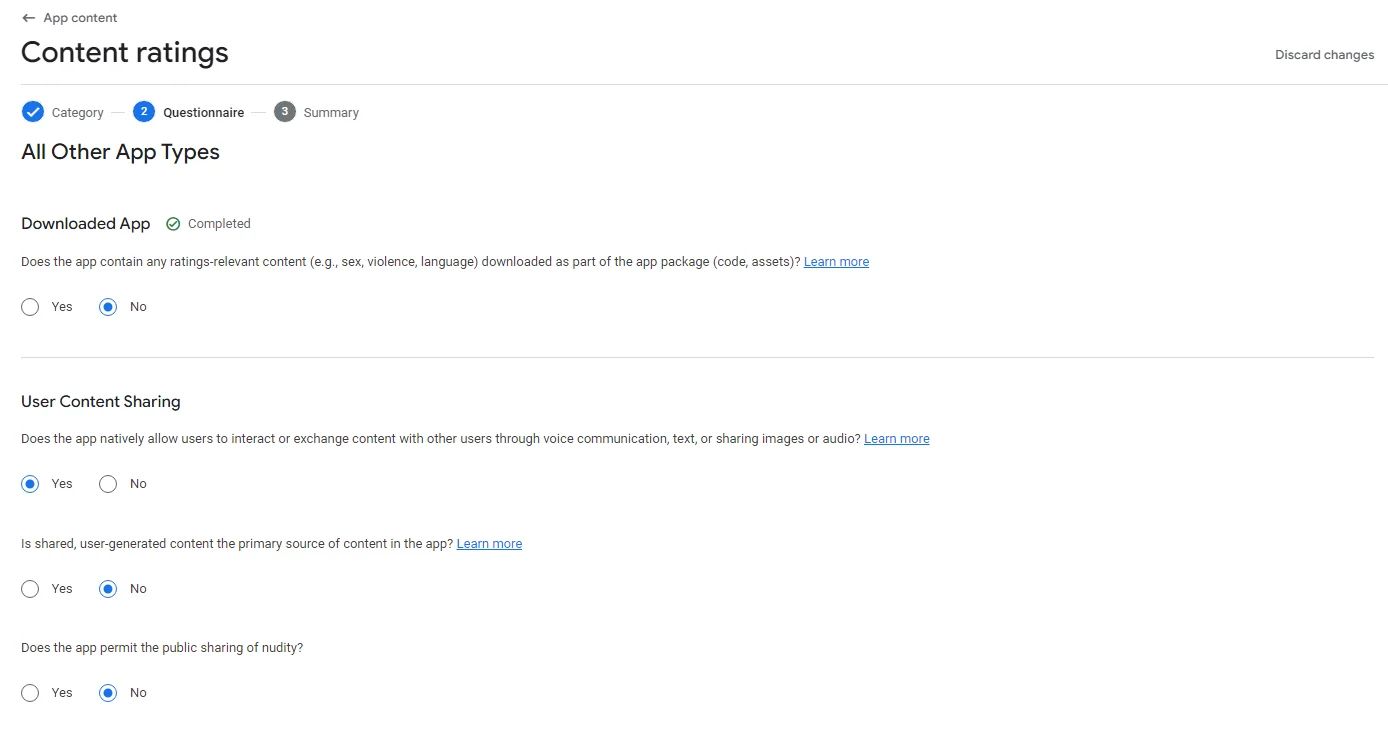
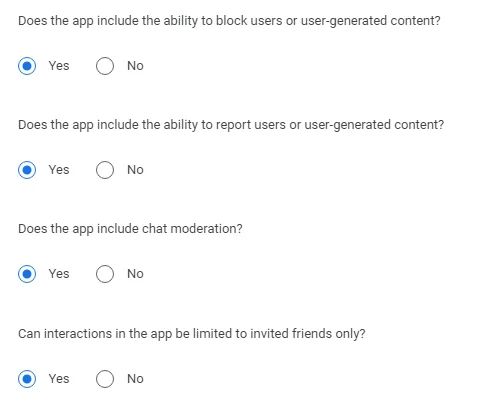
- Online content: If the app promotes outside content, such as products from other apps.

- Promotion or Sale of Age-Restricted Products or Activities: if your app promotes or sells age-restricted goods such as alcohol, cigarettes, etc.

Miscellaneous:
- The app shares the user's location.
- If the app sells digital goods,
Note that creating channels or chat groups with subscriptions and adding In-App purchases to sell digital goods [outside the app] are considered digital goods.
- If your app include rewards, gift cards, etc.
- If your app is a web browser or search engine.
- If your app is a news or educational app.
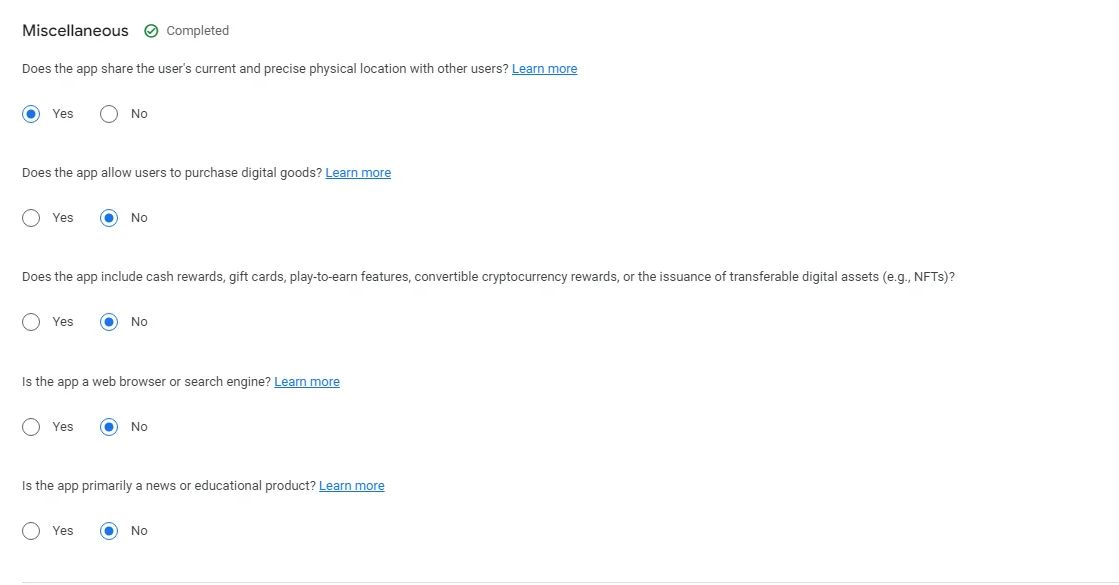
Click ‘Save’ then ‘Next’, and you’ll be headed to the summary page to review all the data you entered. Then click ‘Save’.
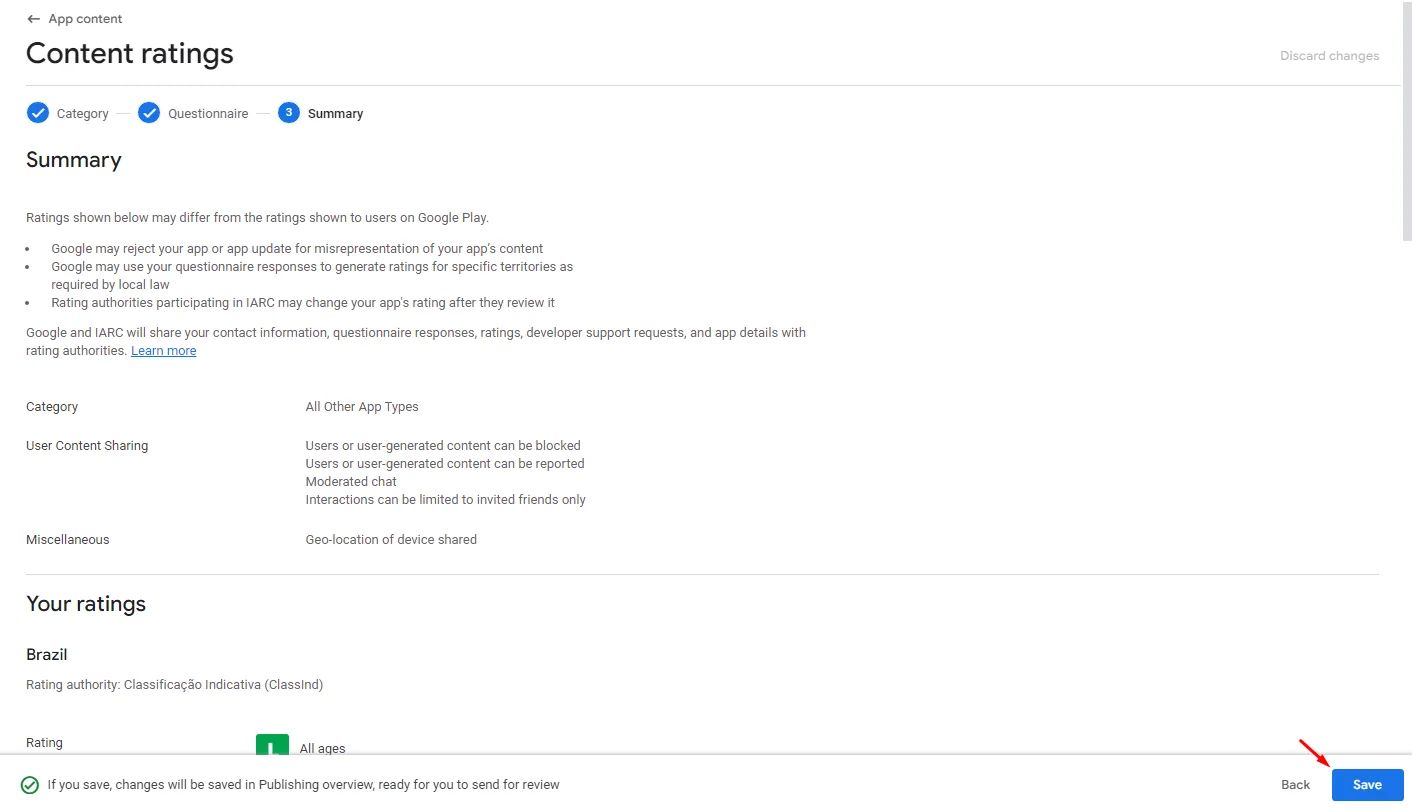
Target Audience and Content
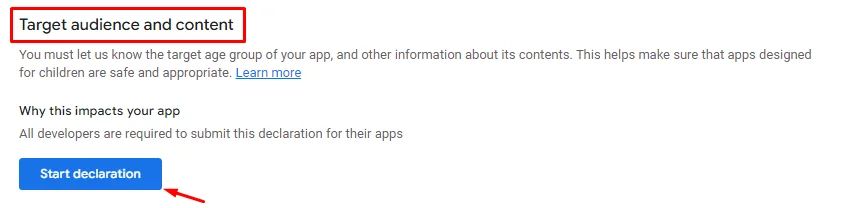
Note that you can't access this declaration without completing the Ads and App Access sections.
This part is very important as it’s related to the answers you submitted in the content rating section. Based on the kind of audience that your app is targeting, complete your declaration.
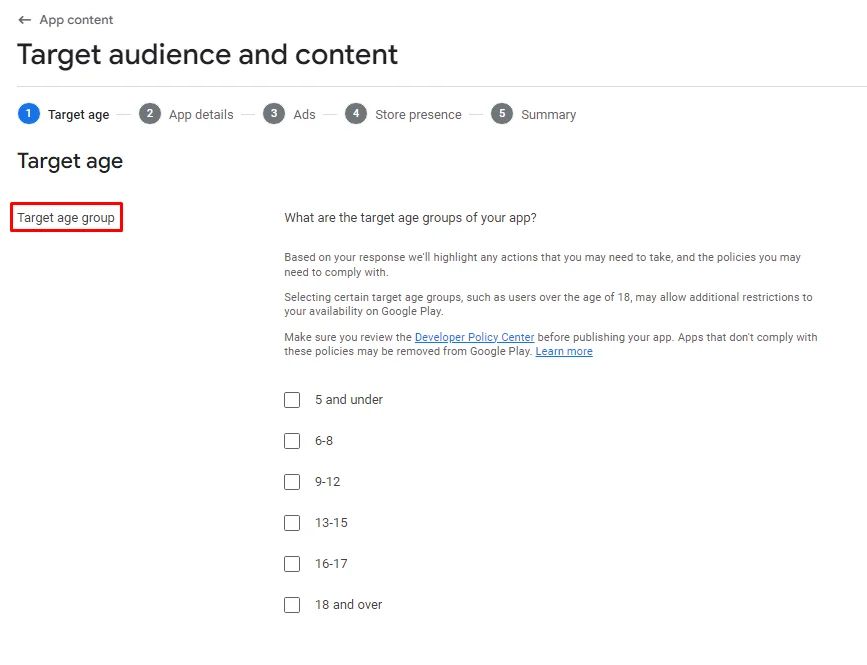
News app
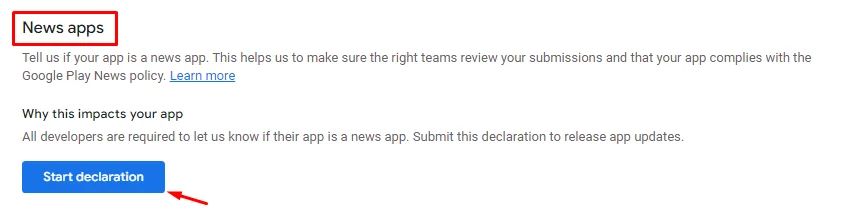
Whether your app is a news app or not.
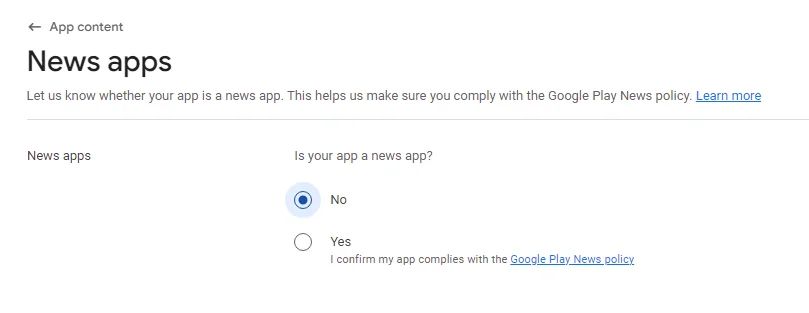
Data Safety
This part is about how you, as an app owner, collect data from your users; for example: when your app asks for user’s permission to access his location, media, contacts, etc.
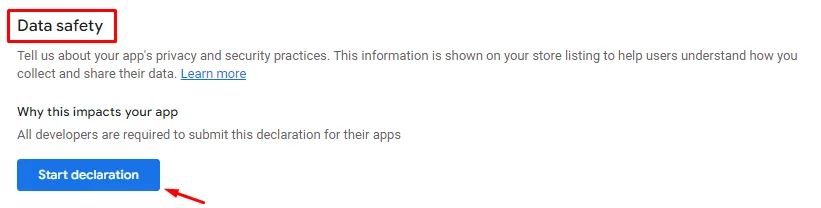
This is an overview of the data policy; click ‘Next’,
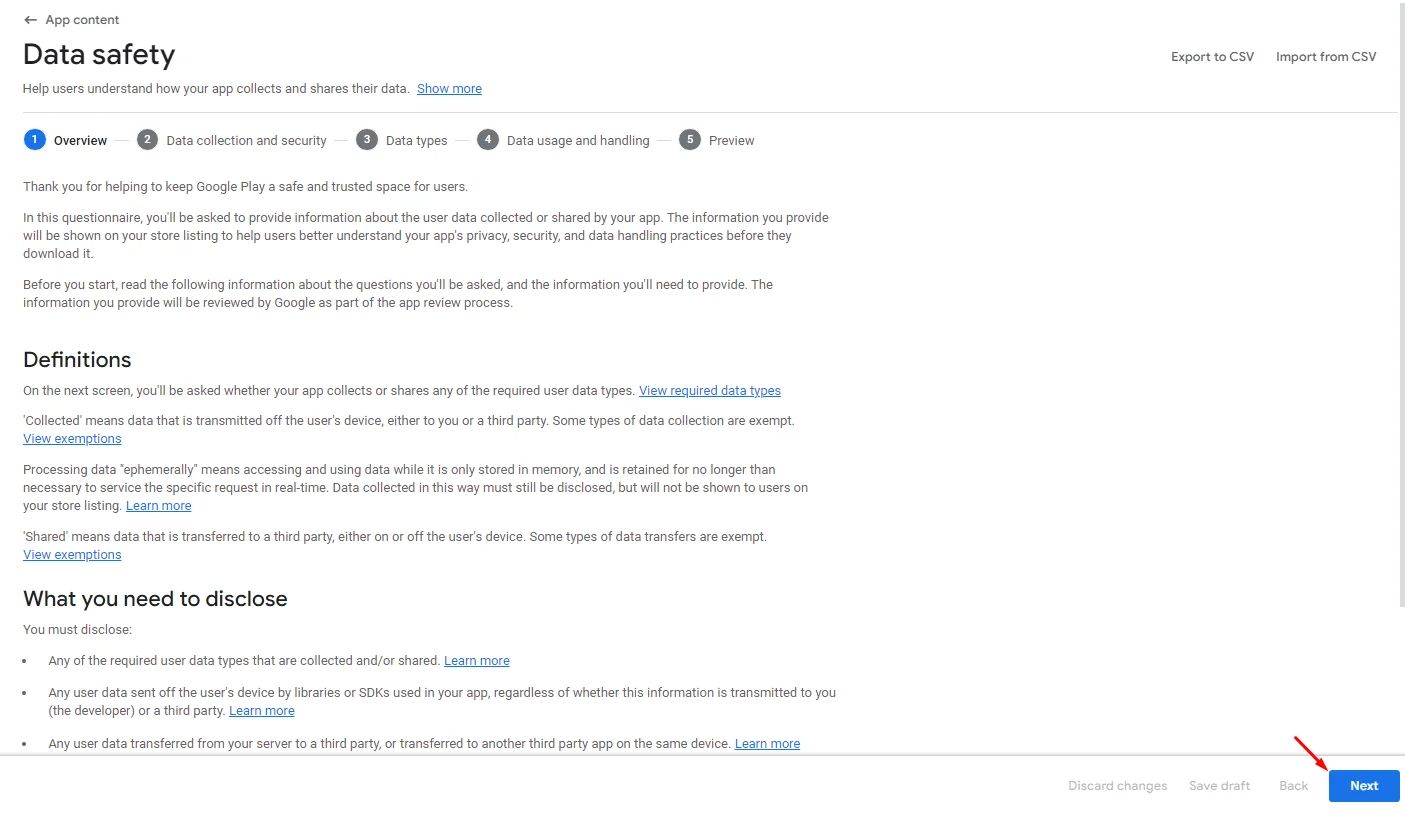
Data collection and security:
If your app collects or shares data types, mark, “Is all user data collected by your app encrypted in transit?” with Yes.
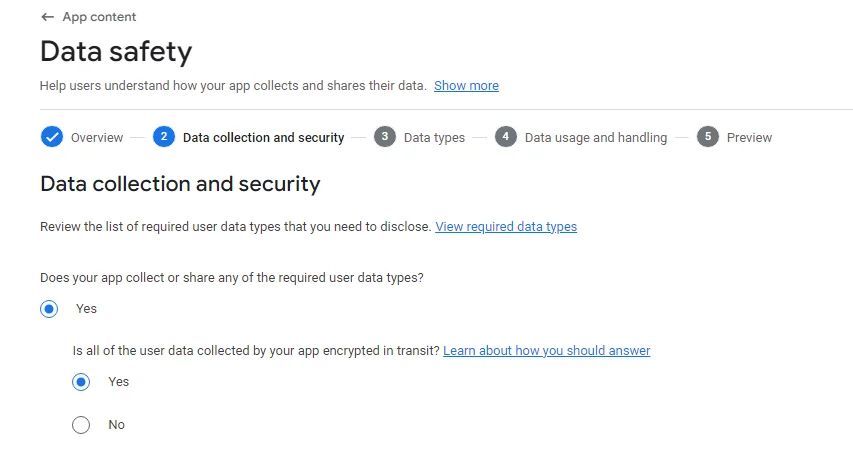
MANDATORY!
Mark “Username and other authentication” and add a delete URL link for your users.
According to Google's data safety rules, you need to protect your app users' privacy and authority over their data, make it easy for them to delete their accounts and get rid of their information. We recommend creating a web page that lets users ask for their accounts to be deleted.
We suggest that you model this page after the nandbox account deletion page. The steps will be the same, but make sure to change other important details to match your app, such as the app's category, app information, privacy policy link, etc. By adding this feature, you give your users the power to use their rights while still protecting their data.
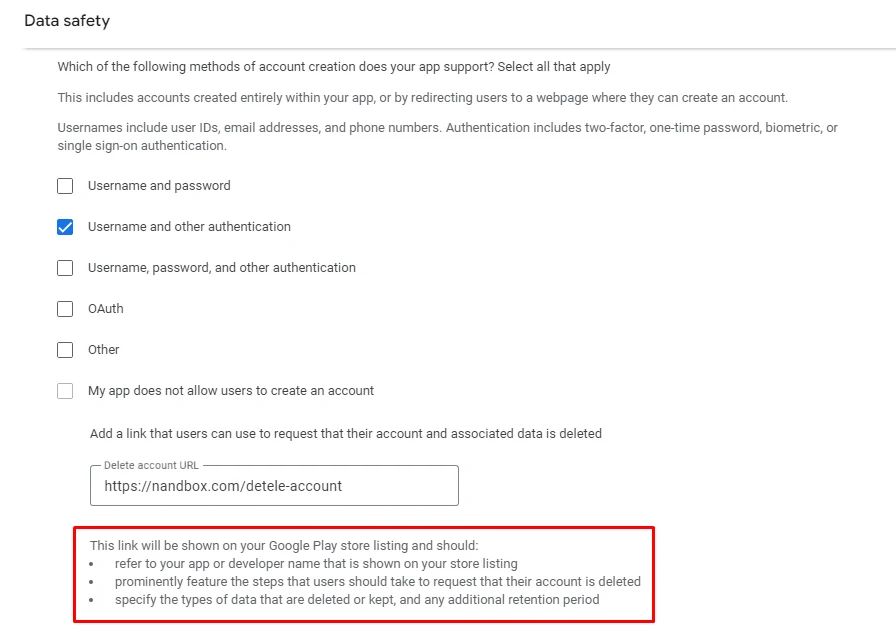
Mark ‘No’ since we already added the delete URL link.
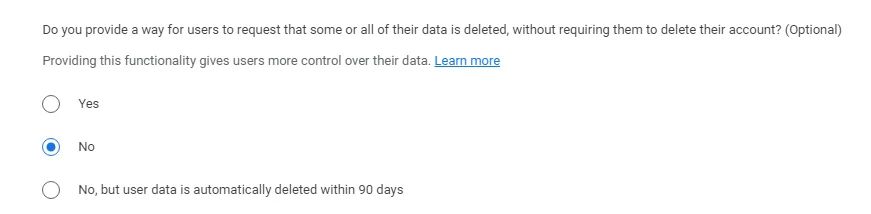
Data types:
Data types are all kinds of data you collect.
Note that you must mark your data types first to configure each single type in the data usage and handling part.
- Location: If your app collects or shares location, mark both approximate and precise locations.
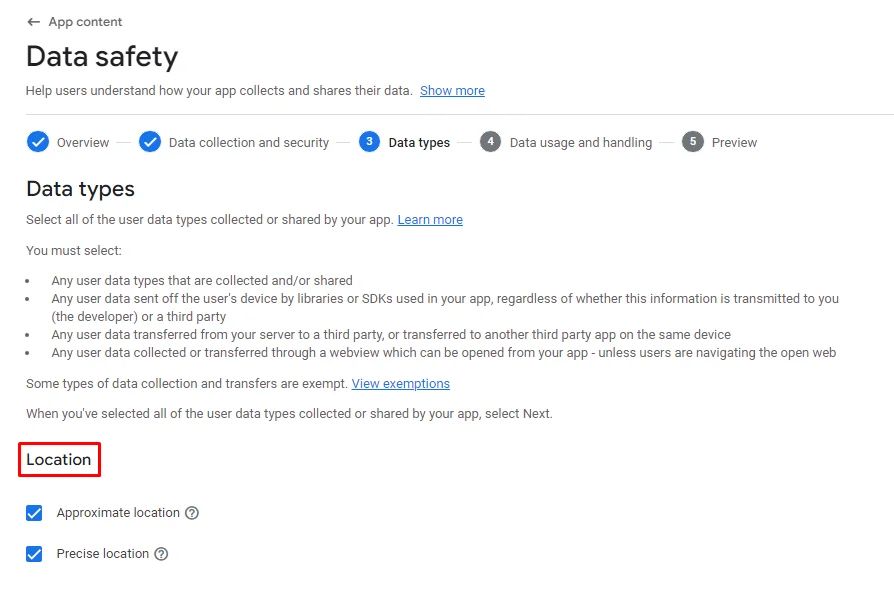
Using these components/features necessitates this policy:
Channel Features
Group Messaging
All-in-one Messenger
Commerce
Booking & Events
Payment Components

- Personal info: If your app collects or shares a user's name, phone number, email, etc.
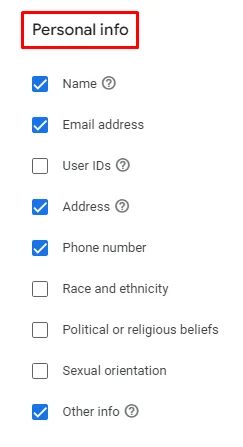
Using these components/features necessitates this policy:
Login & Signup Methods
Commerce/Booking & Events
Payment Components
Payment Methods
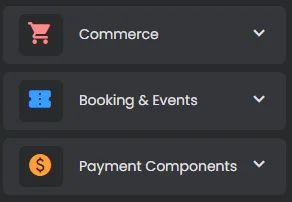
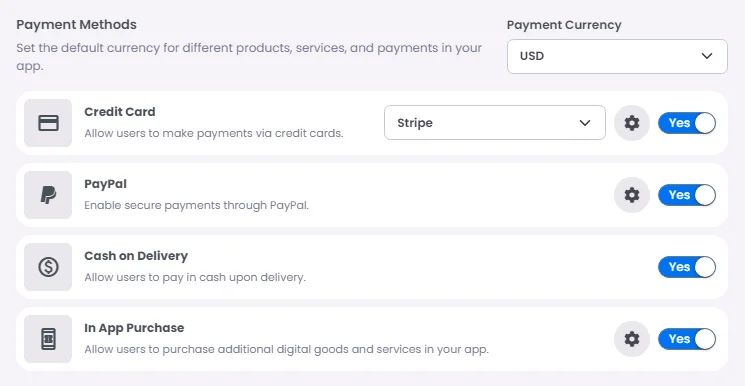
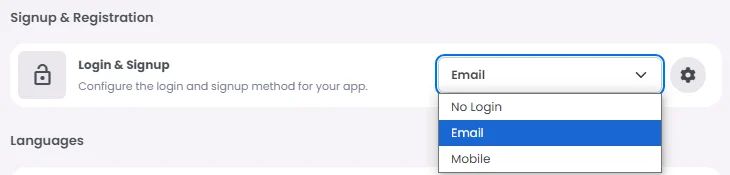
- Financial info: this part is related to any payment that takes place in your app: If you’re using payment gateways like Credit Card (Stripe) or PayPal, you will need to mark “Use Payment info” as your app will ask for the user's credit information.
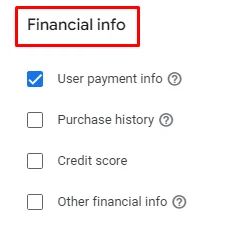
Using these components/features necessitates this policy:
Channels/Groups with subscription
Commerce/Booking & Events
Payment Components
Payment Methods
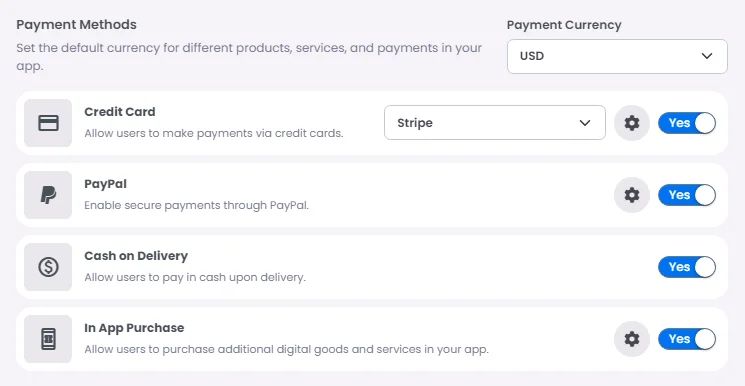
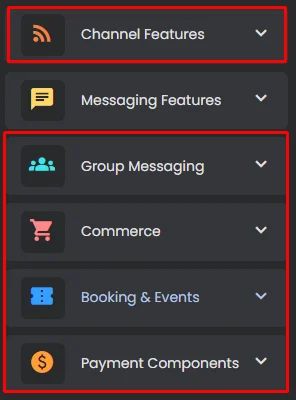
- Health and fitness: If your app collects or shares health/fitness info.
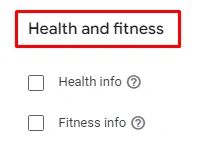
- Messages: If your app has a specific type of messaging.
Mark “Other in-app messages” if your app has chat functionality.
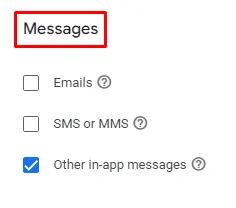
Using these components/features necessitates this policy:
Channel Features
All-in-one Messenger
Group Messaging
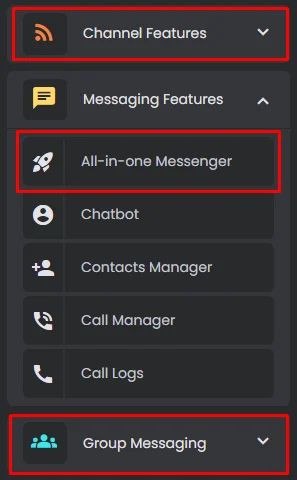
- Photos and videos: If your app collects or shares photos or videos from the user's device.
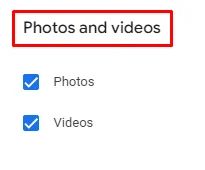
Using these components/features necessitates this policy:
Channel Features
All-in-one Messenger
Group Messaging
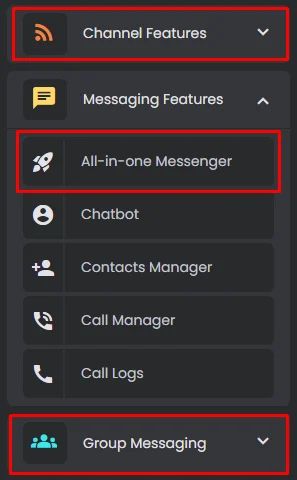
- Audio files: If your app collects or share voice records, music files, or audio files from the user's device
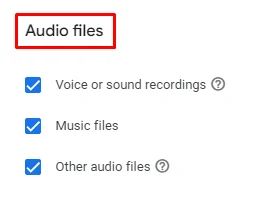
Using these components/features necessitates this policy:
Channel Features
All-in-one Messenger
Group Messaging
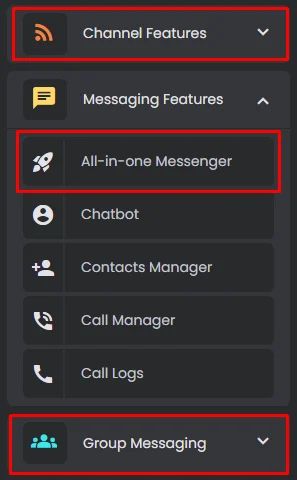
- Files and docs: If your app collects or shares files or documents.
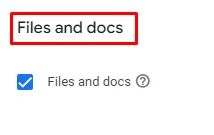
Using these components/features necessitates this policy:
Channel Features
All-in-one Messenger
Group Messaging
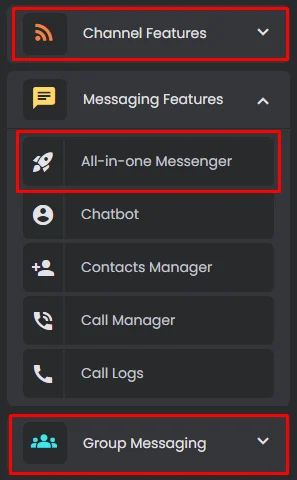
- Calendar: If your app has a calendar, that will sync on the user's device, which represents the user’s events.
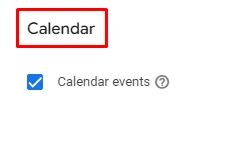
Using this feature necessitates this policy:
Smart Calendar [represents User’s accepted Events and Bookings]
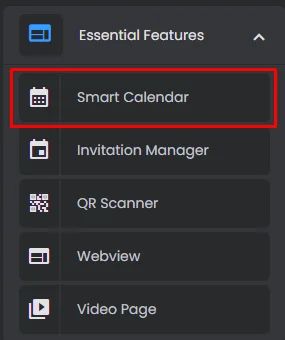
- Contacts: If your app collects or shares contacts.
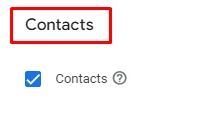
Using these components/features necessitates this policy:
Channel Features
All-in-one Messenger
Contacts Manager
Call Manager
Call Logs
Group Messaging
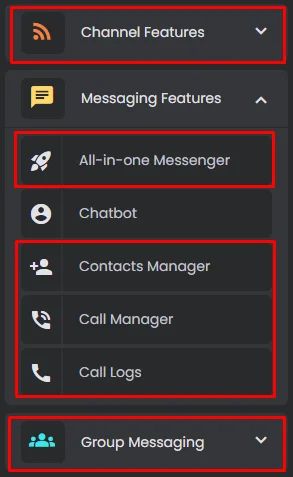
- App activity:
MANDATORY!
Mark ‘Installed apps’, ‘Other user-generated content’, and ‘Other actions’.
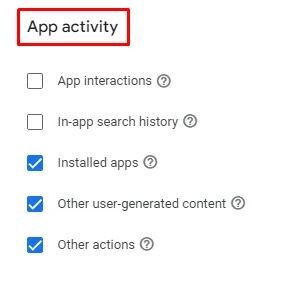
- App info and performance:
MANDATORY!
Mark ‘Crash logs’.
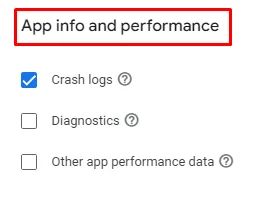
- Device or other IDs:
MANDATORY!
Mark ‘Device or other IDs’.
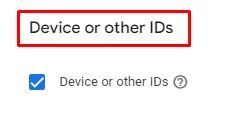
And when you finish, click ‘Next’.
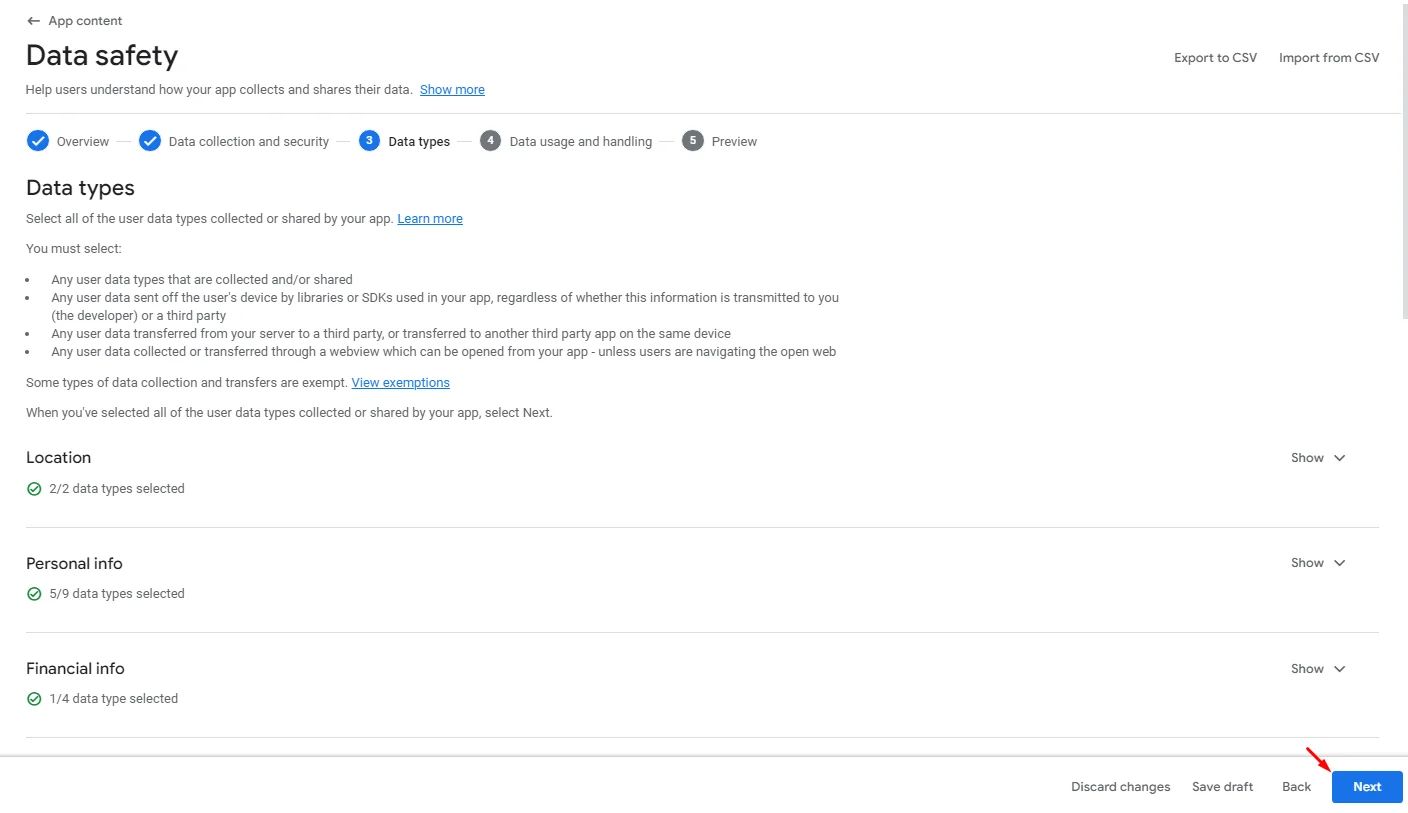
Data usage and handling:
This step is to clarify how each piece of data you selected is used and handled. Click ‘Start’ for every single one:
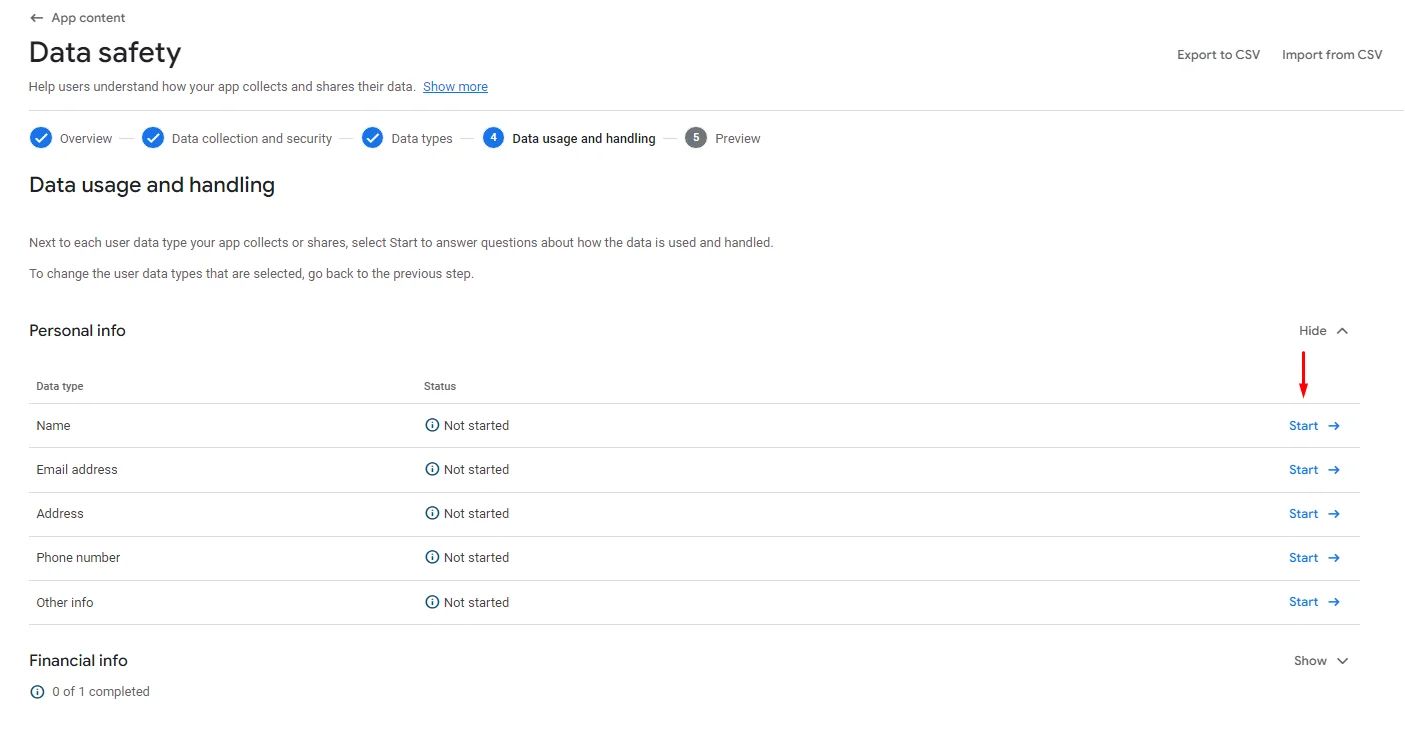
- Personal info:
MANDATORY!
For any Personal info declaration you add, mark that data is ‘collected’,
‘No, this collected data is not processed ephemerally’,
‘Data collection is required (users can't turn off this data collection)’,
and data is collected for ‘App functionality”.
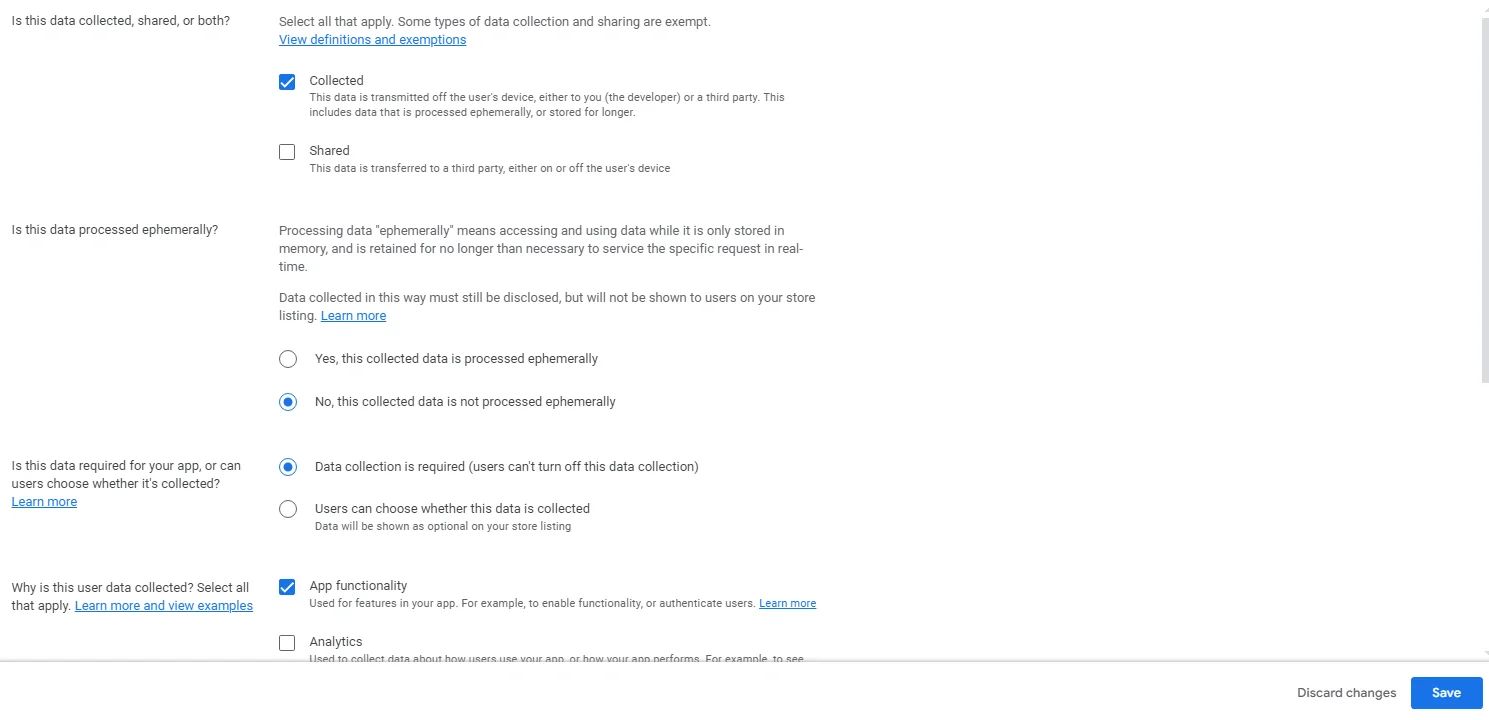
- Financial info:
MANDATORY!
Mark that data is ‘collected’,
‘Yes, this collected data is processed ephemerally’,
‘Data collection is required (users can't turn off this data collection)’,
and data is collected for ‘App functionality’.
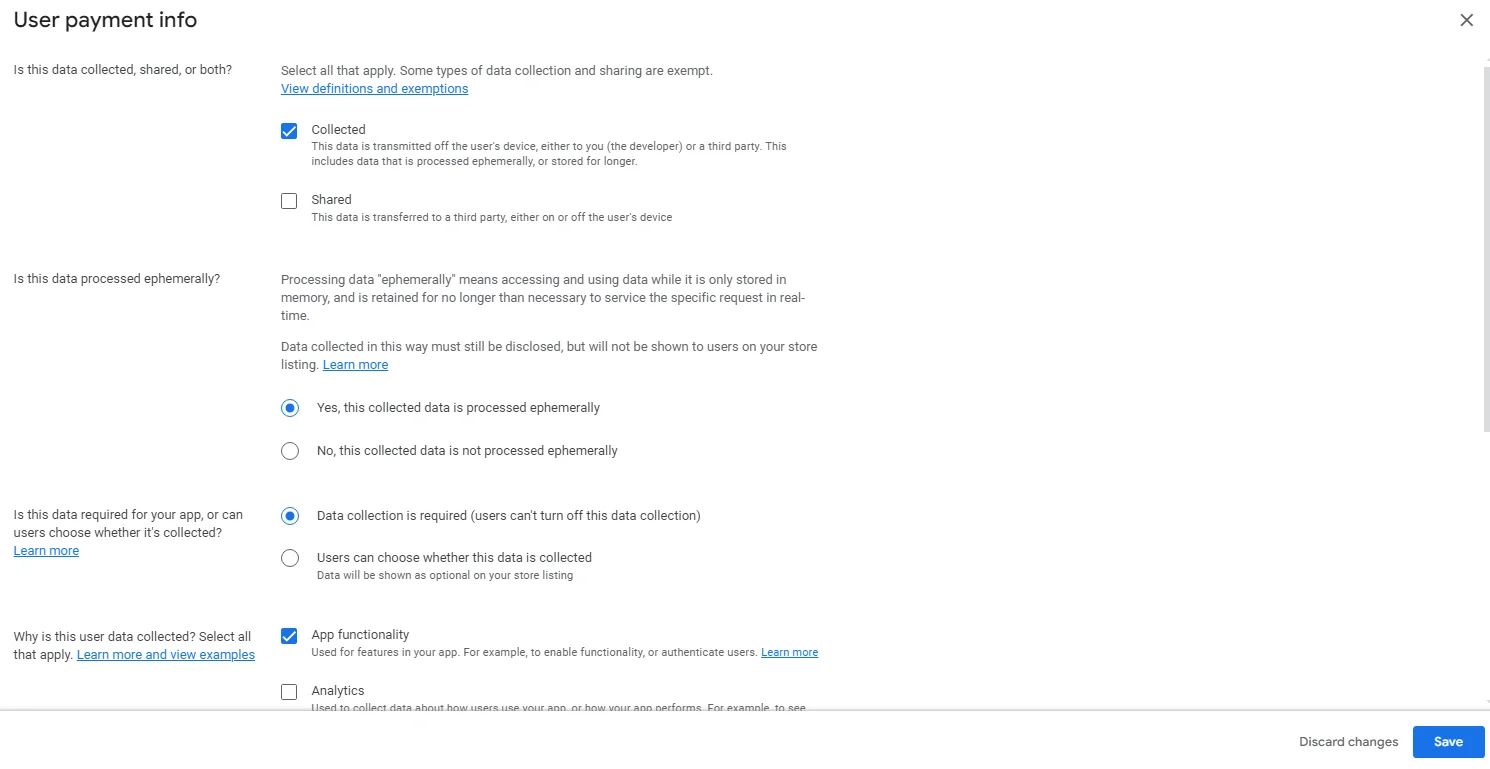
- Location:
MANDATORY!
For both Approximate and Precise locations
mark that data is ‘collected’,
‘No, this collected data is not processed ephemerally’,
‘Users can choose whether this data is collected’,
and data is collected for ‘App functionality’.
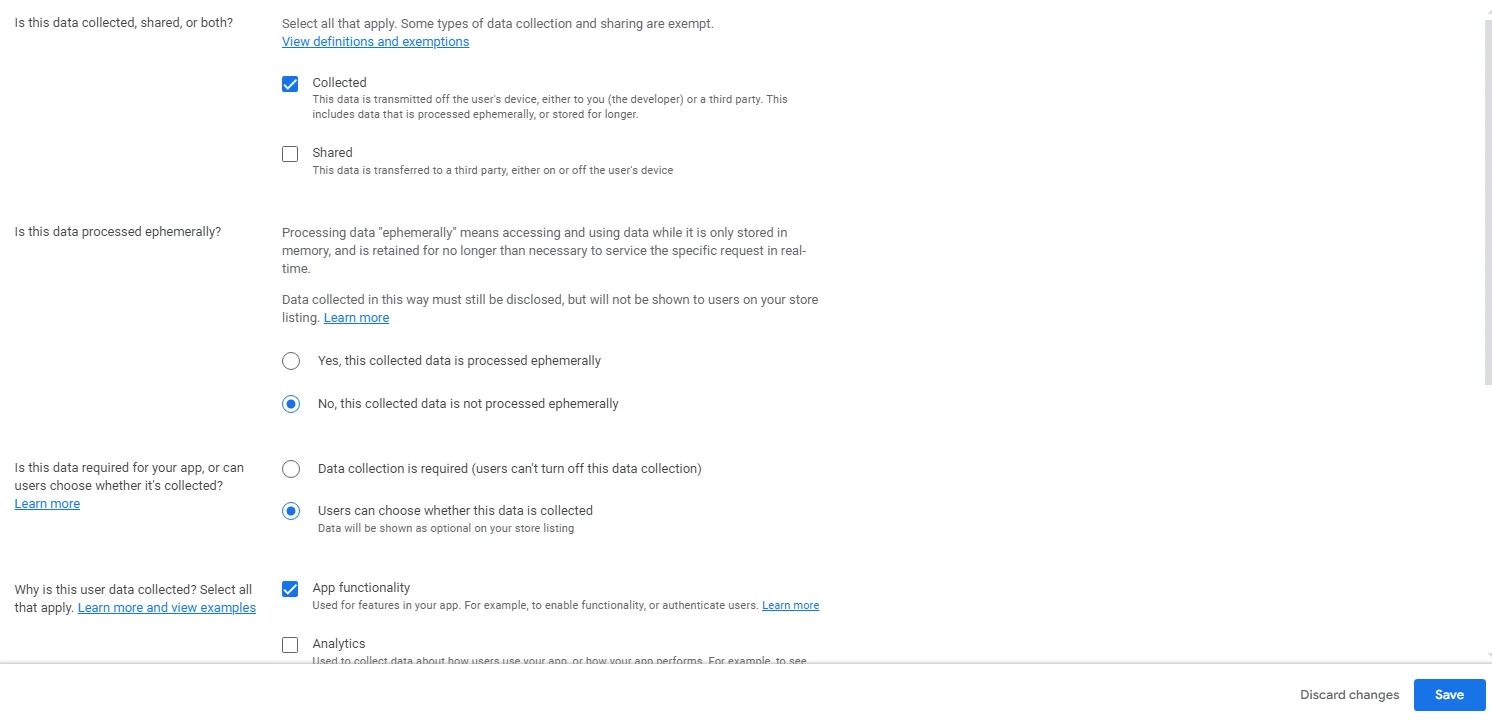
- Messages:
MANDATORY!
For Other in-app messages, mark that data is ‘collected’,
‘No, this collected data is not processed ephemerally’,
‘Users can choose whether this data is collected’,
and data is collected for ‘App functionality’.
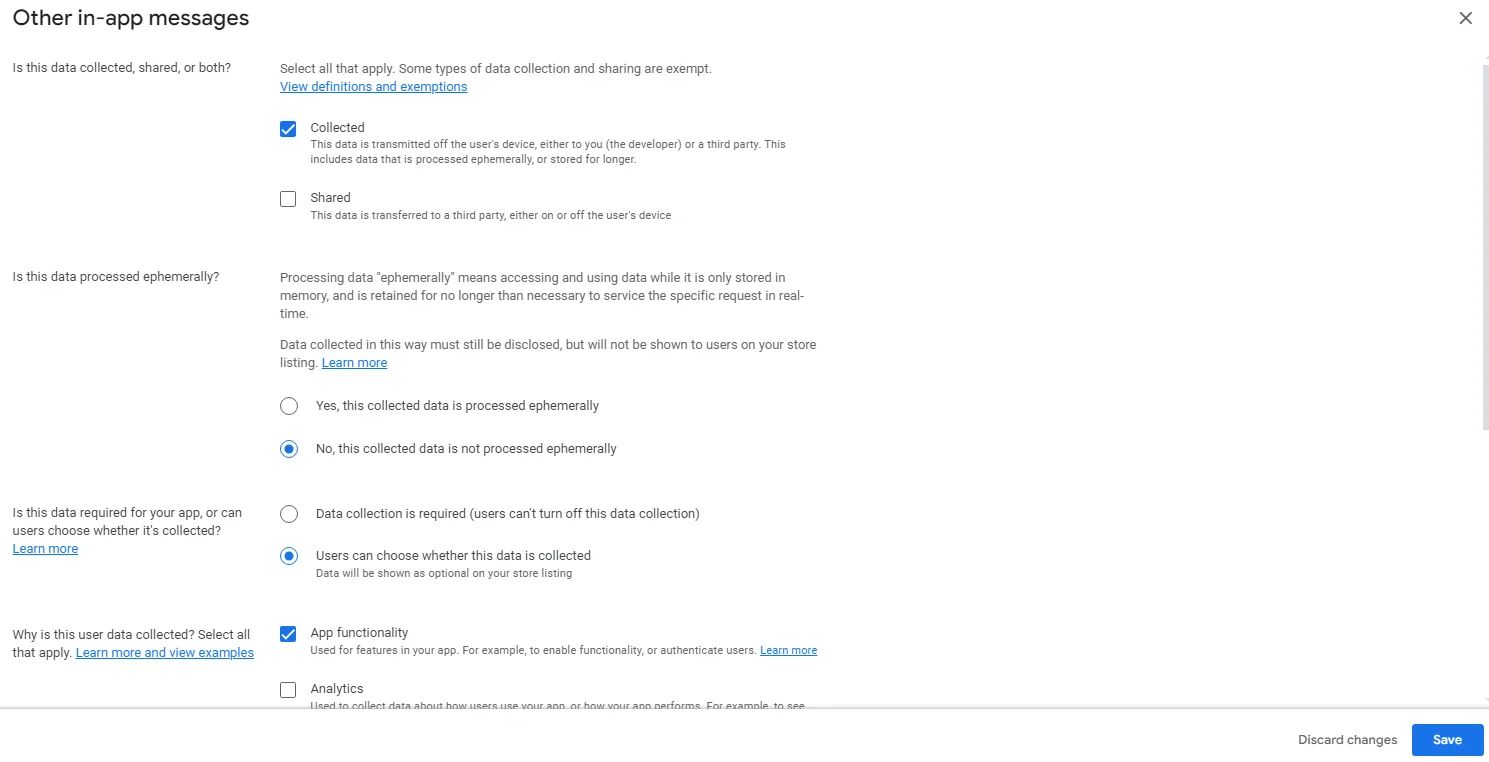
- Photos and videos:
MANDATORY!
For Photos or Videos, mark that data is ‘collected’,
‘No, this collected data is not processed ephemerally’,
‘Users can choose whether this data is collected’,
and data is collected for ‘App functionality’.

- Audio files:
MANDATORY!
For any type of audio files, mark that data is ‘collected’,
‘No, this collected data is not processed ephemerally’,
‘Users can choose whether this data is collected’,
and data is collected for ‘App functionality’.

- Contacts:
MANDATORY!
Mark that data is ‘collected’,
‘No, this collected data is not processed ephemerally’,
‘Users can choose whether this data is collected’,
and data is collected for ‘App functionality’.
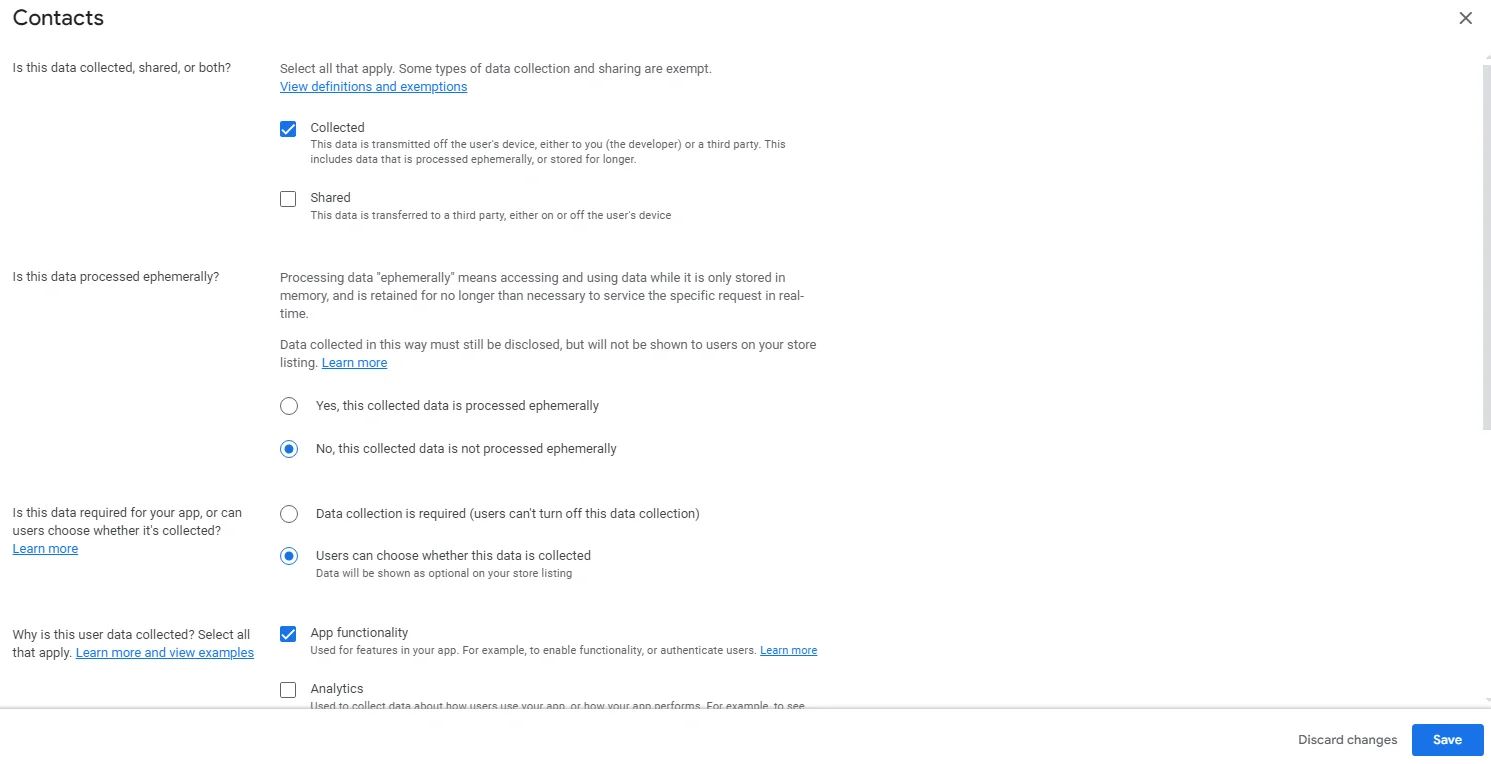
- Calendar:
MANDATORY!
Mark that data is ‘collected’,
‘No, this collected data is not processed ephemerally’,
‘Users can choose whether this data is collected’,
and data is collected for ‘App functionality’.
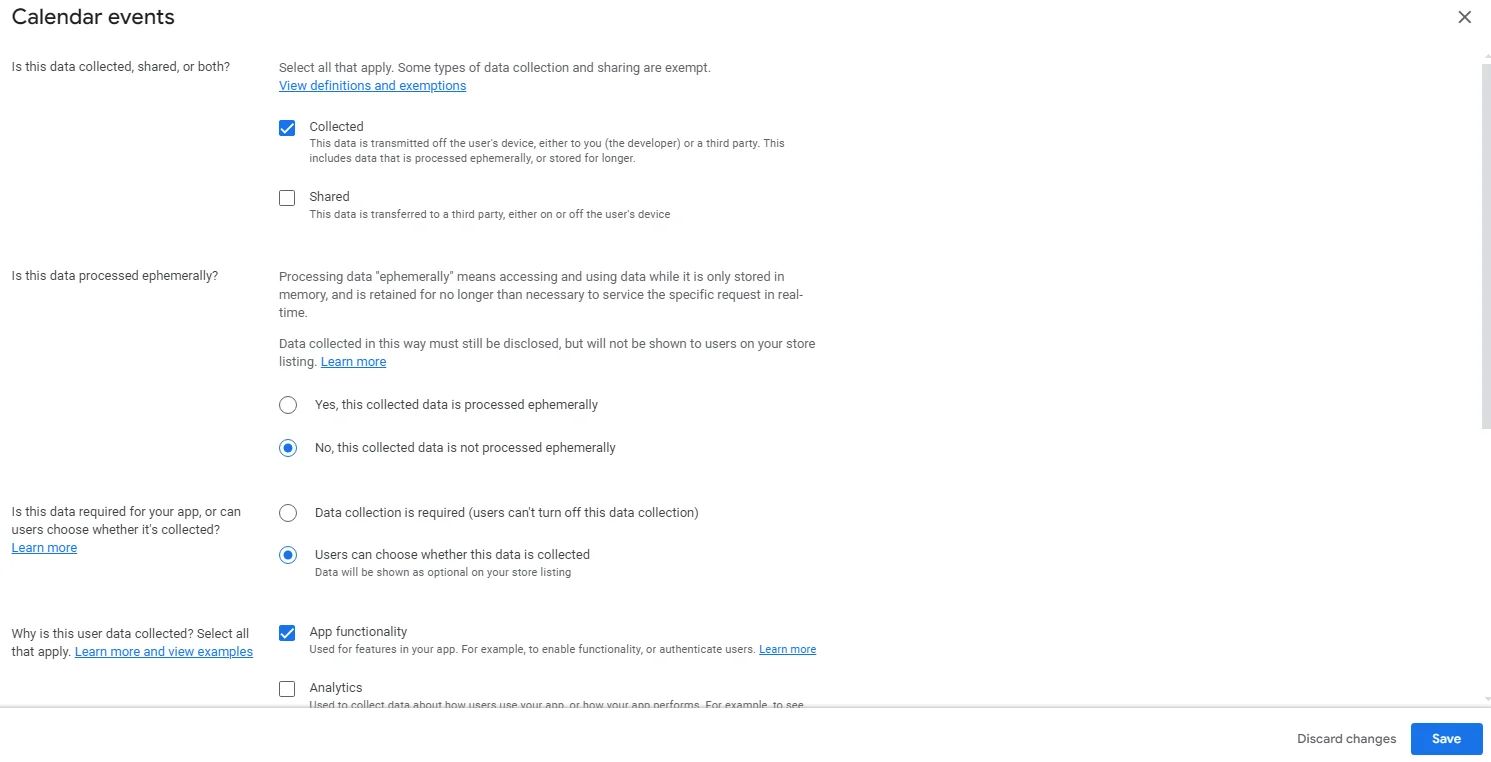
- App info and performances:
MANDATORY!
Mark that data is ‘collected’,
‘No, this collected data is not processed ephemerally’,
‘Data collection is required (users can’t turn off this data collection)’.
Data is collected for ‘App functionality’ and ‘Analytics’.
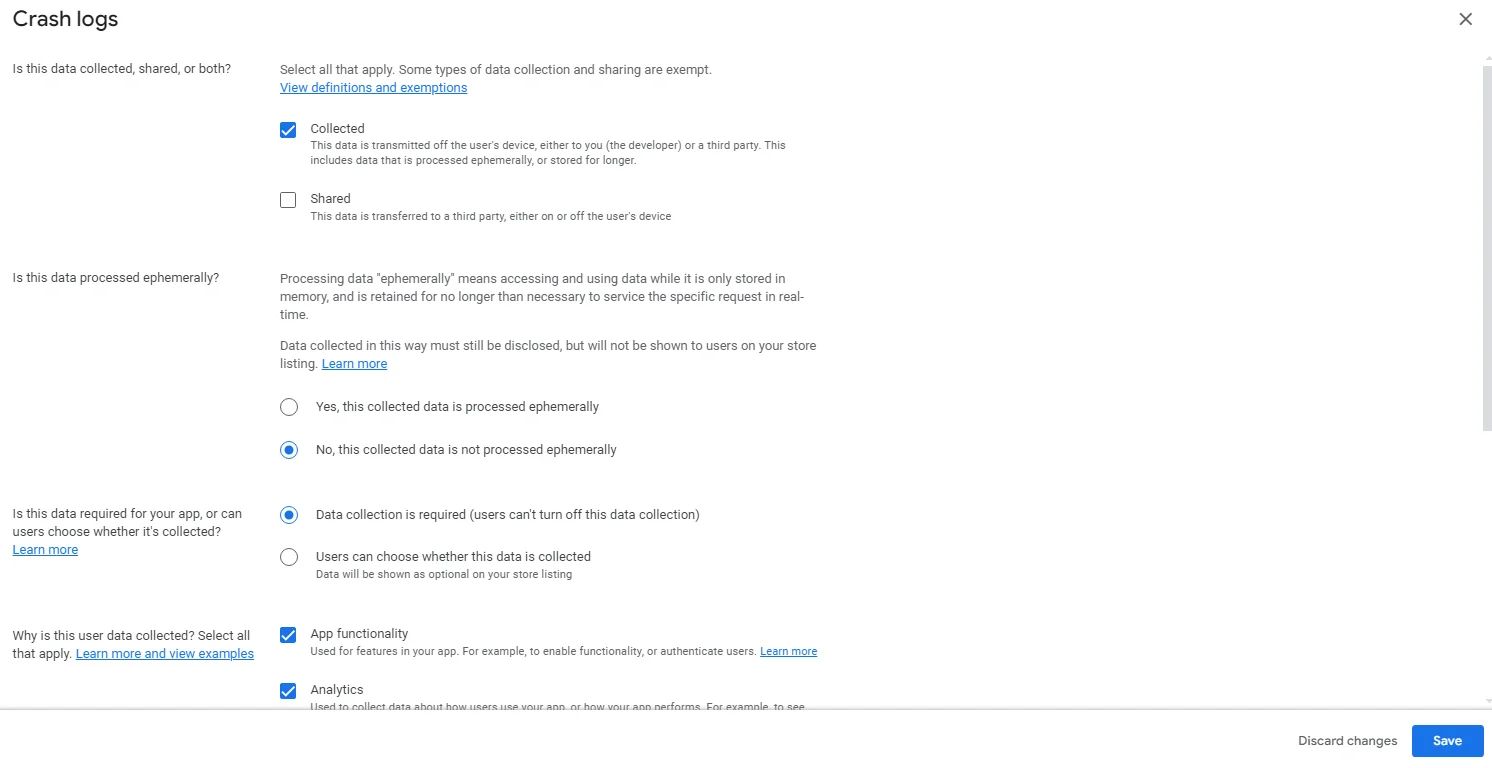
- Files and Docs:
MANDATORY!
Mark that data is ‘collected’,
‘No, this collected data is not processed ephemerally’,
‘Users can choose whether this data is collected’,
and data is collected for ‘App functionality’.

- App Activity:
MANDATORY!
For installed apps, mark that data is ‘collected’,
‘No, this collected data is not processed ephemerally’,
‘Data collection is required (users can't turn off this data collection)’,
and data is collected for ‘App functionality’.
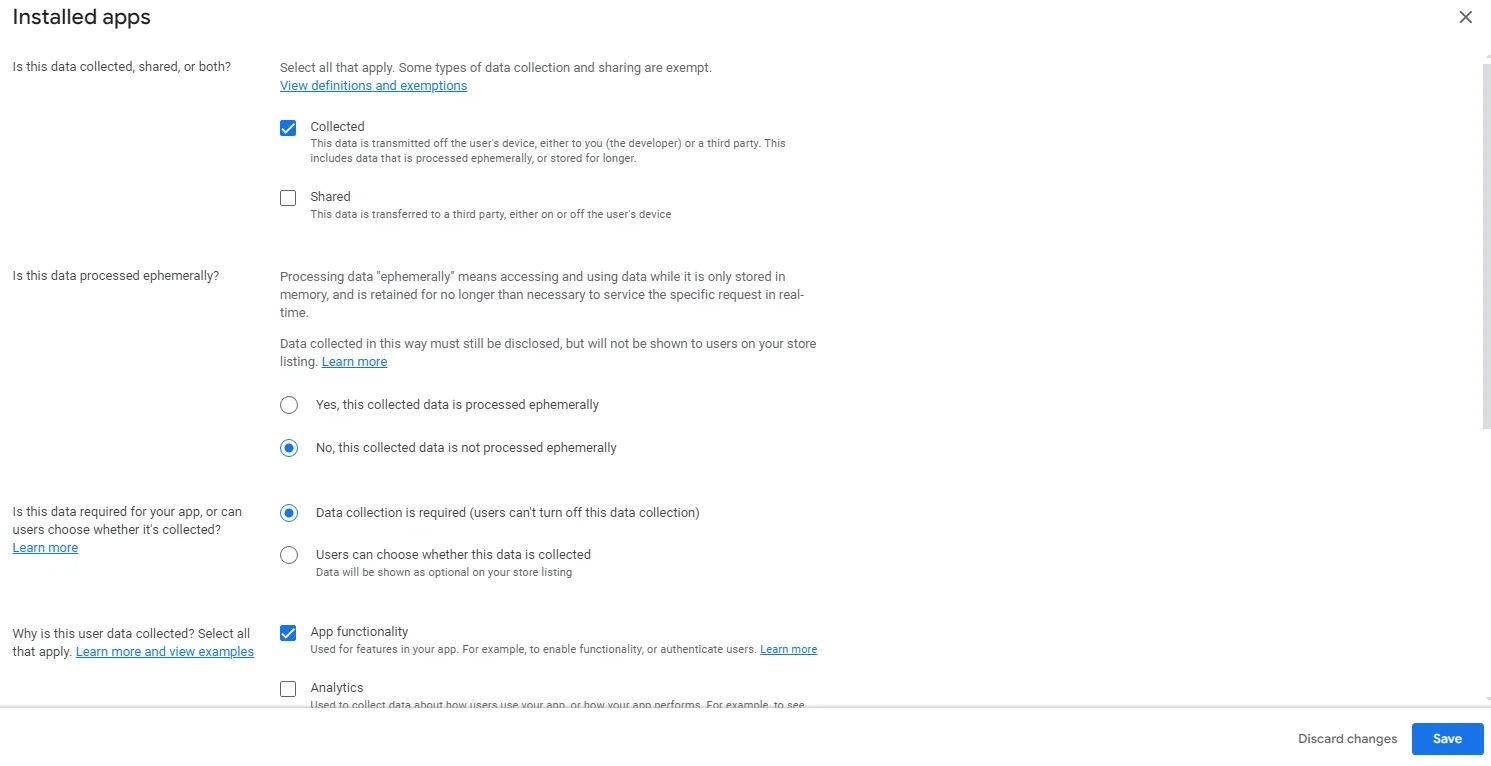
MANDATORY!
For Other user-generated content and Other actions, mark that data is ‘collected’,
‘No, this collected data is not processed ephemerally’,
‘Users can choose whether this data is collected’,
and data is collected for ‘App functionality’.
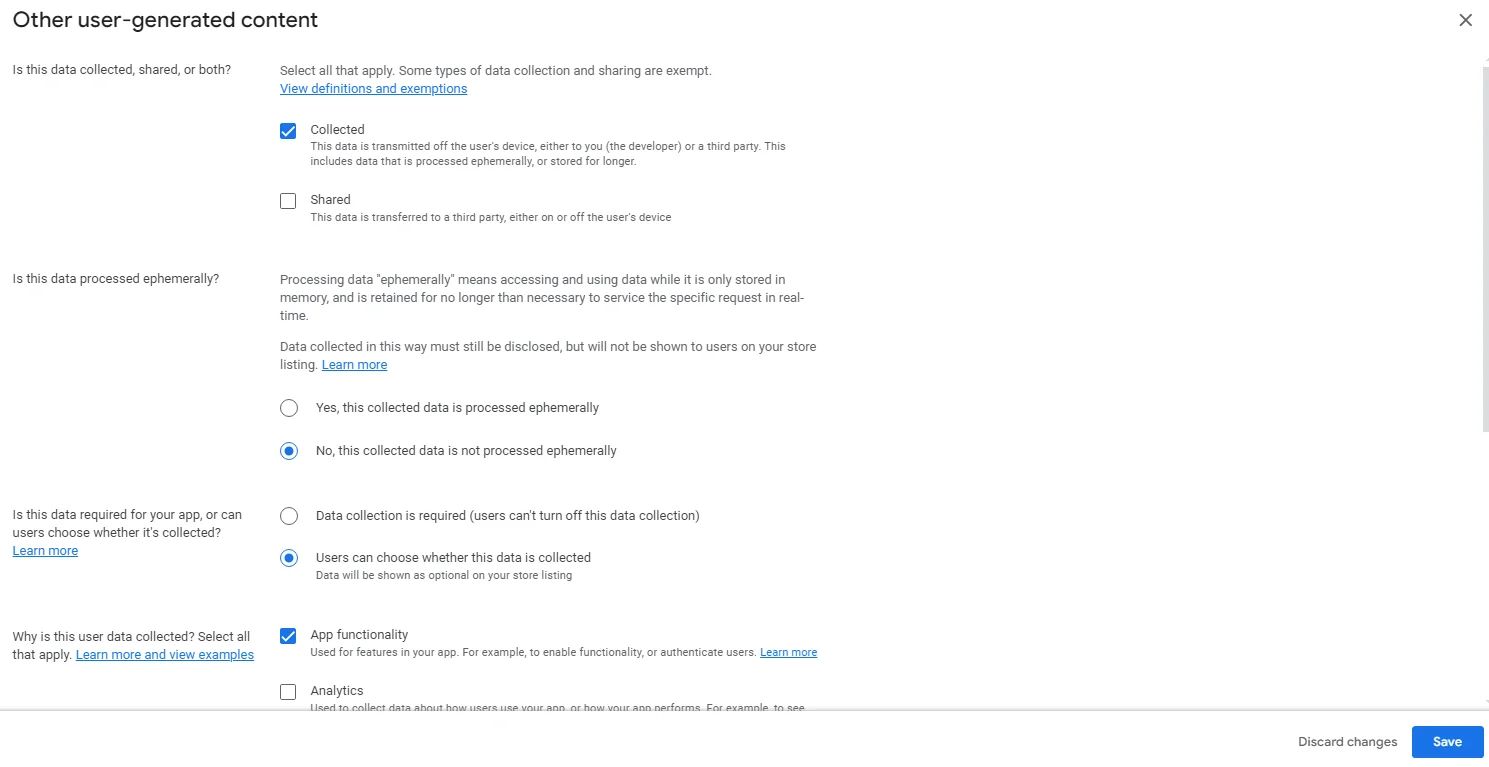
- Device or other IDs:
MANDATORY!
Mark that data is ‘collected’,
‘No, this collected data is not processed ephemerally’,
‘Data collection is required (users can't turn off this data collection)’.

Data is collected for ‘App functionality’, ‘Analytics’, and ‘Developer communications’.
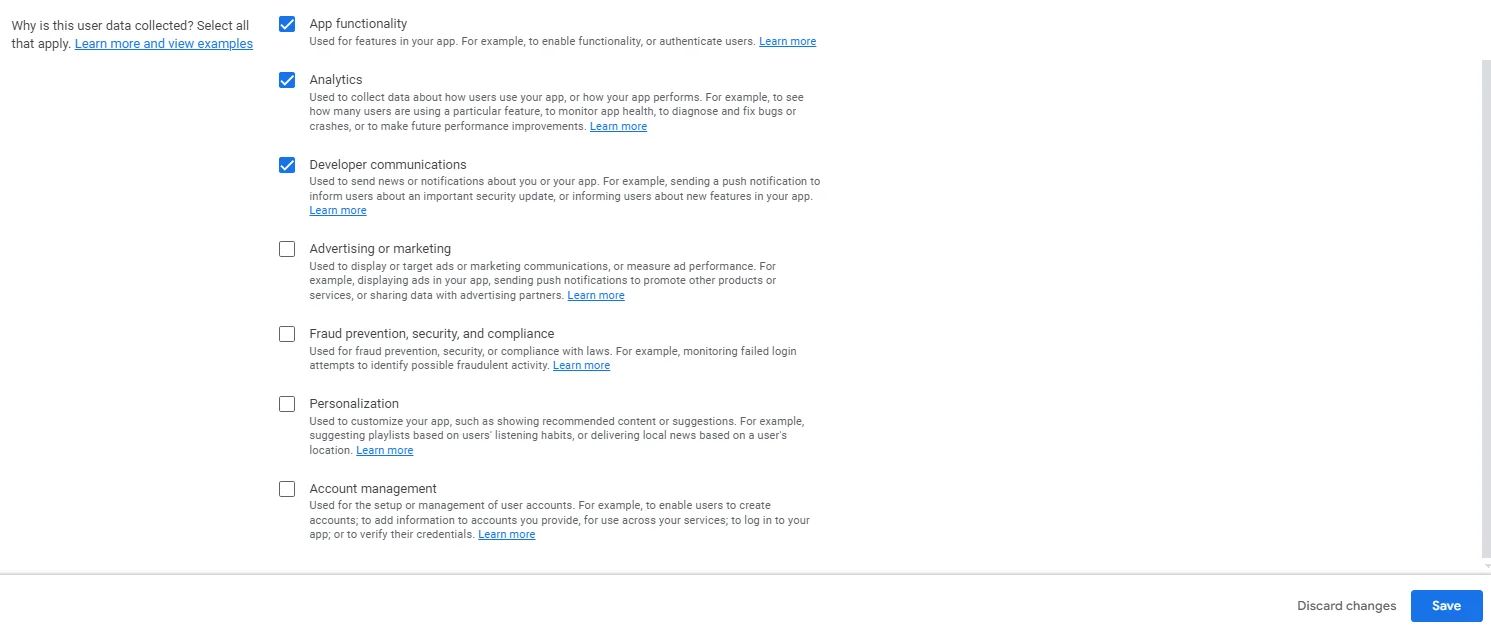
After finishing all declarations, click ‘Next’ for a preview, then click ‘Save’.
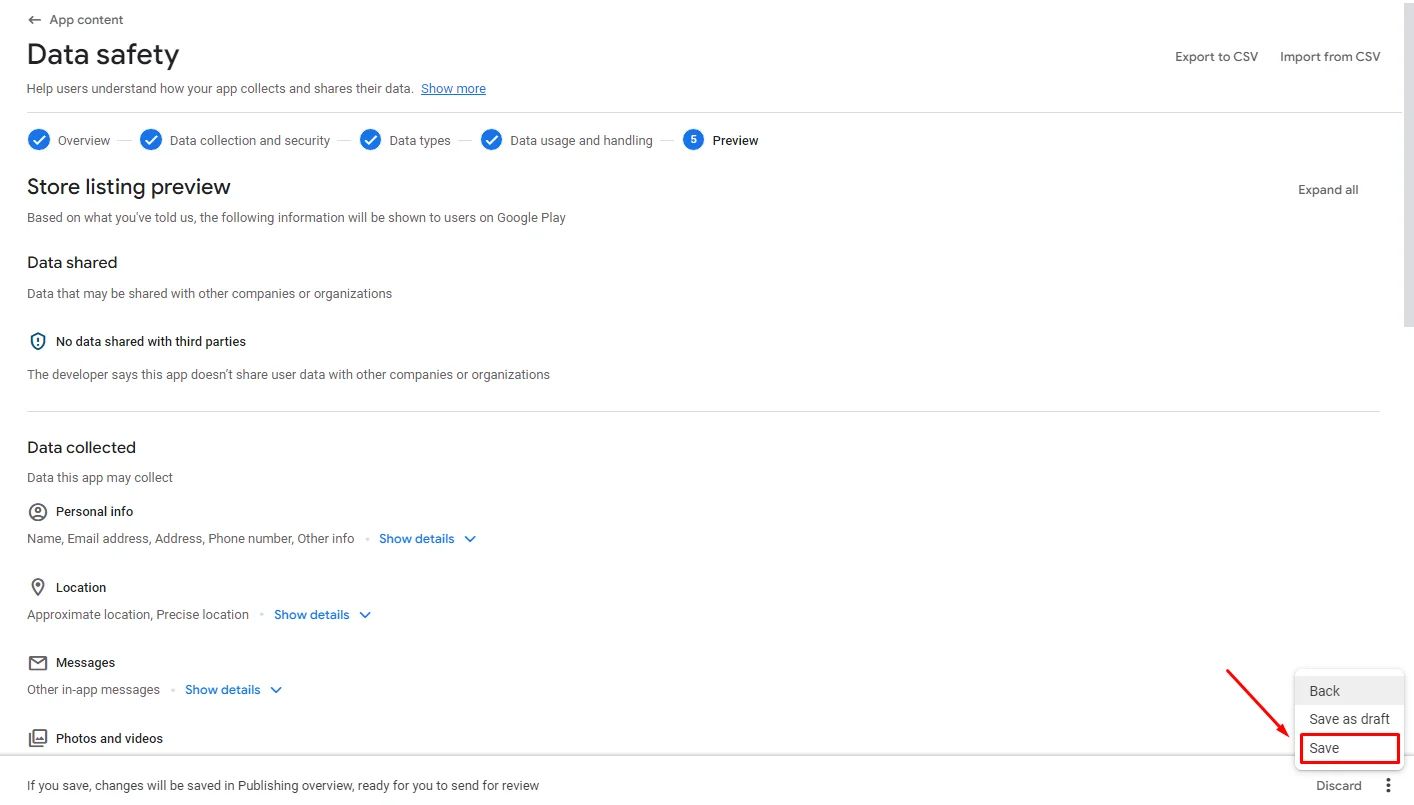
Advertising ID
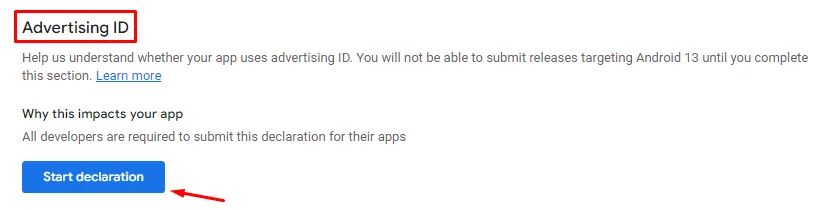
MANDATORY!
Make sure to mark ‘yes’ in Analytics.
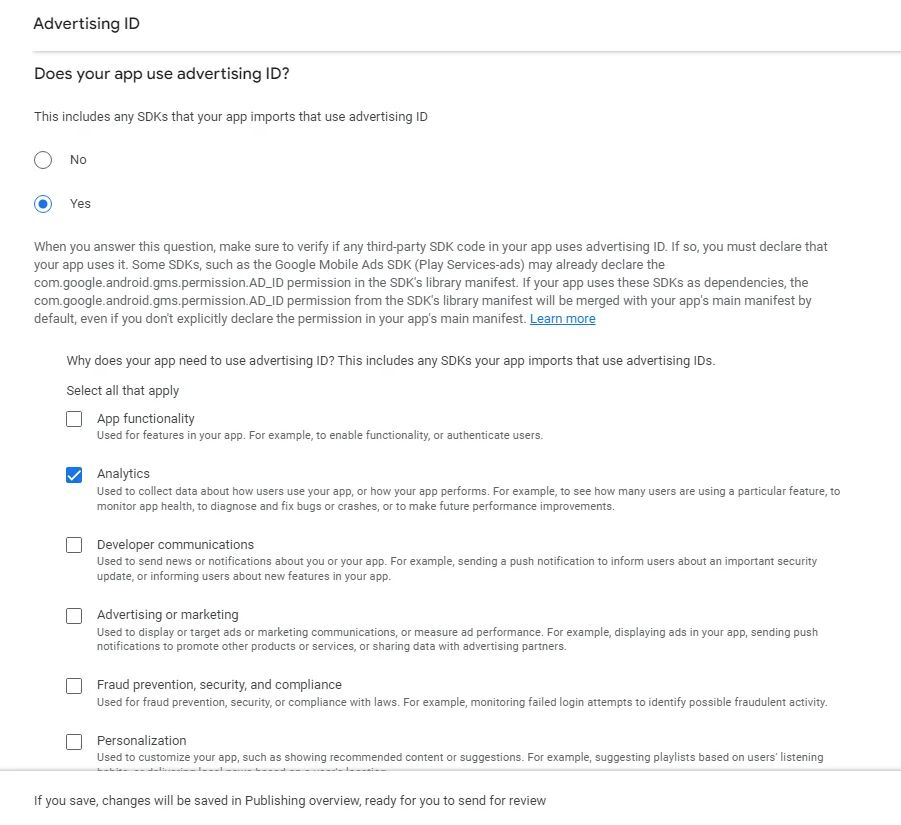
Government apps
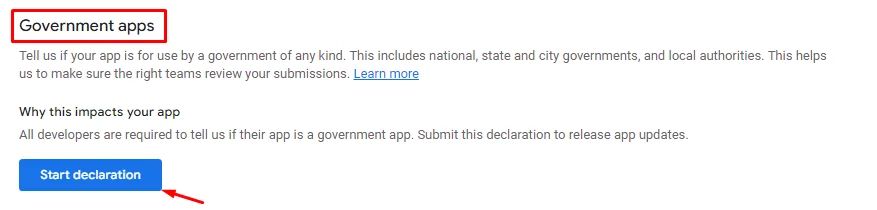
Whether your app is related to the government or not.
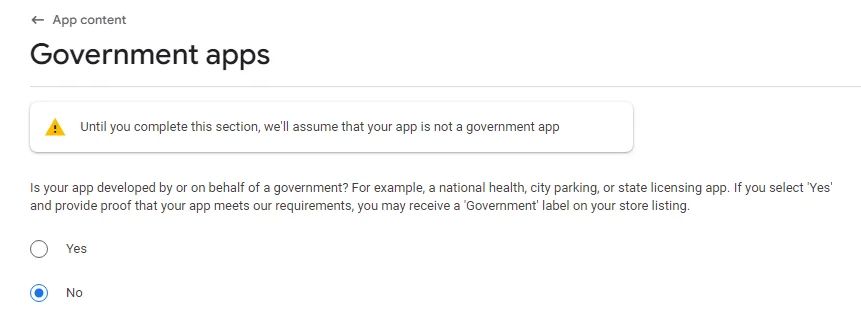
Financial features
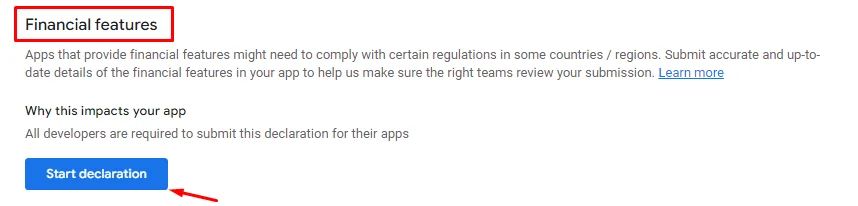
This declaration related to any financial feature your app has; you can mark the available financial features you include.
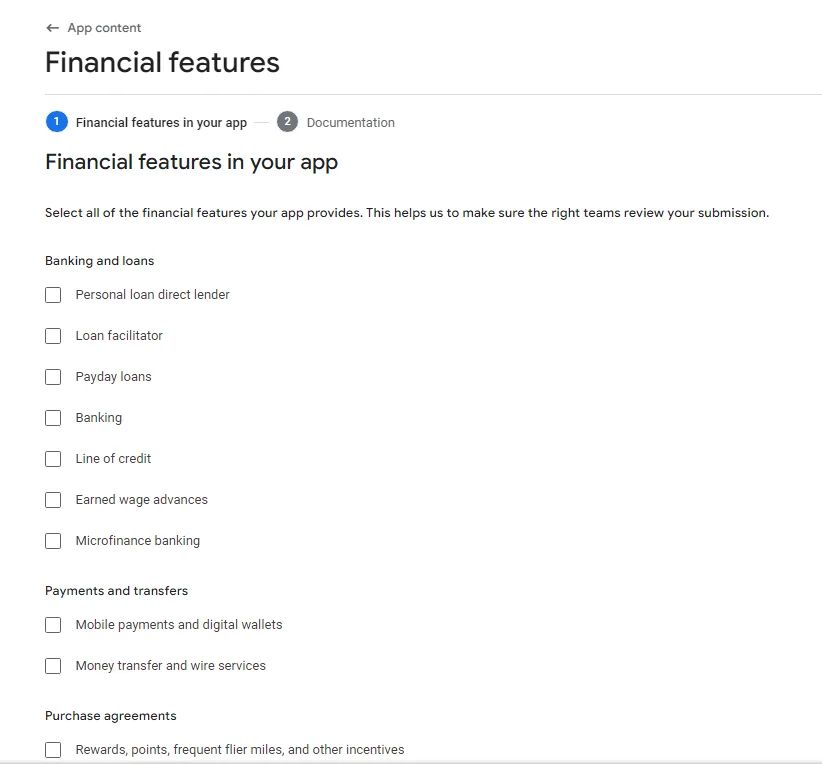
If your app does not include any, check this box.
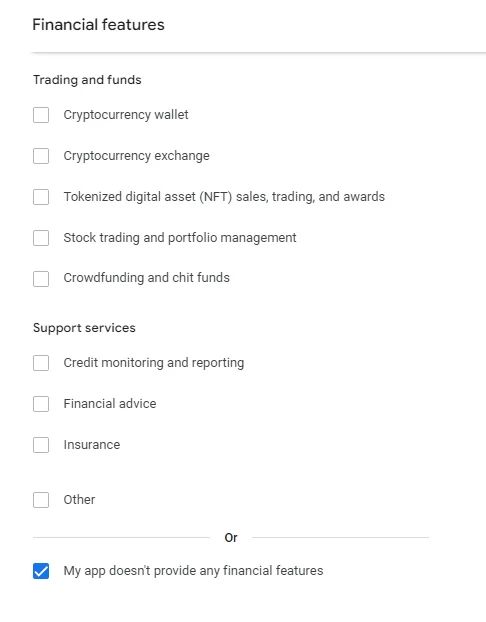
Then click 'Save'.
Health apps
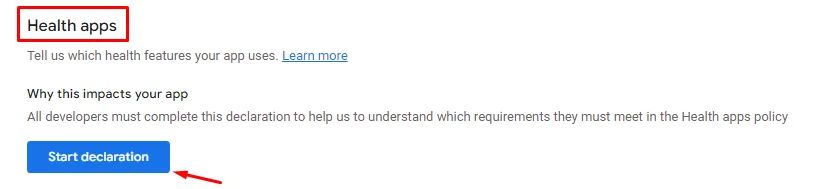
Declare if your app has features related to the health category.

If your app is not a health app, check this box
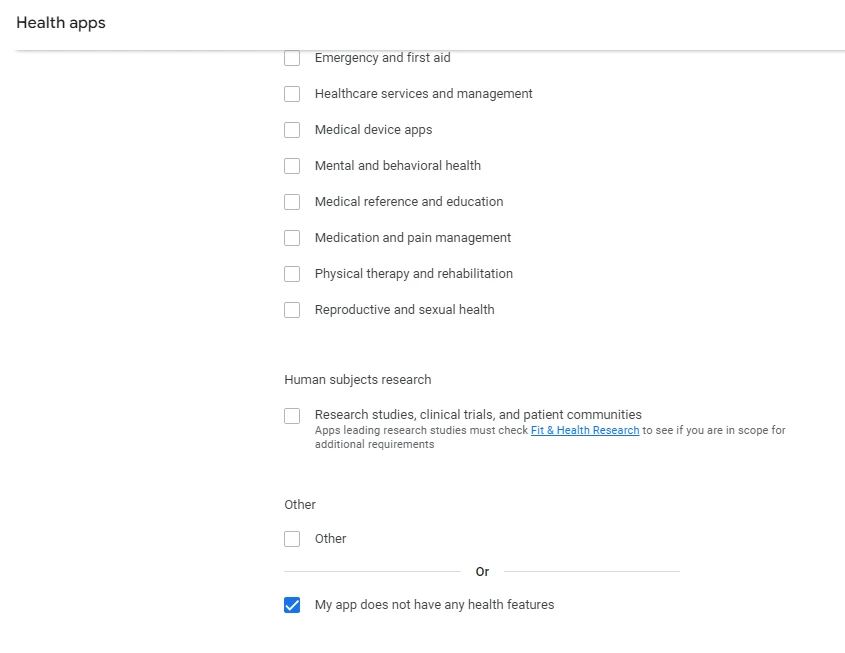
And click ‘Save’.
Foreground service permissions
Foreground services are services that perform operations that continue to run even if the user is not interacting with the app. This makes them good for jobs that need to be done over and over again, like data sync and phone calls.
- Video and Audio Calls: It is the practice of maintaining active audio or video calls, ensuring the call continues even if the user switches to another app or practices any activity outside your app.
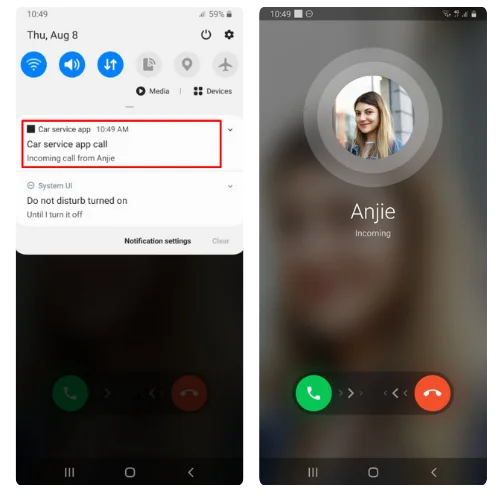
- Message Retention: It is the practice of removing messages from the app's database after a predetermined amount of time that the user will specify for either text or media messages, or both, to save disk space. This process can continue even if users leave their mobile device aside or do not use the app.

For apps that work on Android 14 and up, you'll need to add a new declaration for any foreground service types you use. This declaration is necessary to avoid abusing the feature like long-running unnecessary tasks, background data collection continuous notifications, etc.
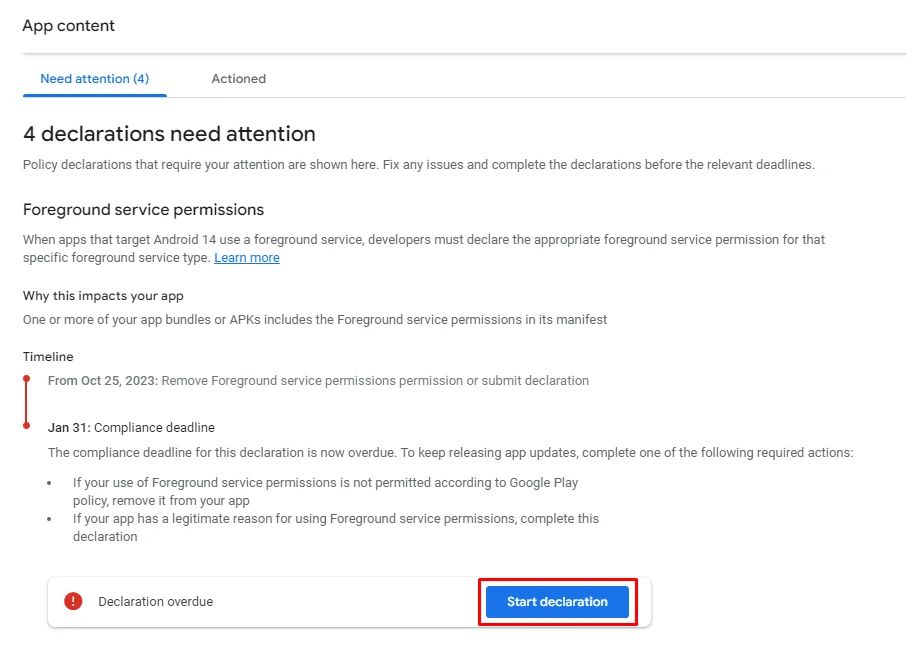
If your app includes a messaging feature such as Groups, Channels, or Messenger components, mark 'Other' under the 'Network processing' section for message retention.
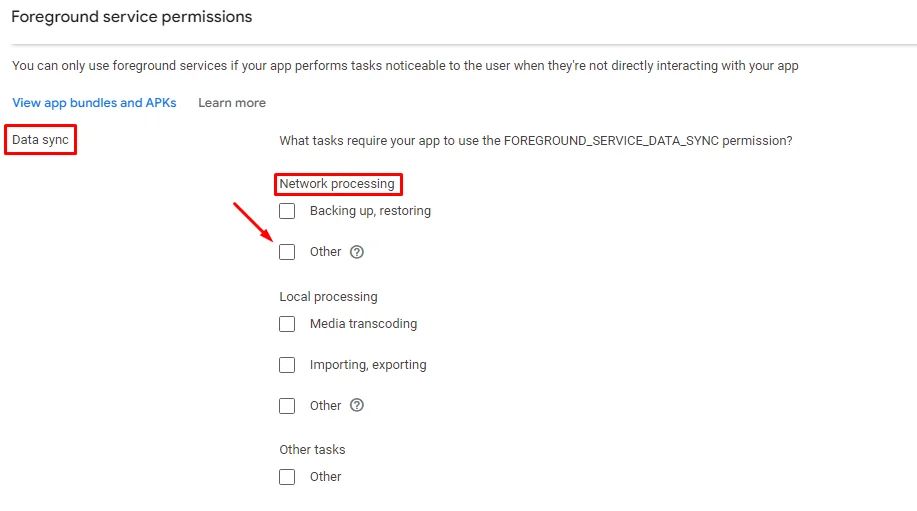
There will be a pop-up box requesting a video link. To have Google check the service operation view, you need to make a demo video for the message retention foreground service your app operates. Then, copy and paste the link into the box.
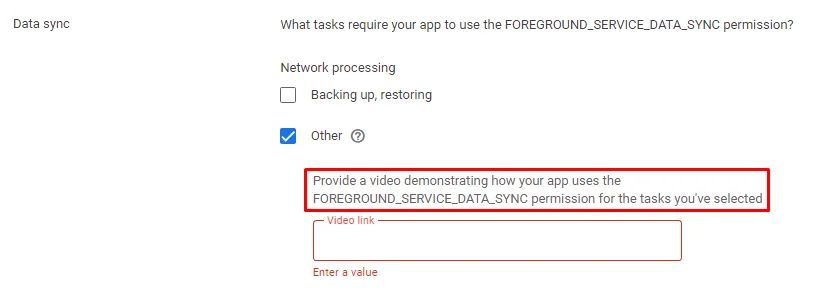
If your app includes calling features such as Audio/ Video Calling component, mark 'Voice over Internet Protocol (VoiP), telecom APIs.’
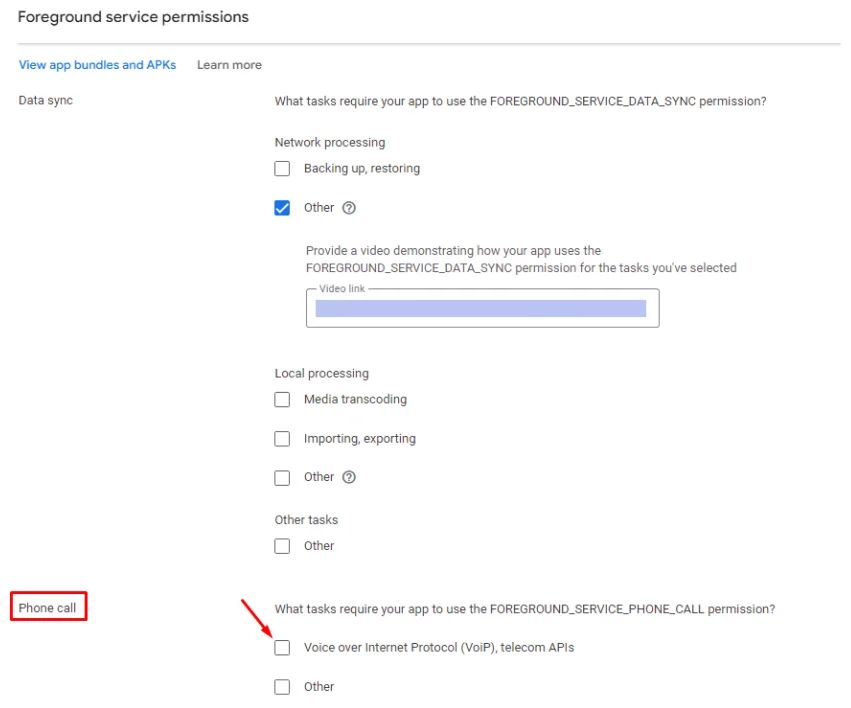
Same goes for the Phone call section, as you also need to make a demo video for the video or audio call foreground service your app operates. Then, copy and paste the link into the box.
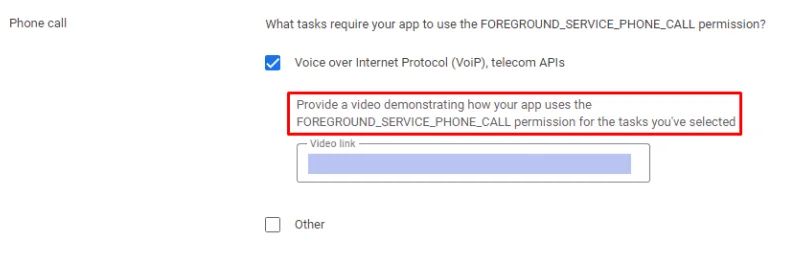
If your app supports both message retention and phone calls, you must declare them and create two separate videos, each of which describes a single feature.
There’s a pop-up notification that always appears whenever you start an audio or video call with someone, which is called “Connecting Notification,’’ which indicates that the app is in the process of establishing a call. Make sure to include it in your demo video.
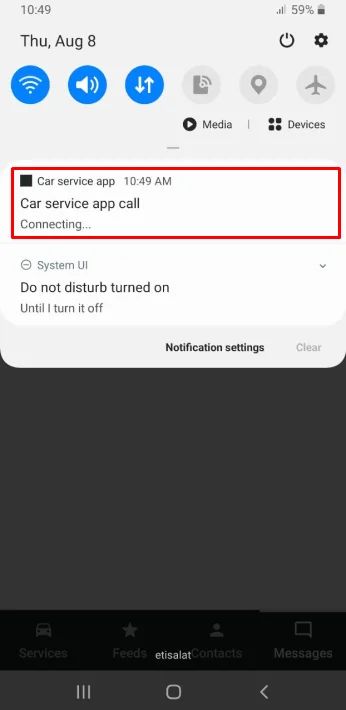
Then, click ‘Save.’
Full-screen intent
A Full-Screen-Intent is a notification that shows an activity in Full-Screen-Mode. High-priority alerts, which must be attended to right away by the user, such as incoming calls, frequently use this function.
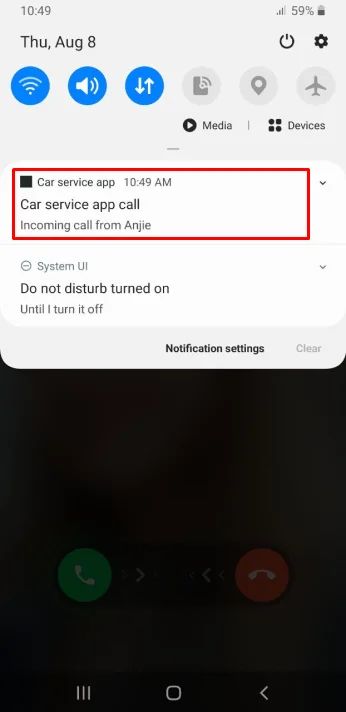
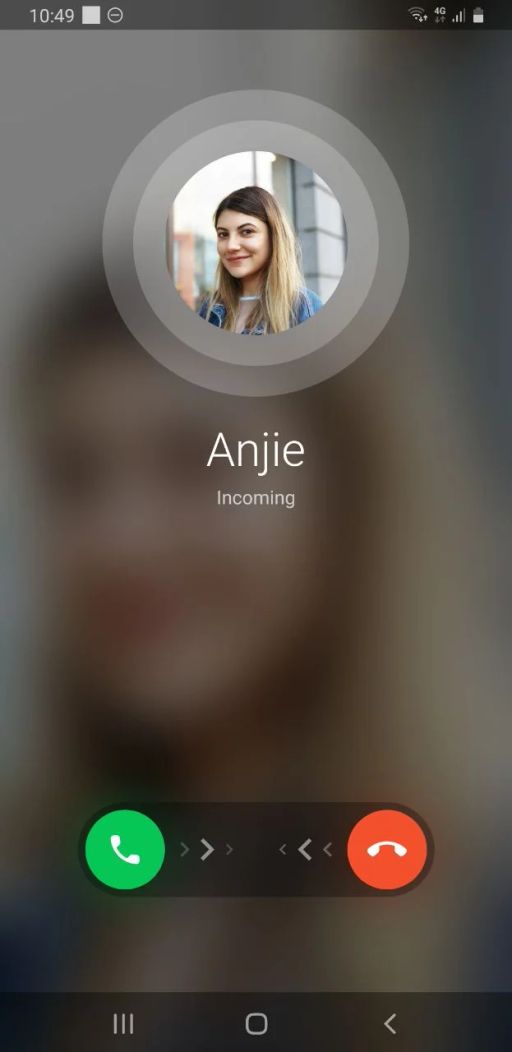
For apps that work on Android 14 and up, you'll need to add a new declaration for the full-screen intent you use. This declaration is necessary to avoid abusing the feature, like showing full-screen ads or phishing attempts.
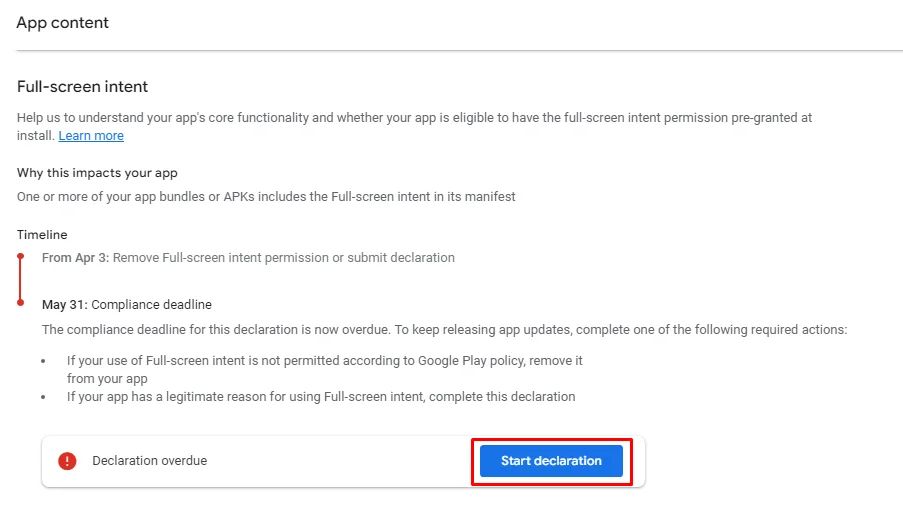
Mark ‘Making and receiving calls’
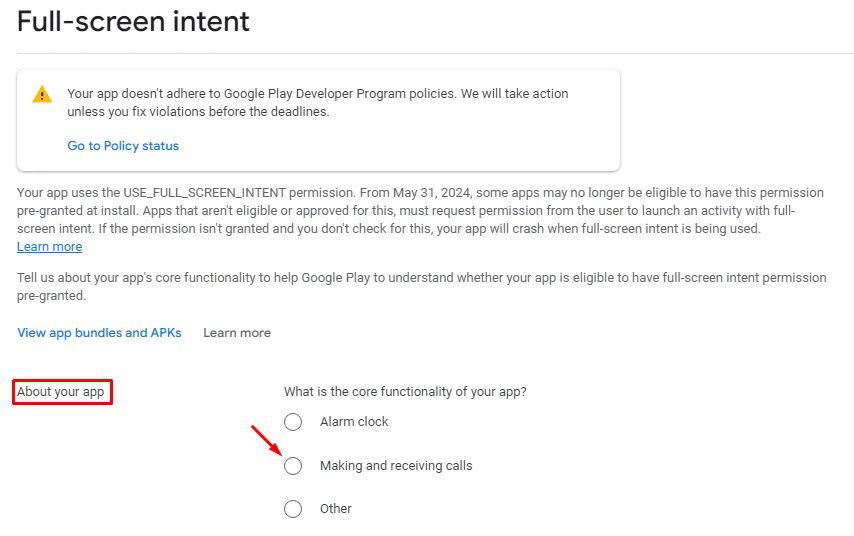
Since making and receiving calls is marked in the install behavior section, you must mark ‘Yes’ to have this permission pre-granted when users install your app.
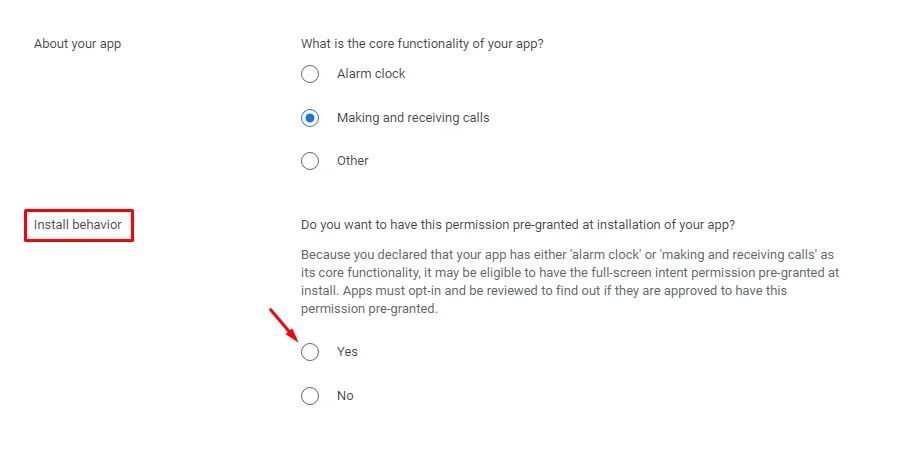
And click ‘Save.’
